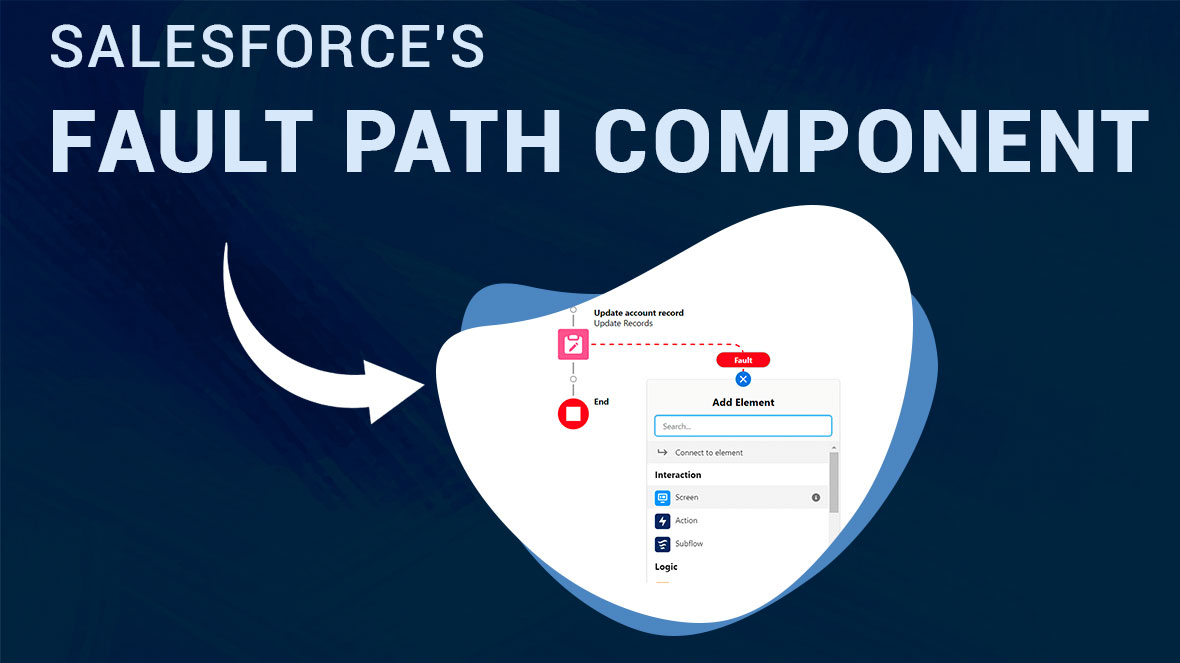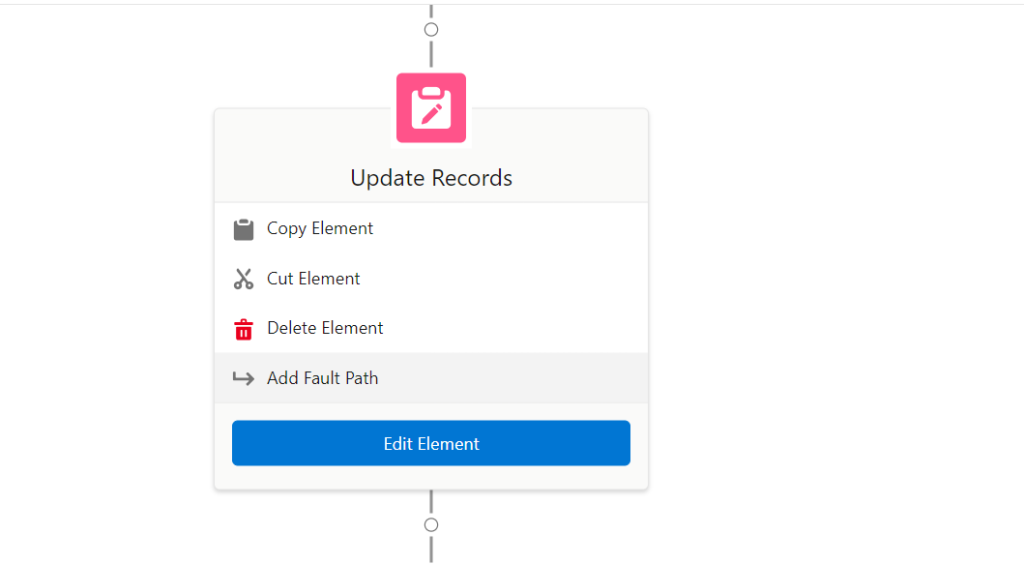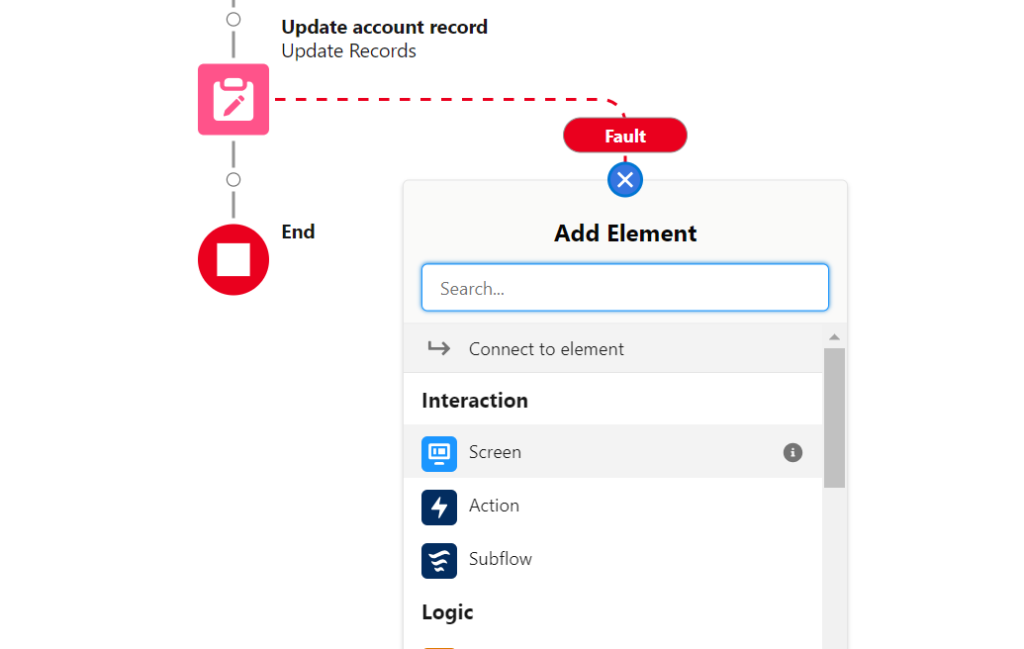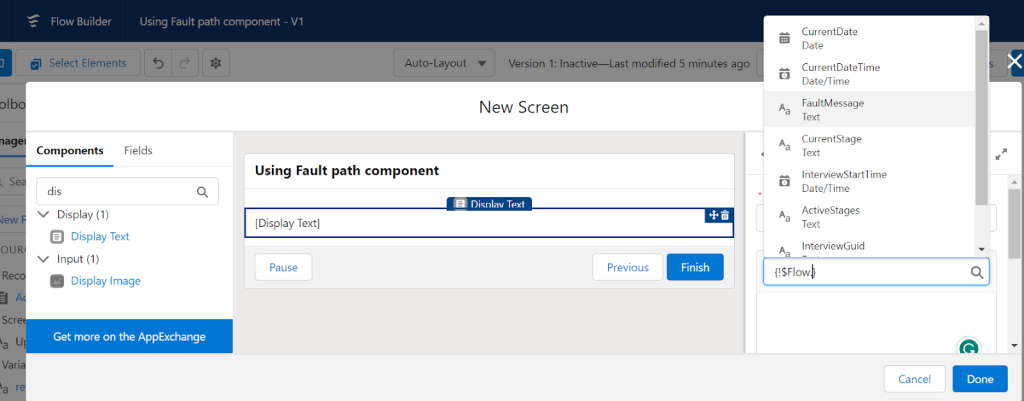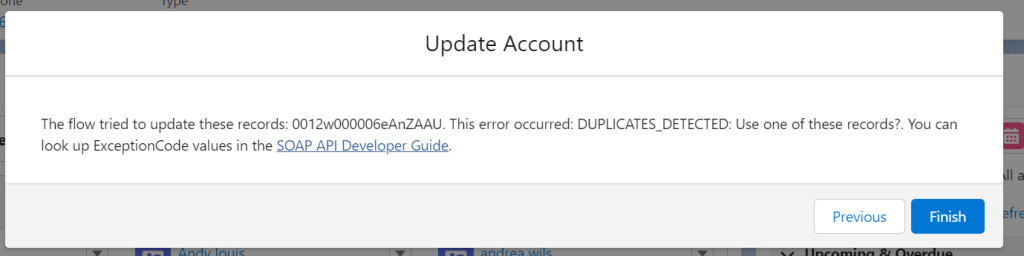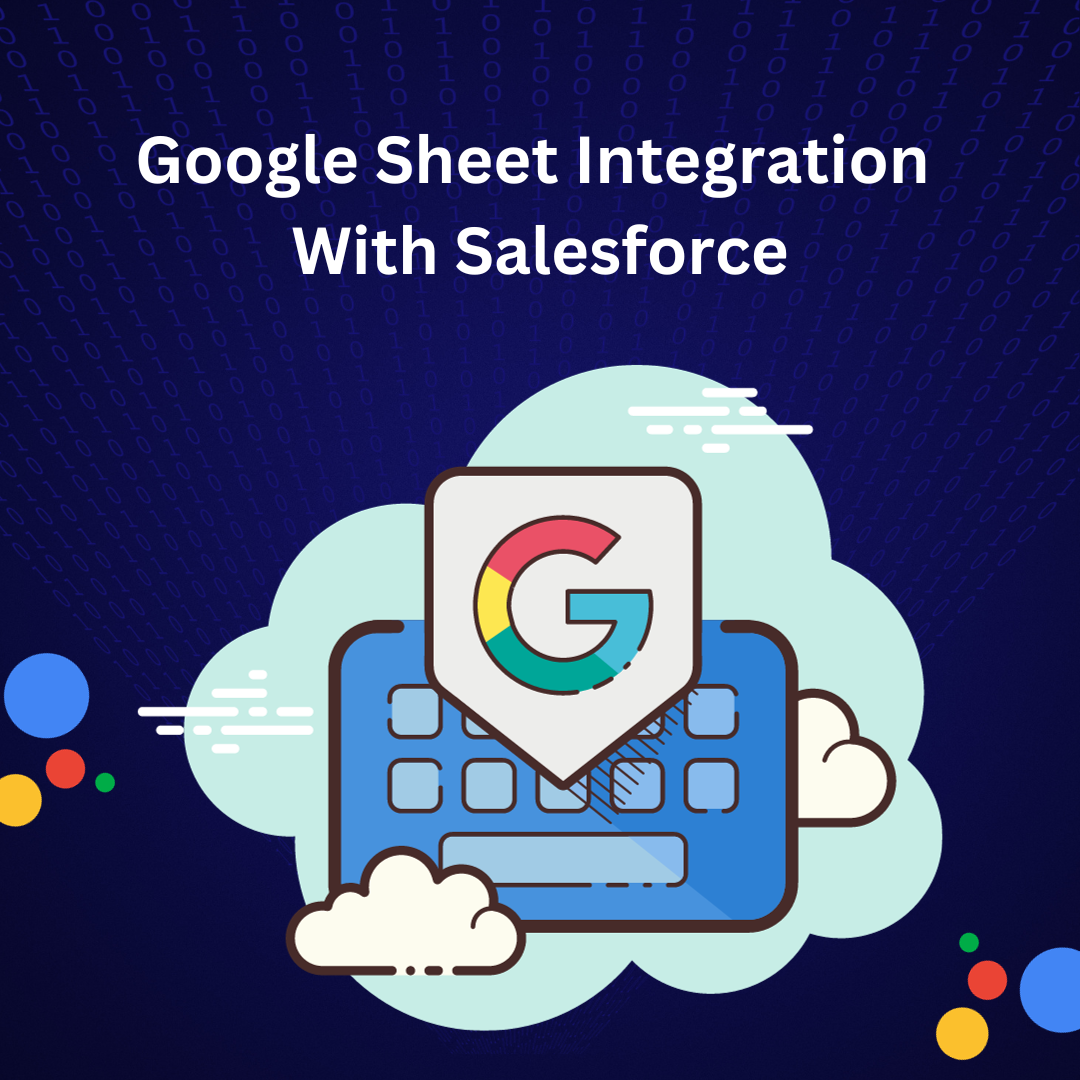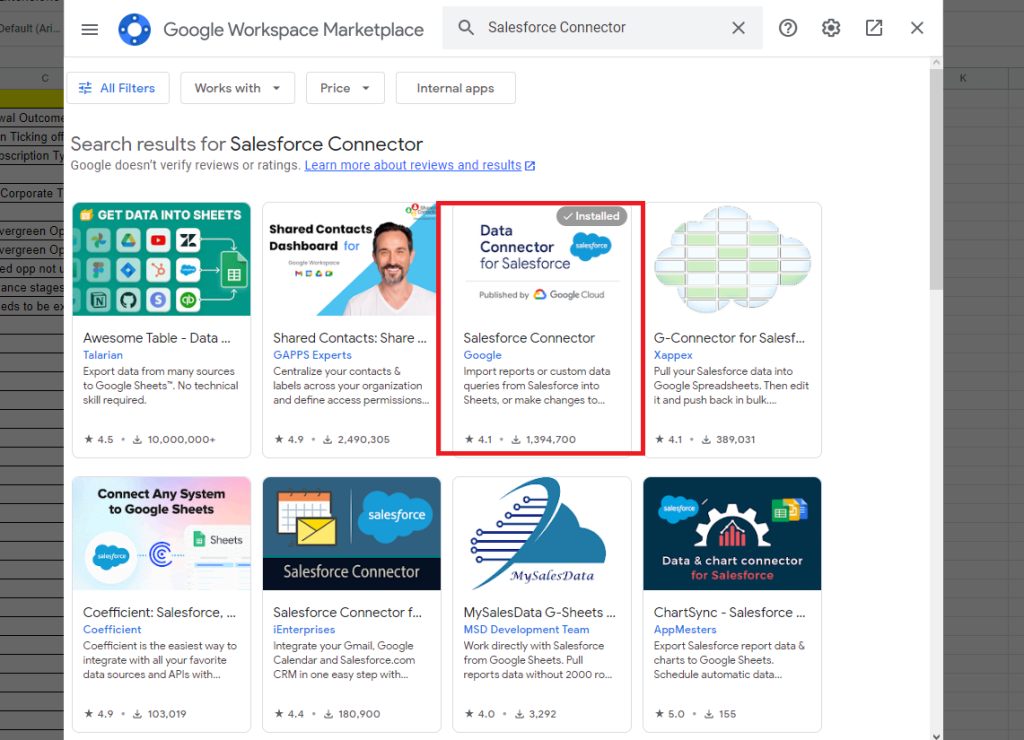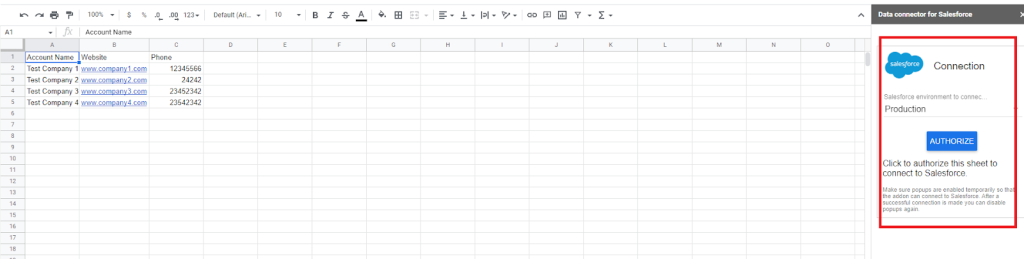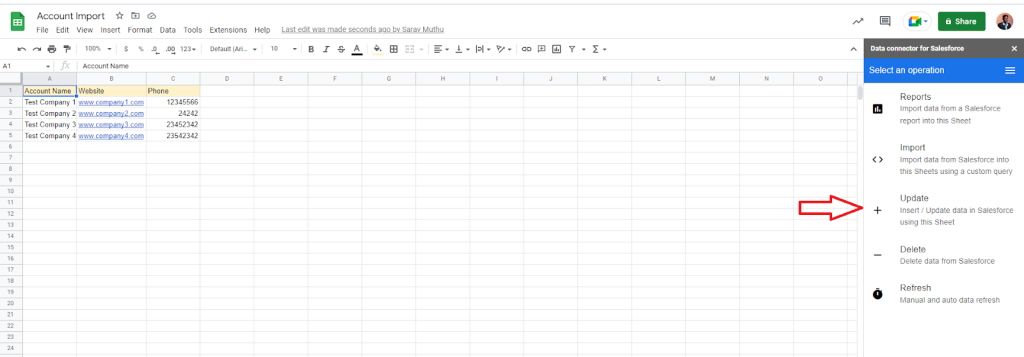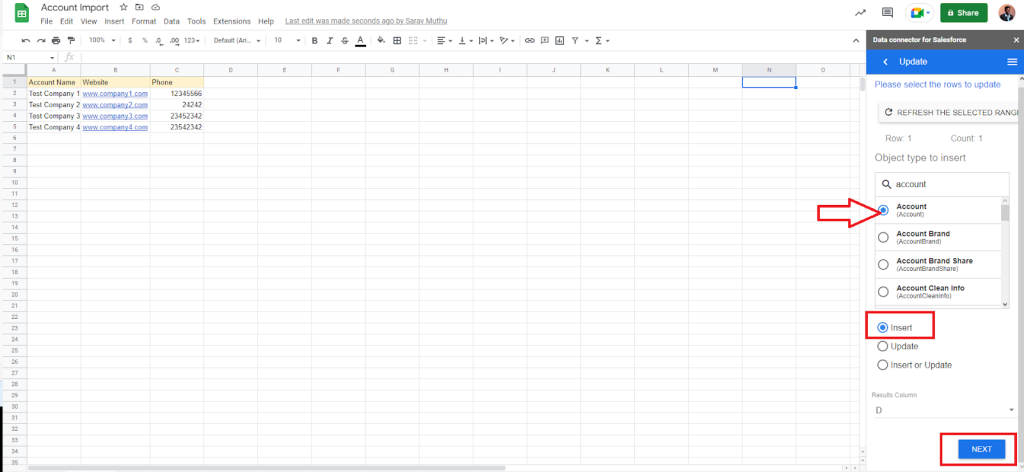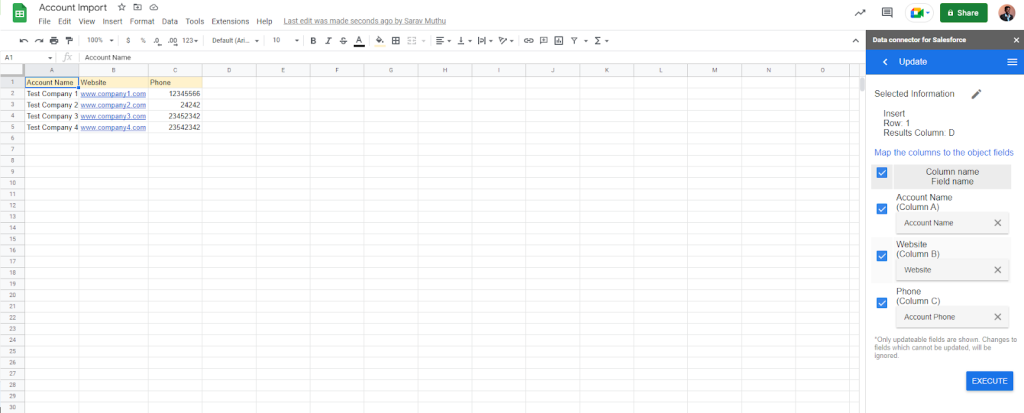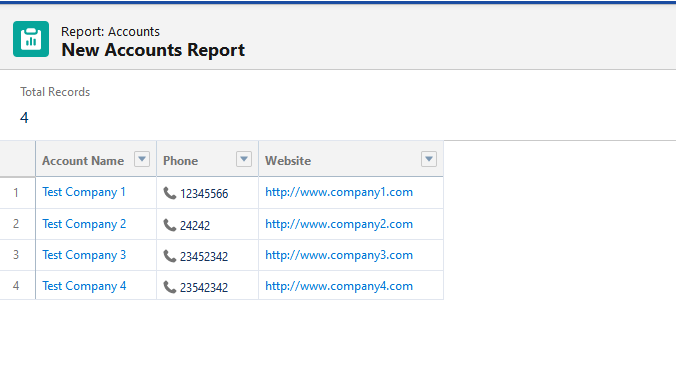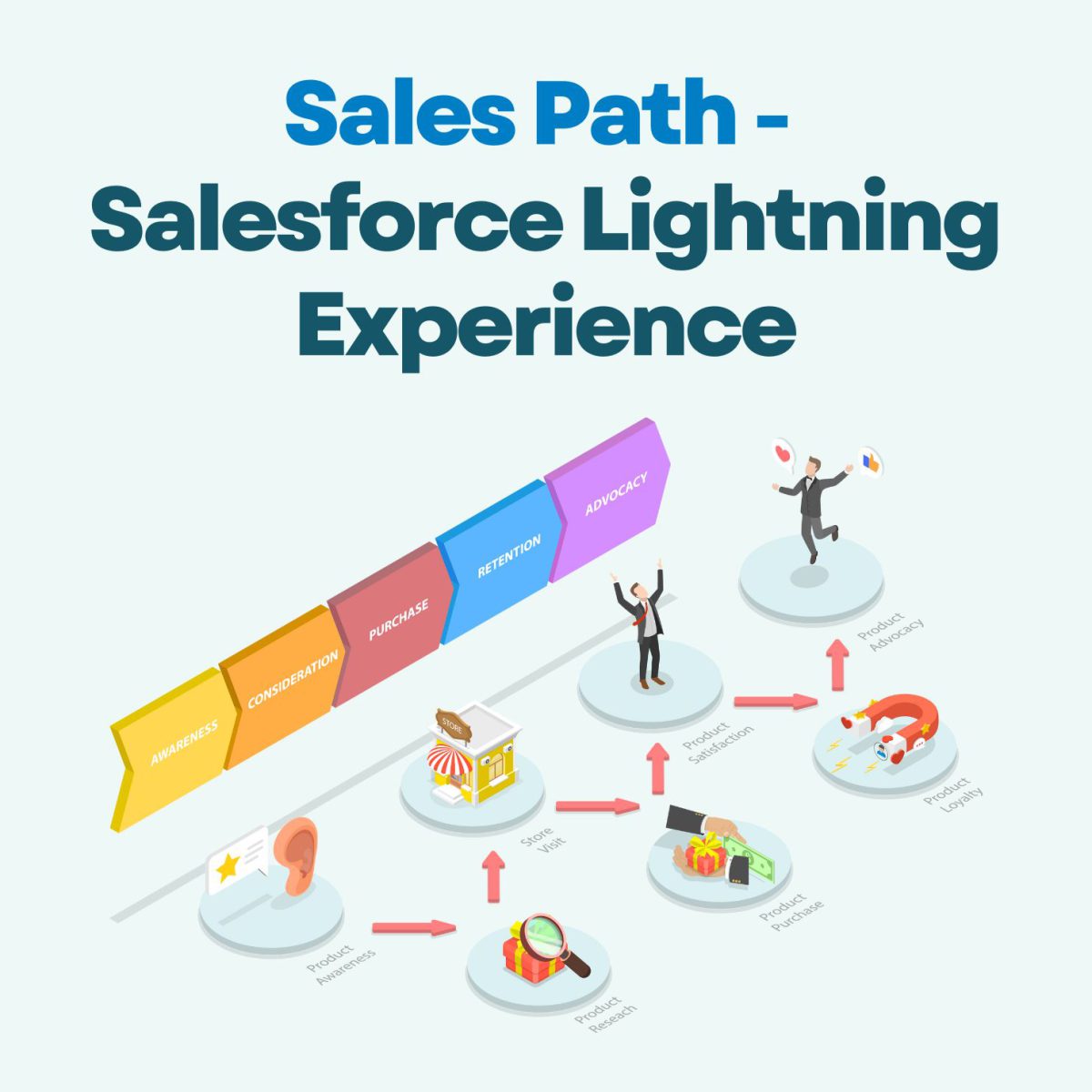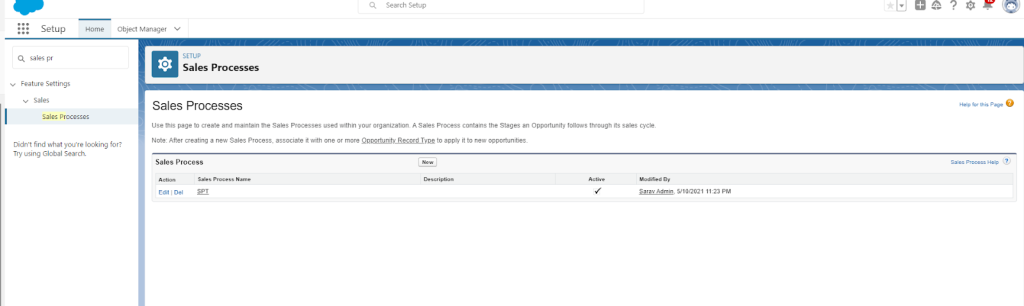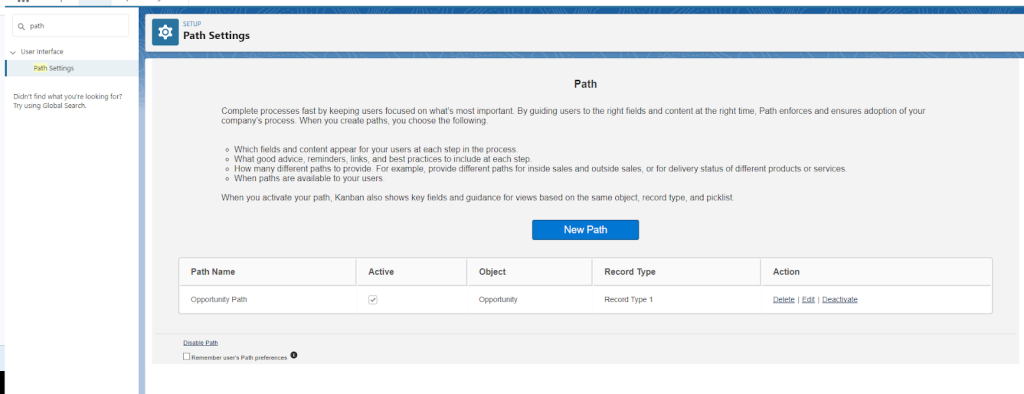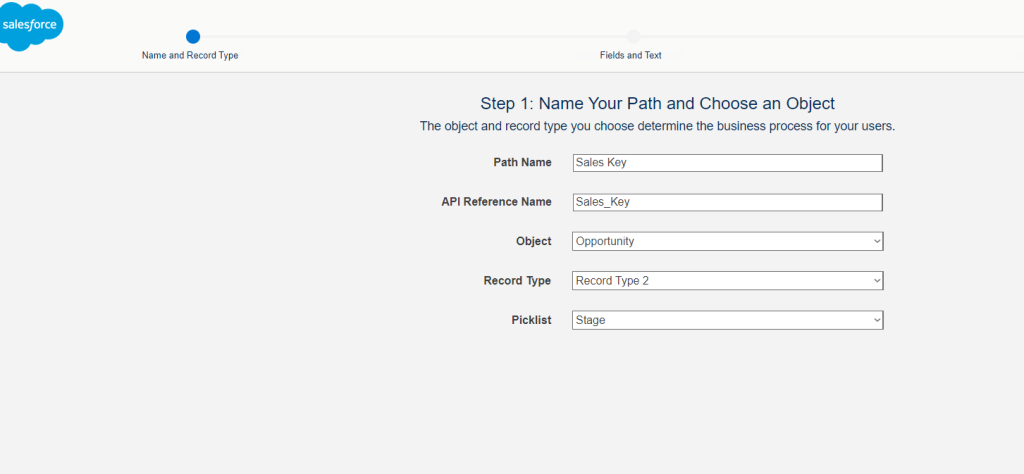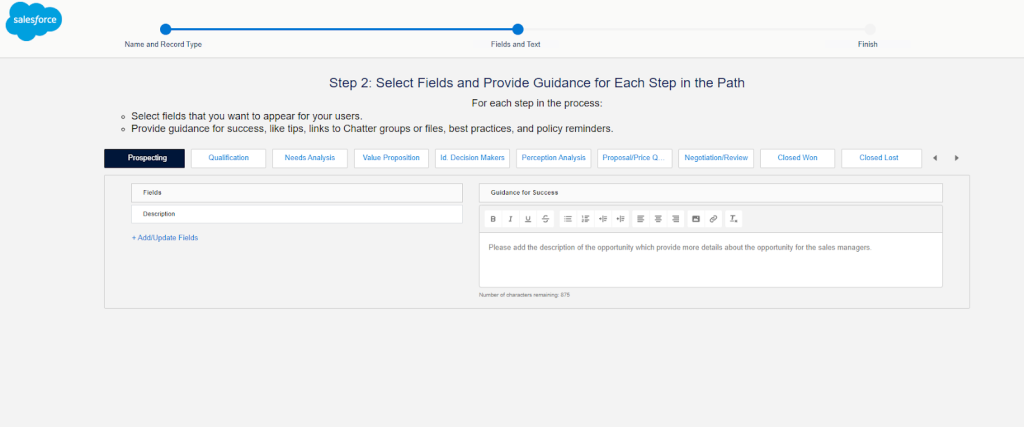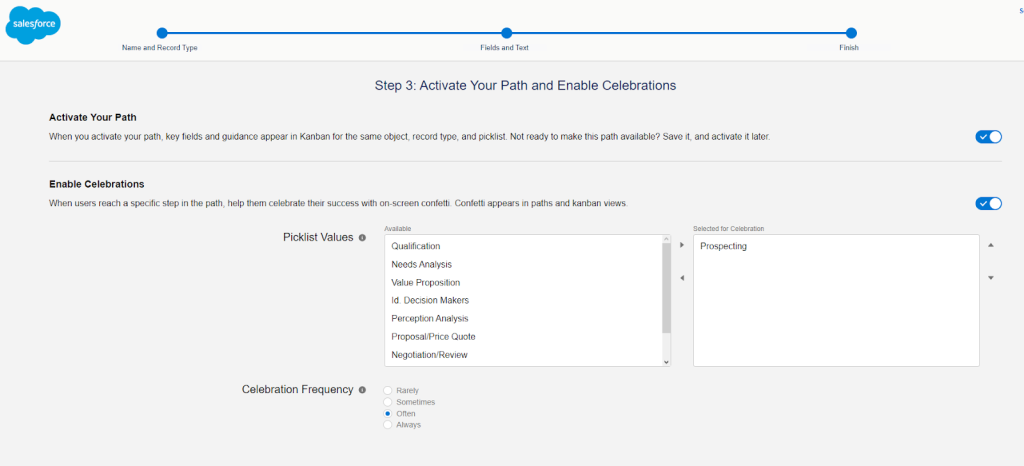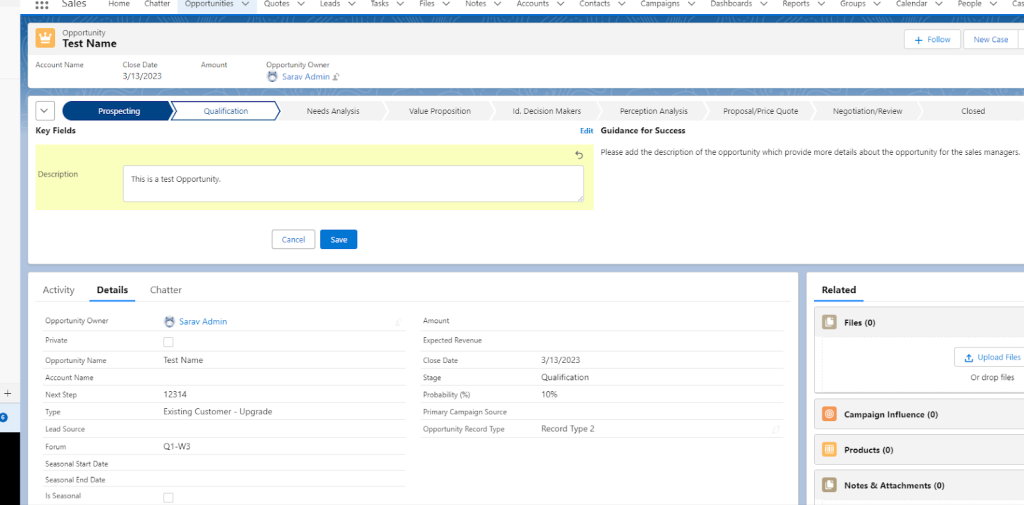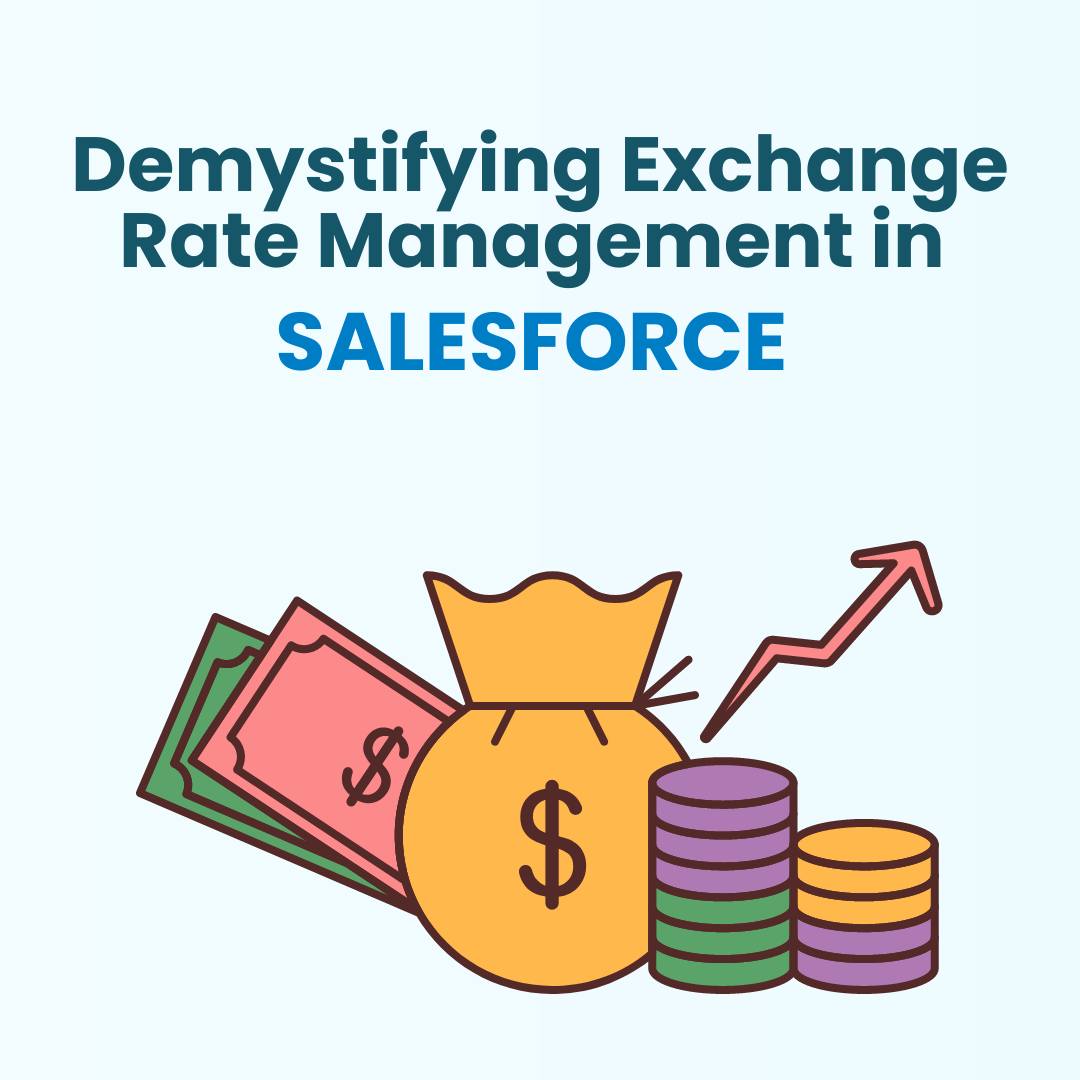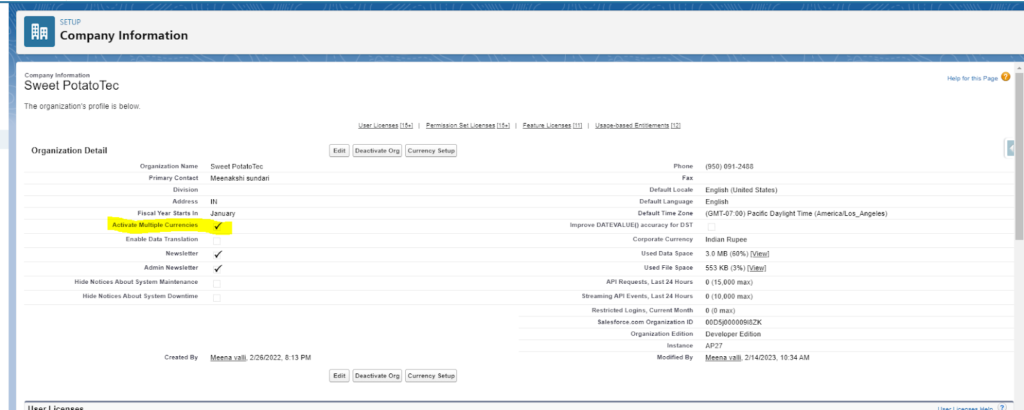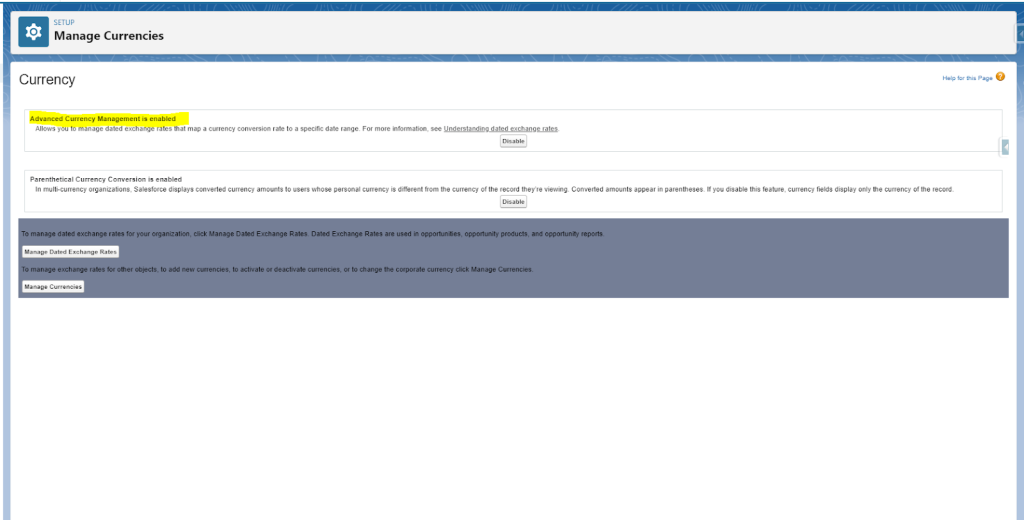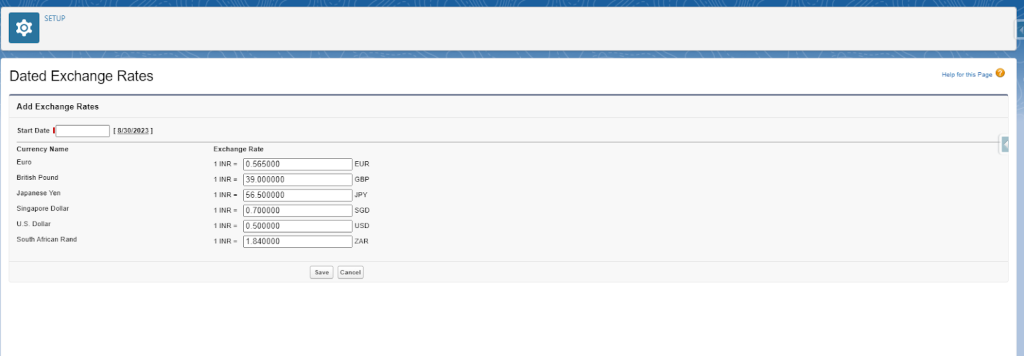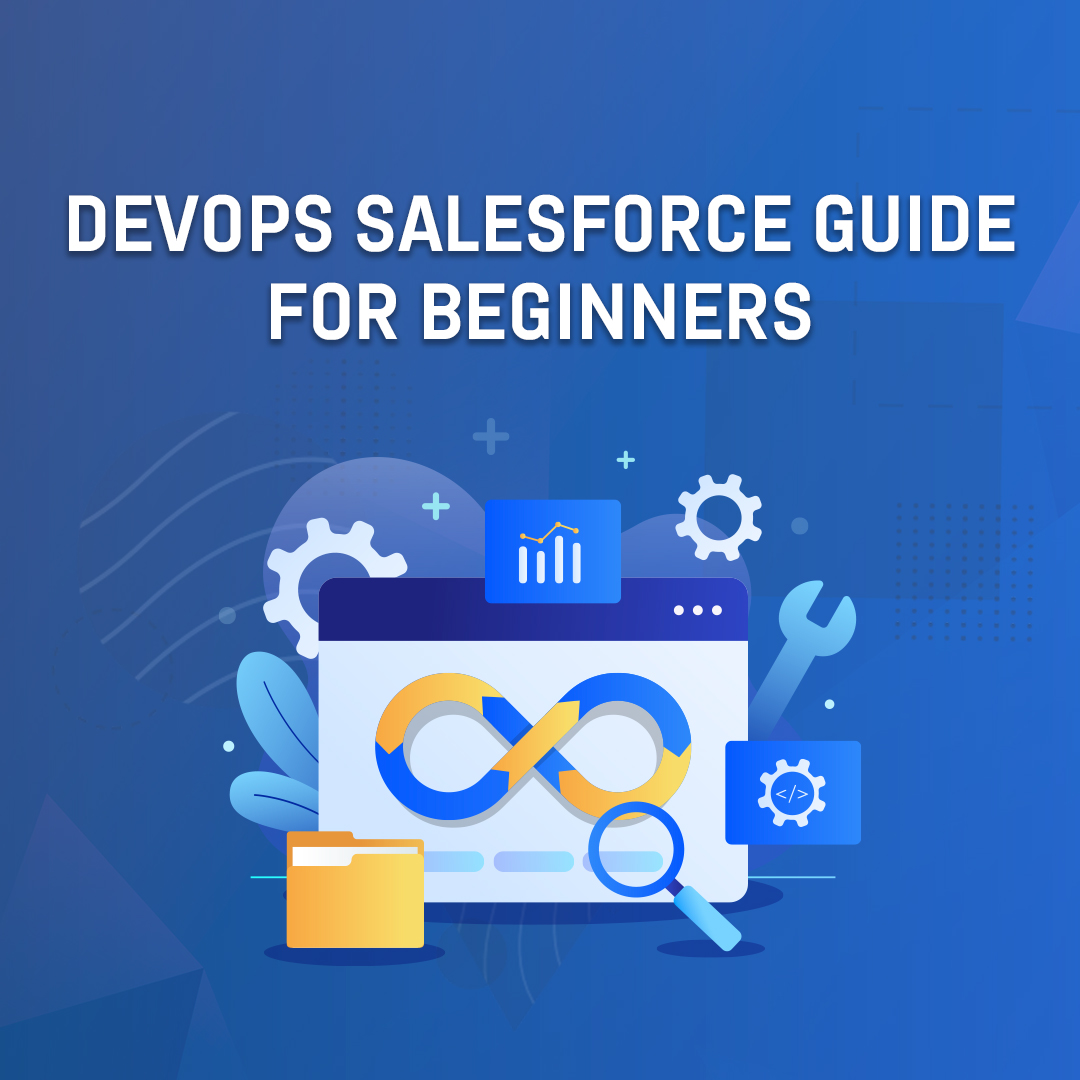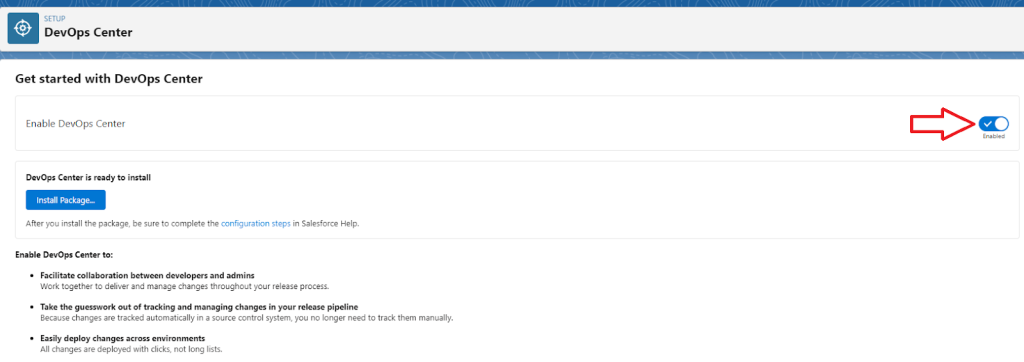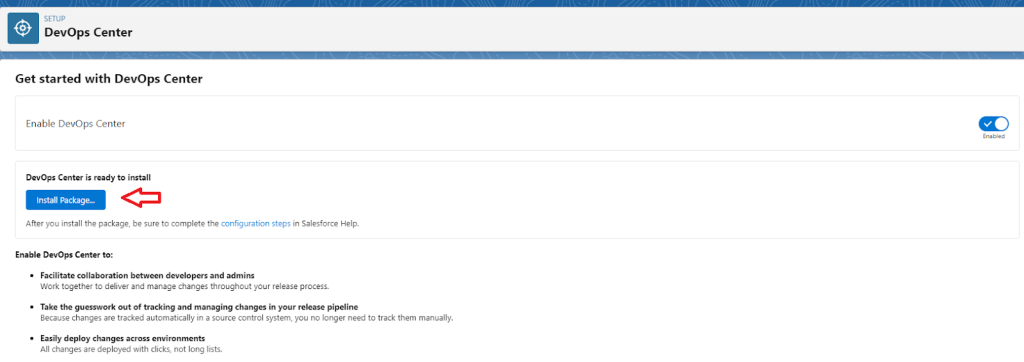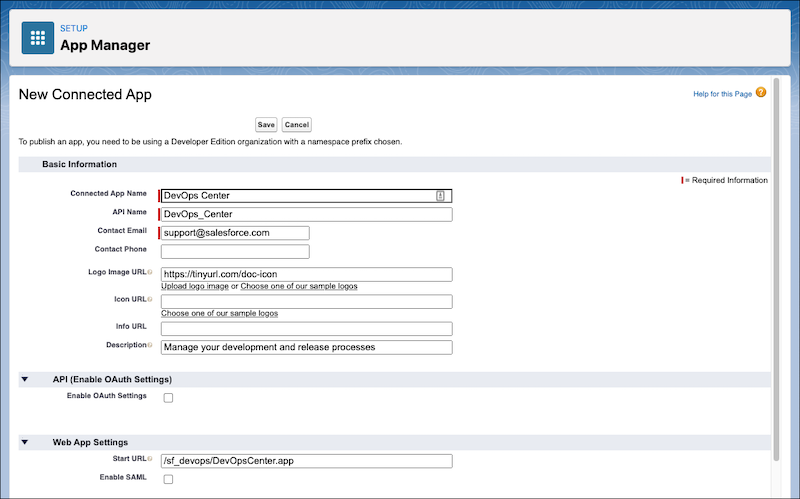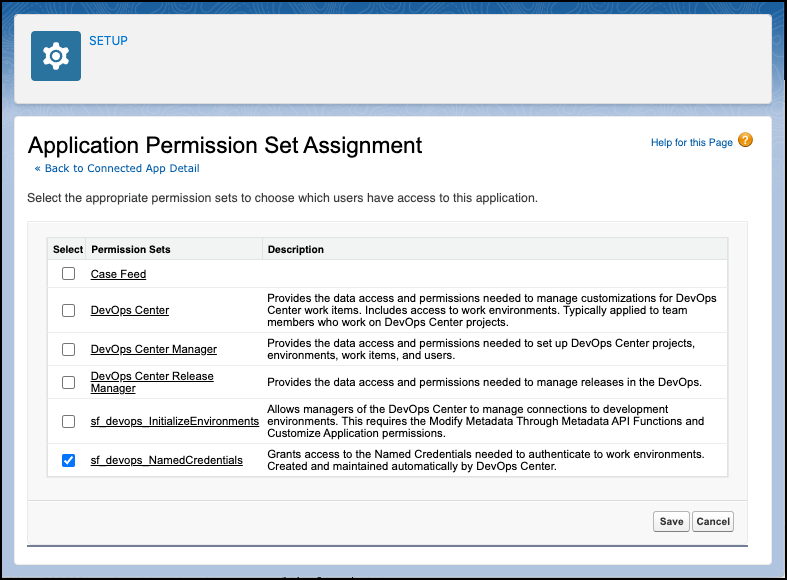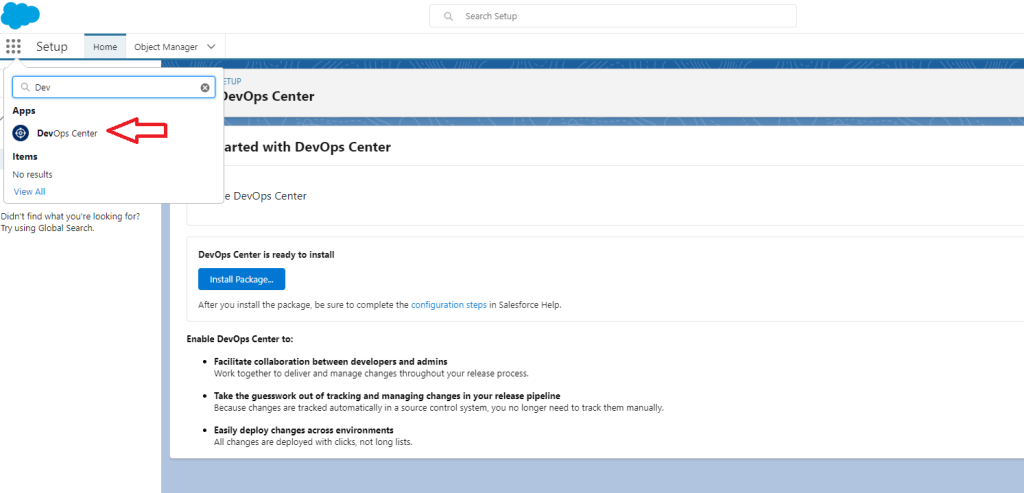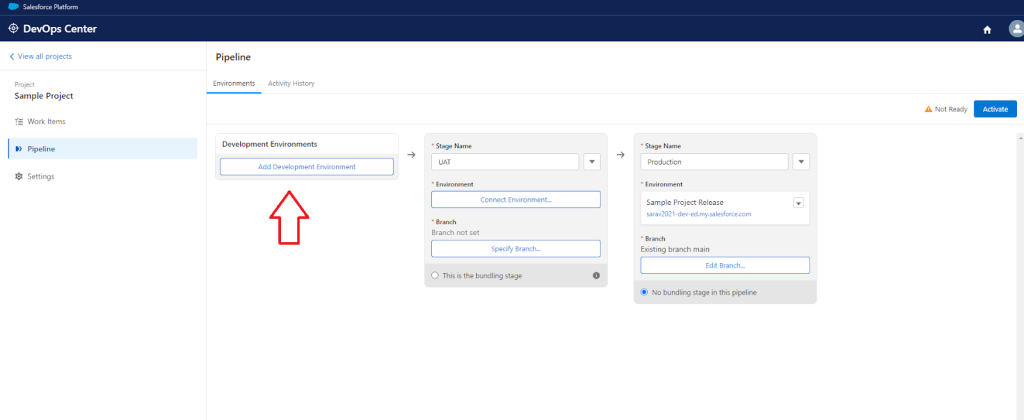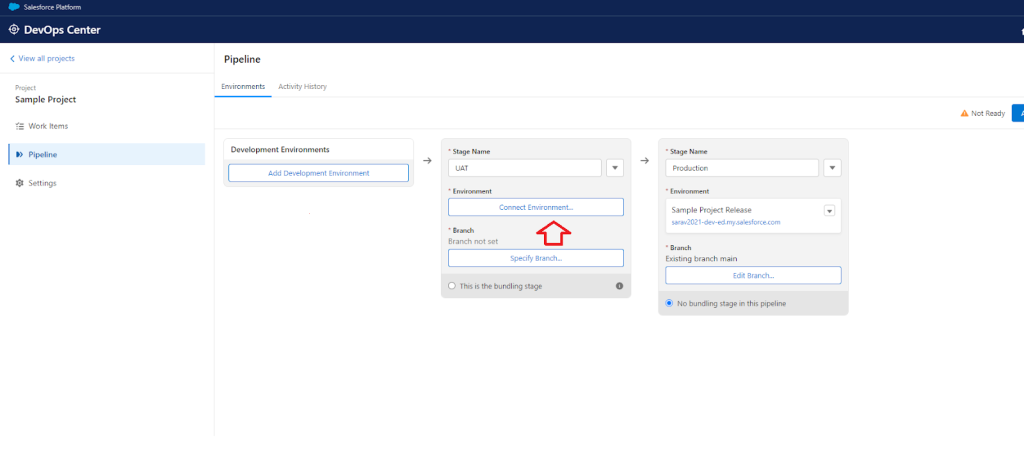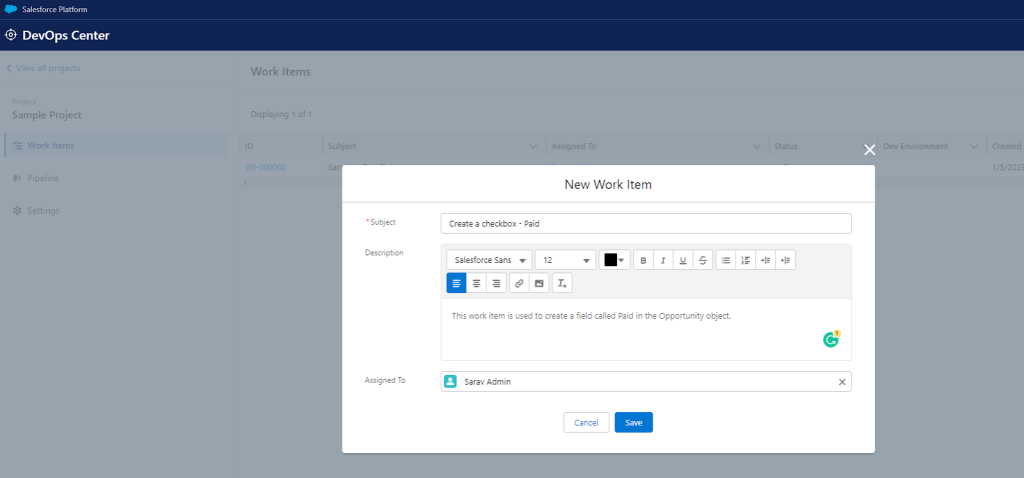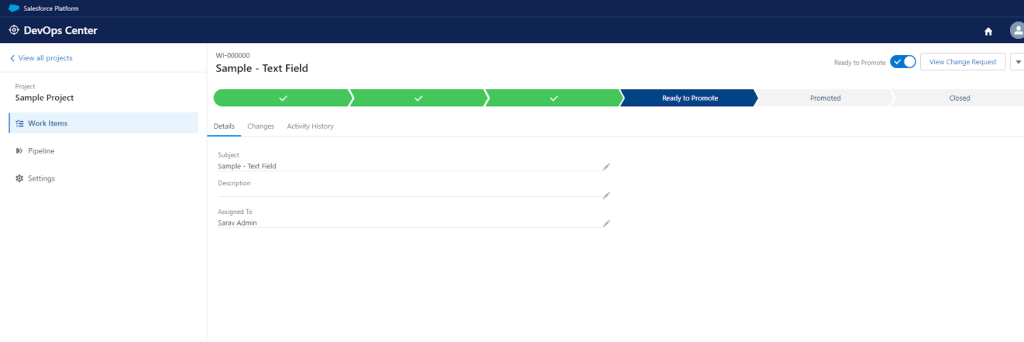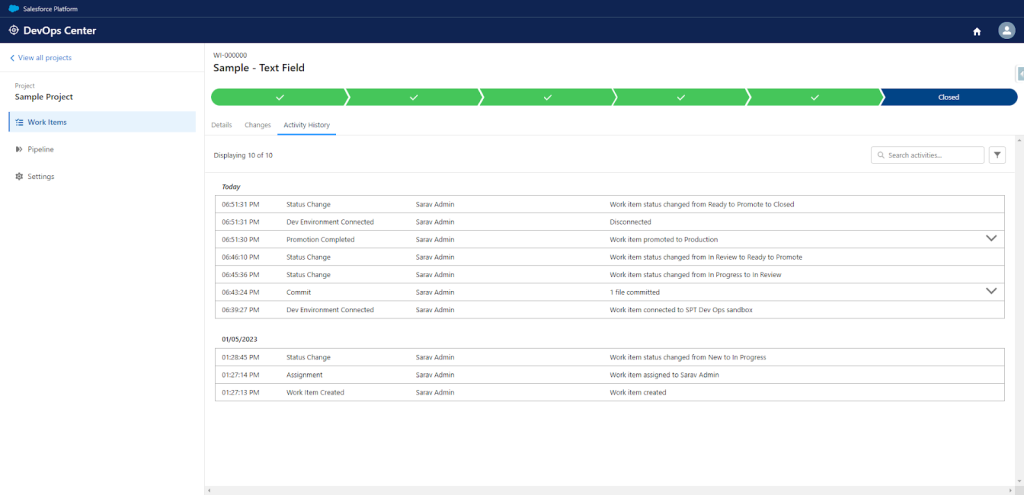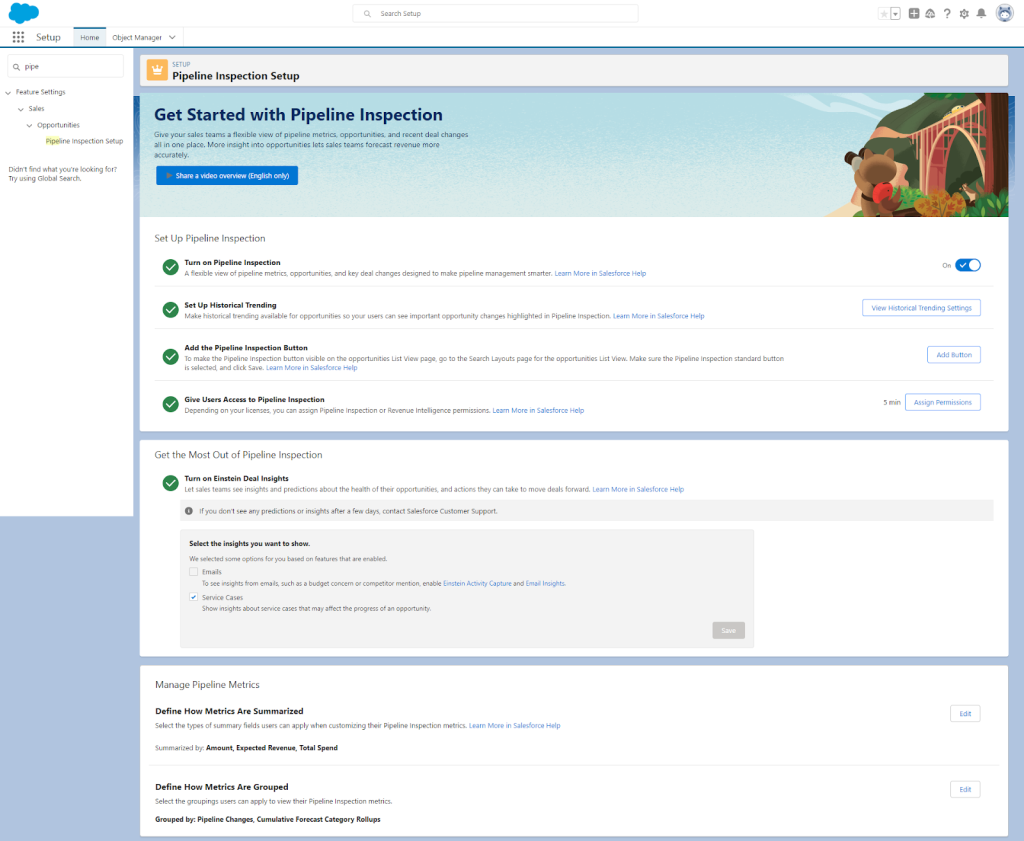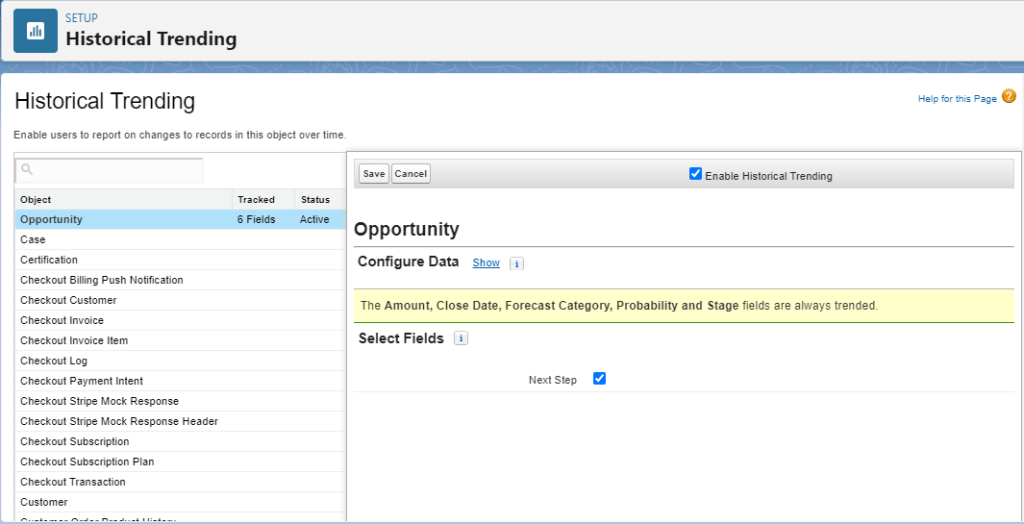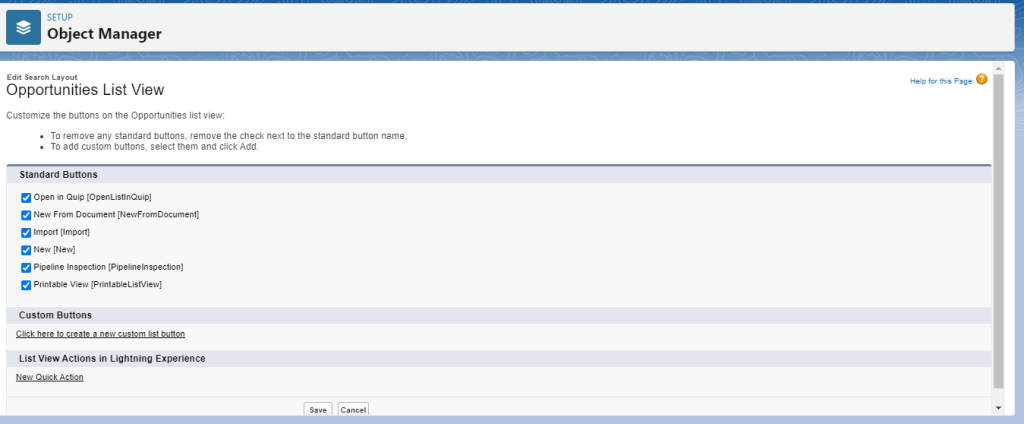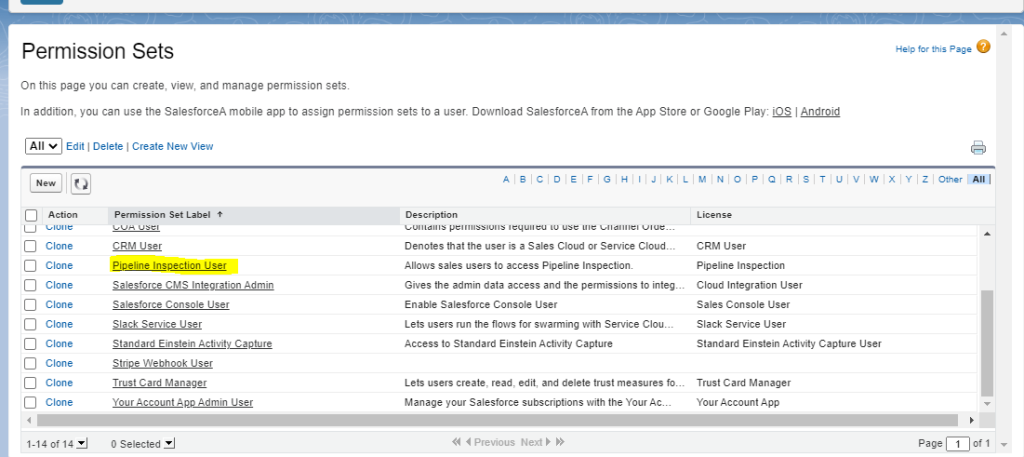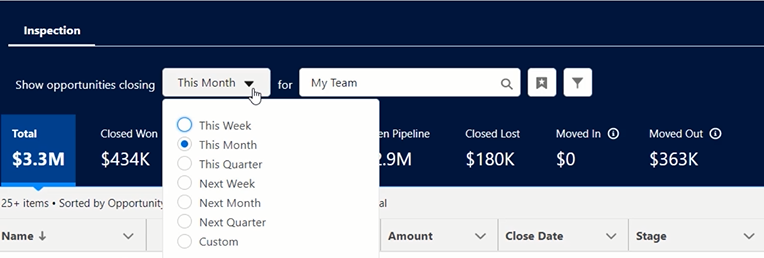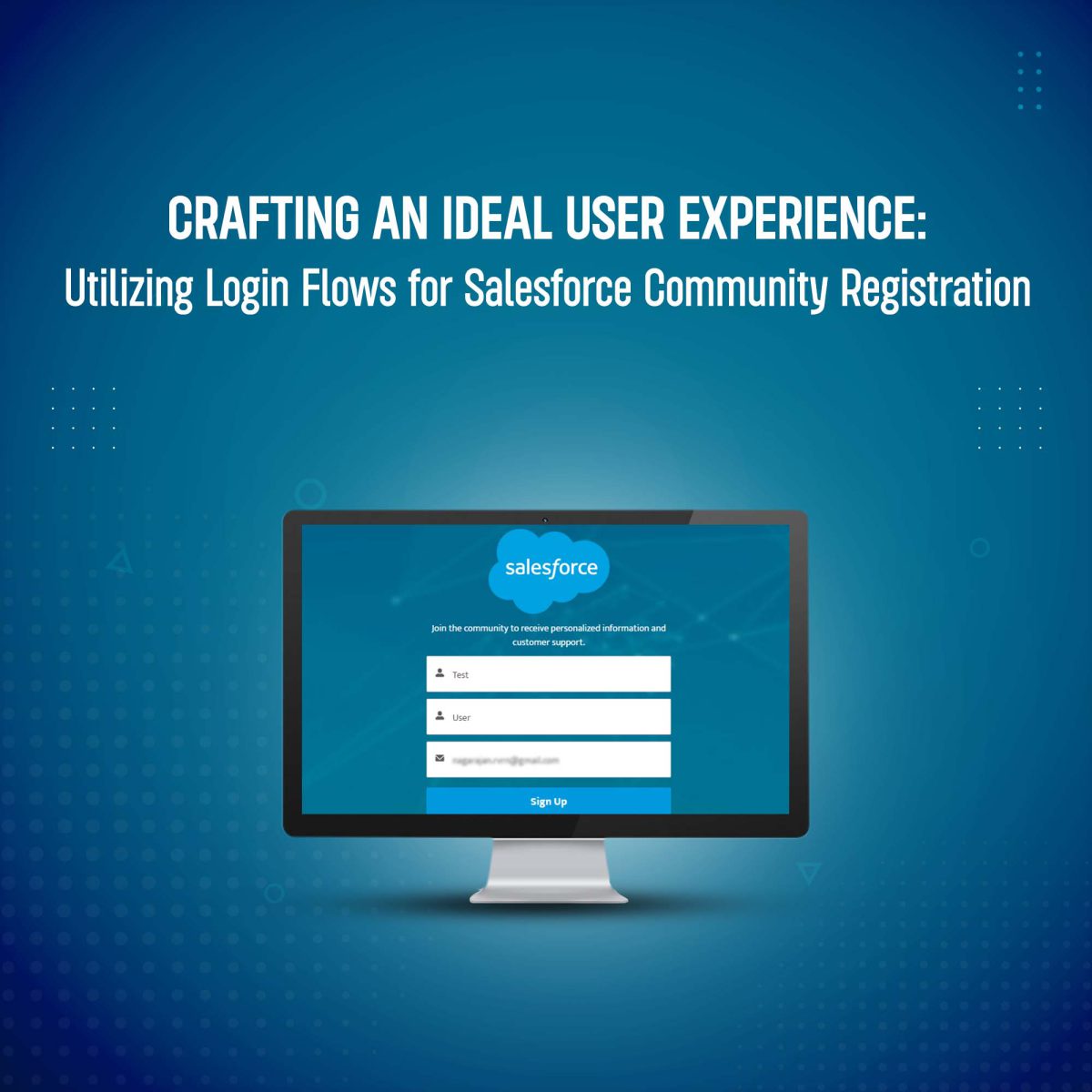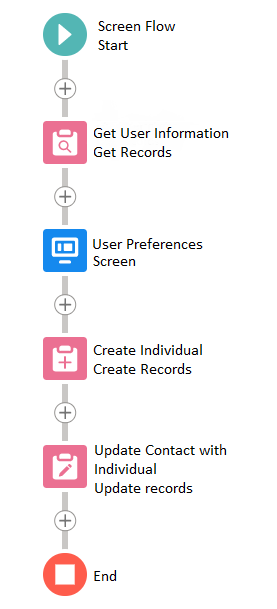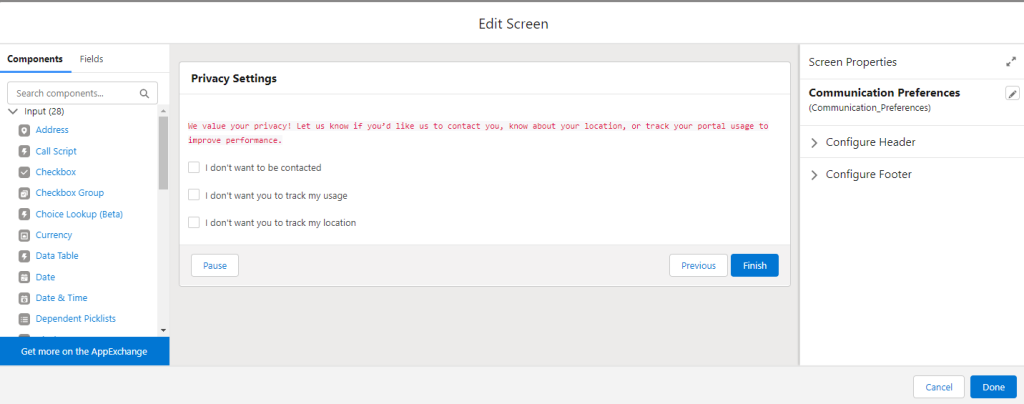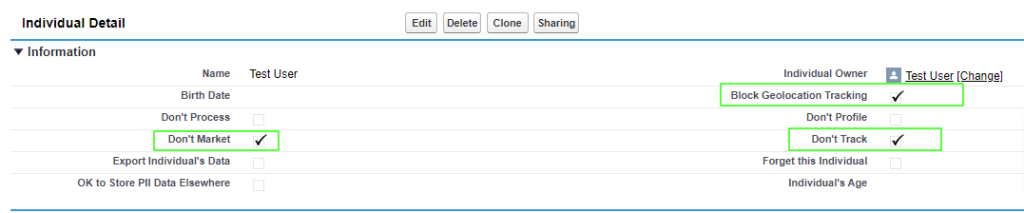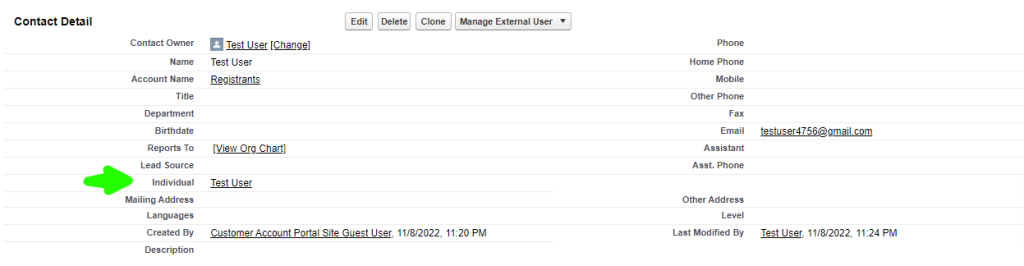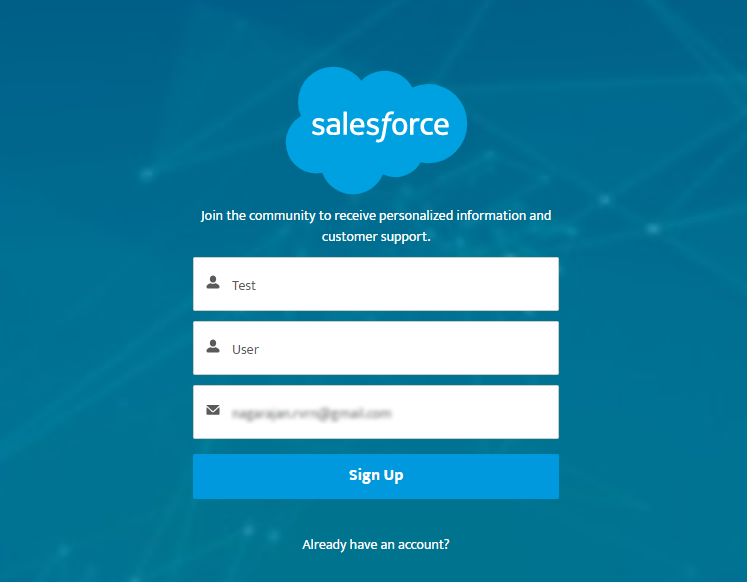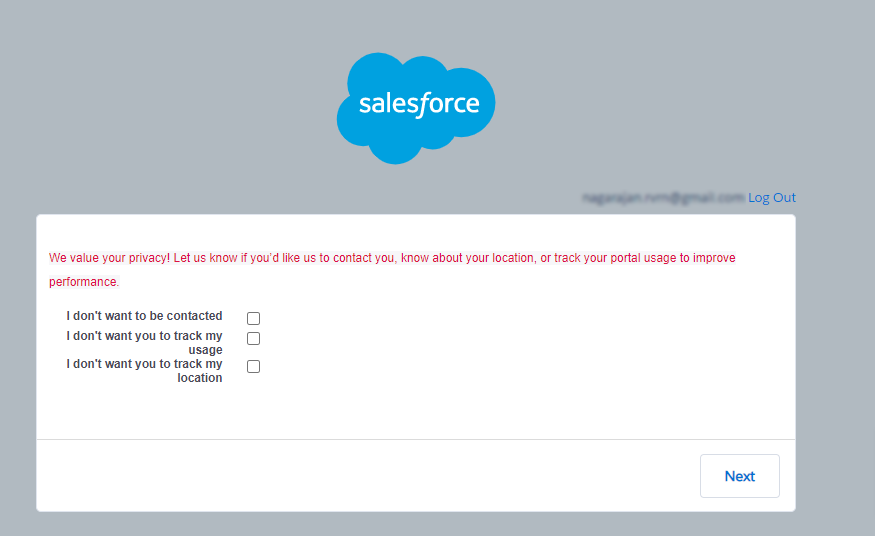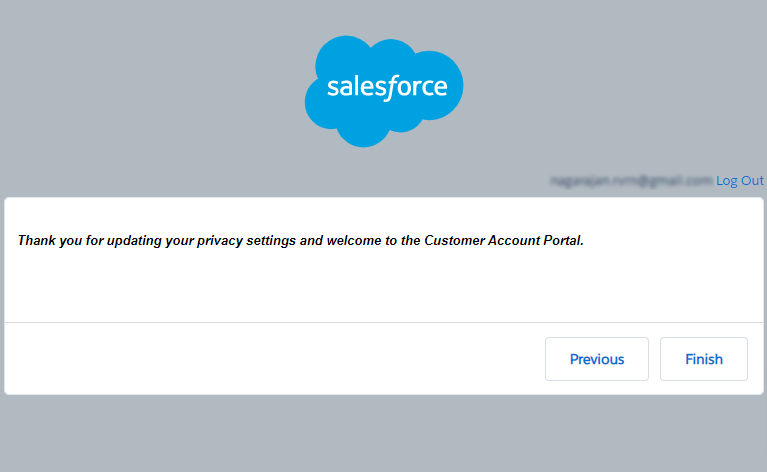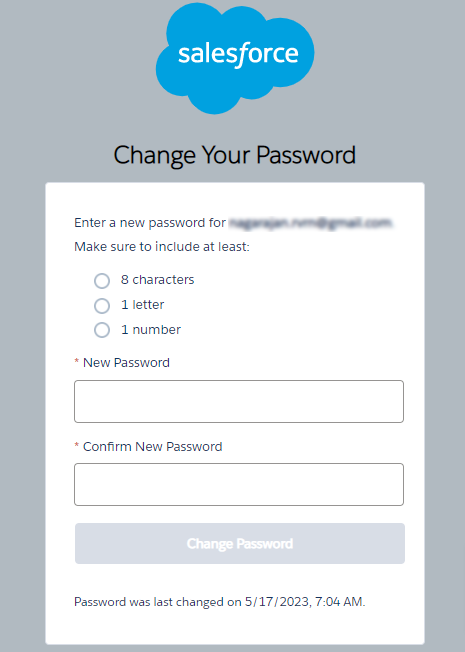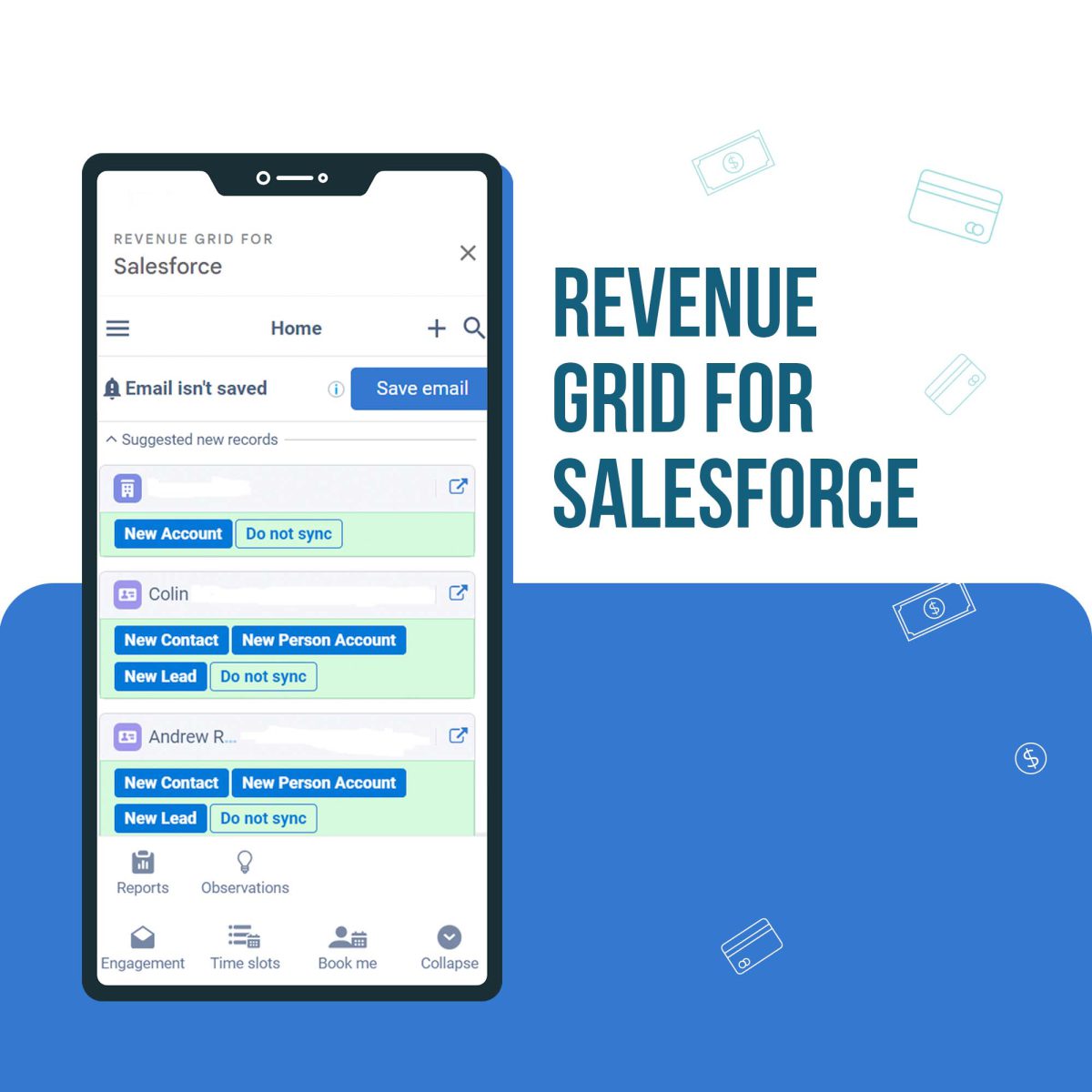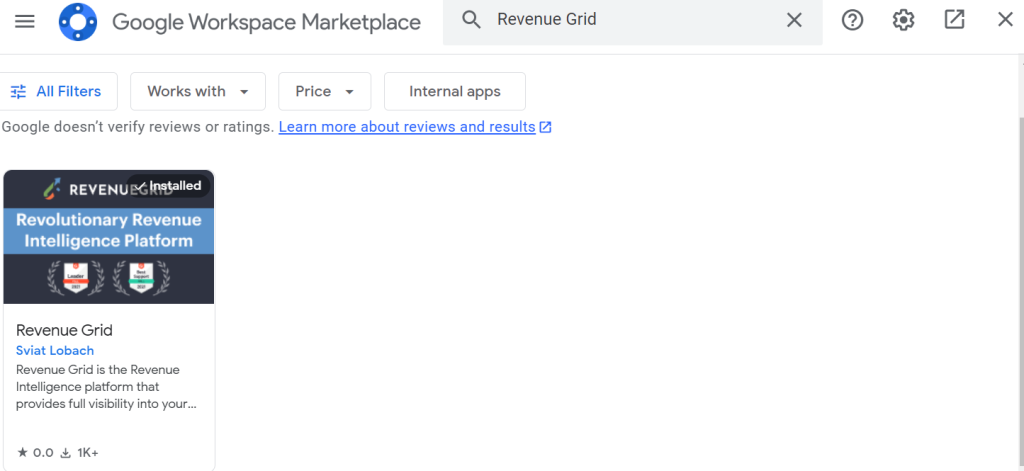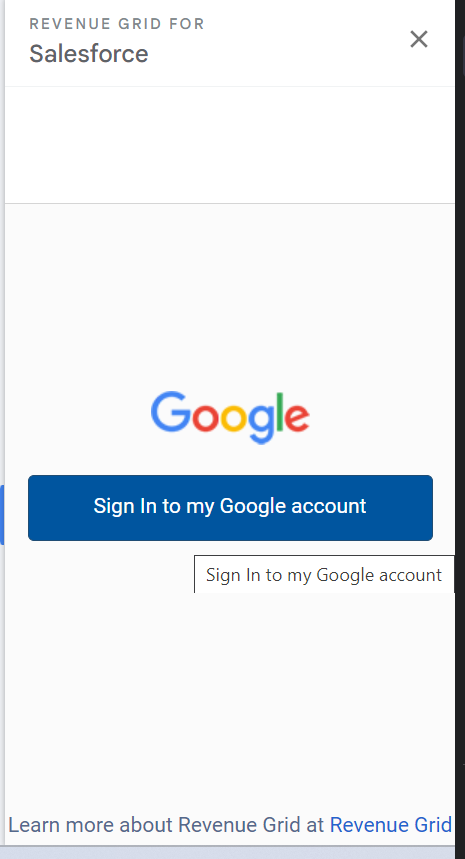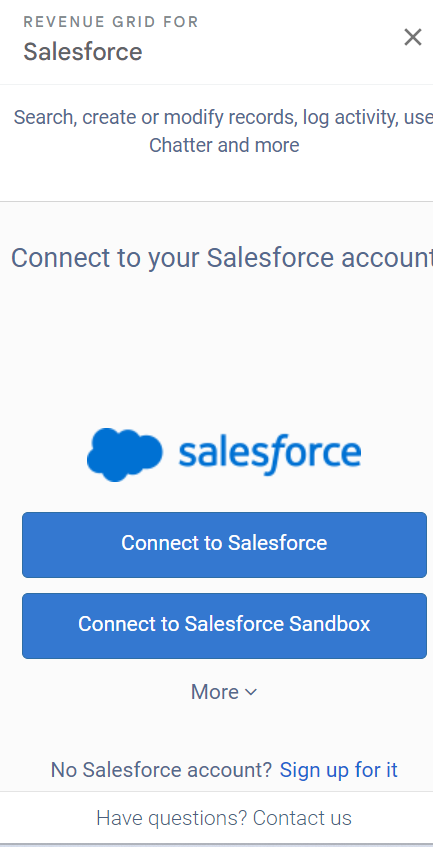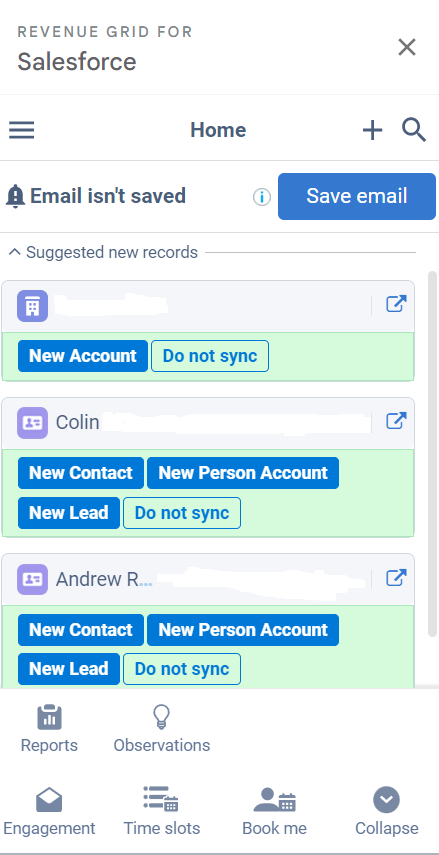Introduction:
My name is Annamalai and I would like to welcome you to my exhilarating journey towards achieving the Salesforce Admin Certification in a record time!
If you’re reading this, you’re probably in a rush to obtain this certification and wondering if it’s even possible. Well, I’m here to tell you that with the right mindset, determination, and a little bit of strategy, you can conquer this challenge and accelerate your career. In this article, I will share my experiences, tips, and the sheer excitement that accompanied my quest to become a certified Salesforce Admin.
My journey began with a burning desire to enhance my career prospect. I knew that obtaining the Salesforce Admin Certification would open doors to exciting opportunities and lead me towards the pinnacle of success in the world of CRM.
1)Setting Clear Goals:
To accomplish anything in life, you need a clear destination. In my case, I set specific, measurable, achievable, relevant, and time-bound (SMART) goals. I outlined my study schedule, the resources I would use, and the date by which I aimed to pass the exam. Having a roadmap allowed me to stay focused and motivated throughout my journey.
2)Finding the Right Resources:
Salesforce offers a plethora of resources to help you prepare for the Admin Certification, including official study guides, documentation, and Trailhead modules.
- Understanding the Exam Guide:
Salesforce provides a detailed exam guide for each certification. This guide outlines the topics and the weightage of each section. Study this guide religiously; it’s your roadmap to success. Please see the below link,
https://trailhead.salesforce.com/users/strailhead/trailmixes/prepare-for-your-salesforce-administrator-credential
- Utilize Trailhead:
Trailhead is a fantastic learning platform provided by Salesforce. It offers a structured way to learn, with modules and projects that mirror real-world situations. It’s an excellent way to reinforce your understanding. Please see below the link which has everything related to salesforce administrator,
https://trailhead.salesforce.com/en/credentials/administrator
- The Power of Practice:
Salesforce is all about hands-on experience. Set up your own Salesforce Developer Edition (it’s free!) and practice everything you learn. Try to apply your knowledge to real-world scenarios. I would like to express my gratitude to my mentor, Nags. He consistently assigned me tasks covering various topics, which greatly facilitated my preparation for the admin certification exam. As an example, he advised me how a permission set can efficiently manage permissions for two different users within the same region.
3) Growth Through Collaborative Learning:
Our workplace was more than just a job; it was a thriving ecosystem of continuous learning and professional development. It was a place where the pursuit of knowledge was celebrated, and where every team member was encouraged to aspire to greatness. What made my journey truly remarkable was the unity within our team. We studied together, sharing knowledge and insights. Complex Salesforce concepts were no longer daunting challenges but exciting puzzles we tackled collectively.
Let me share a company secret we adhere to, encapsulated by the three C’s: Clarity, Confidence, and Curiosity.
#Clarity:
For the sake of absolute clarity, I intend to embrace the wisdom contained in the quote that states, “clarity precedes success.” I am committed to ensuring that I clarify every doubt I have on the topics I learn. By seeking clarification through questions, you’ll become highly knowledgeable in that subject.
#Confidence:
Throughout my day, I consistently reflect upon the quote, “you are enough to conquer the world.” When I initially joined this remarkable company, I must admit that I wasn’t the most confident person. I often grappled with speaking to others. I have cultivated my self-confidence to become a strong and assured individual. Most importantly, I’d like to emphasize the significance of scheduling your exam when you feel confident and well-prepared.
#Curiosity:
Curiosity has always been my driving force. curiosity has been my constant companion on this Salesforce certification journey. Passing the Salesforce exam was a significant milestone, but my curiosity didn’t end there…
4)Stay Positive
A positive mindset is your greatest asset. Celebrate small wins, learn from mistakes, and keep your spirits high throughout your journey. The journey can be challenging but remember why you started. Visualize your success.
Conclusion: Your Journey Awaits!
Completing the Salesforce Admin Certification in a short span of time is a testament to your dedication and determination. Your journey may be short, but the skills you acquire will last a lifetime. So, take that first step, and you’ll be on your way to success in no time!
Remember, with the right support and a can-do attitude, you can achieve anything you set your mind to. So, what are you waiting for? Your Salesforce certification journey awaits!!!!