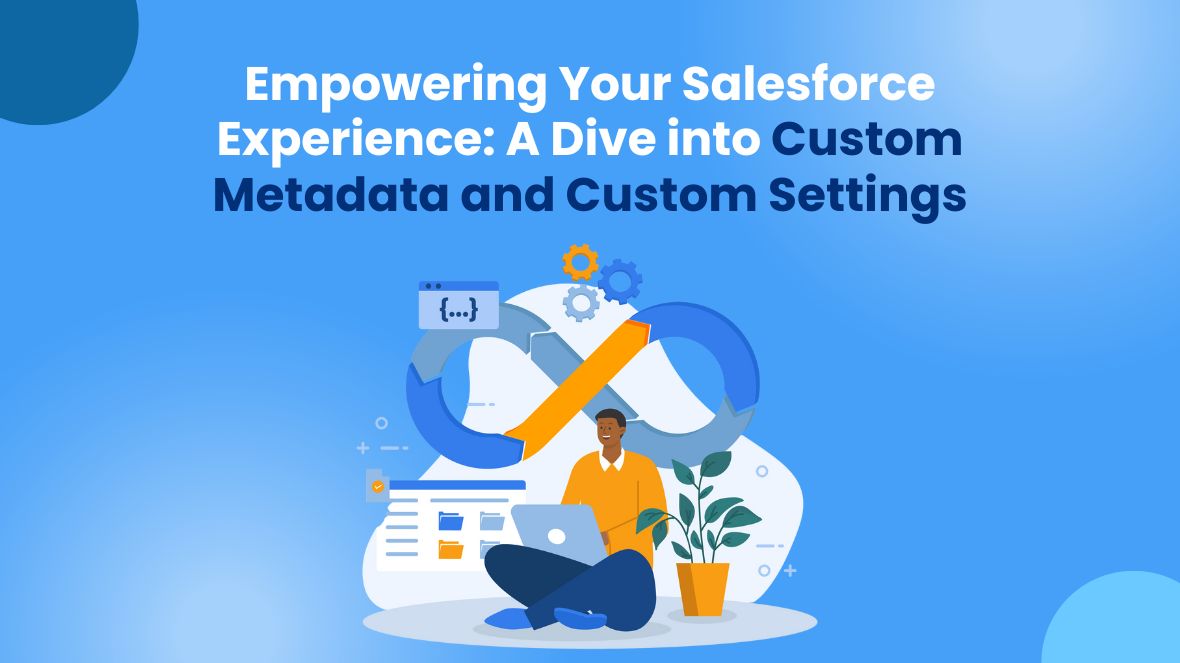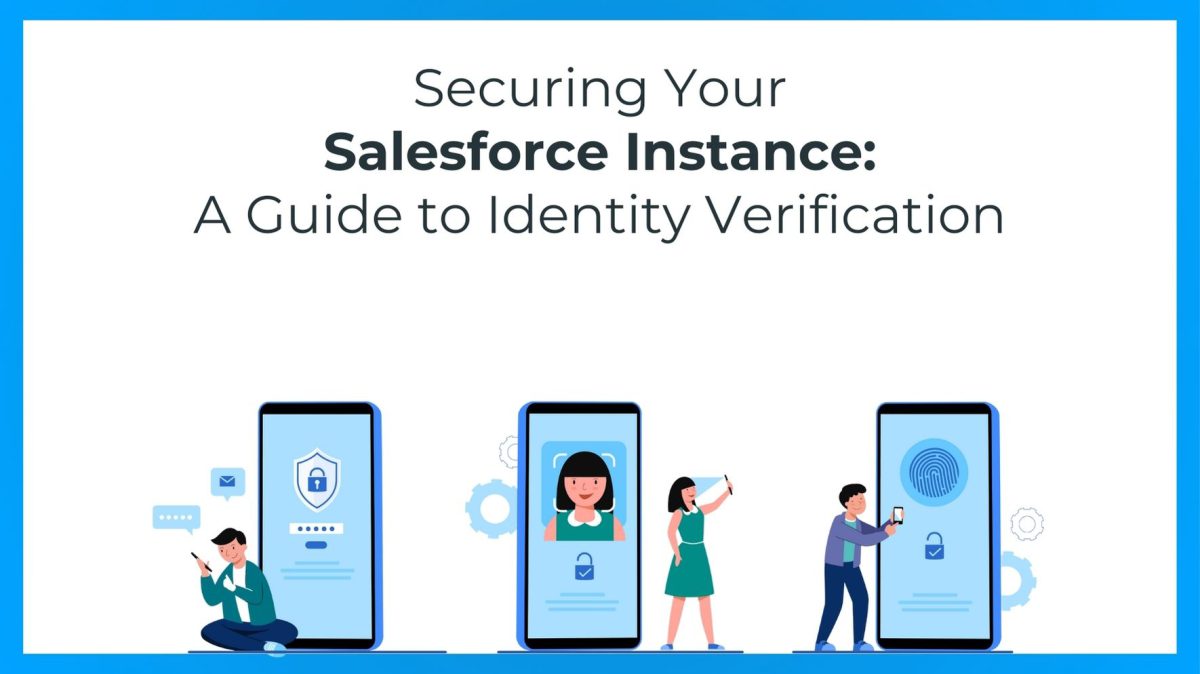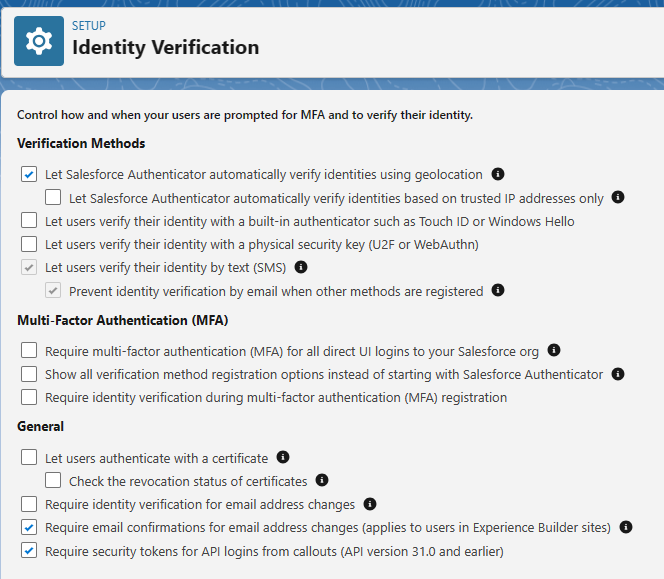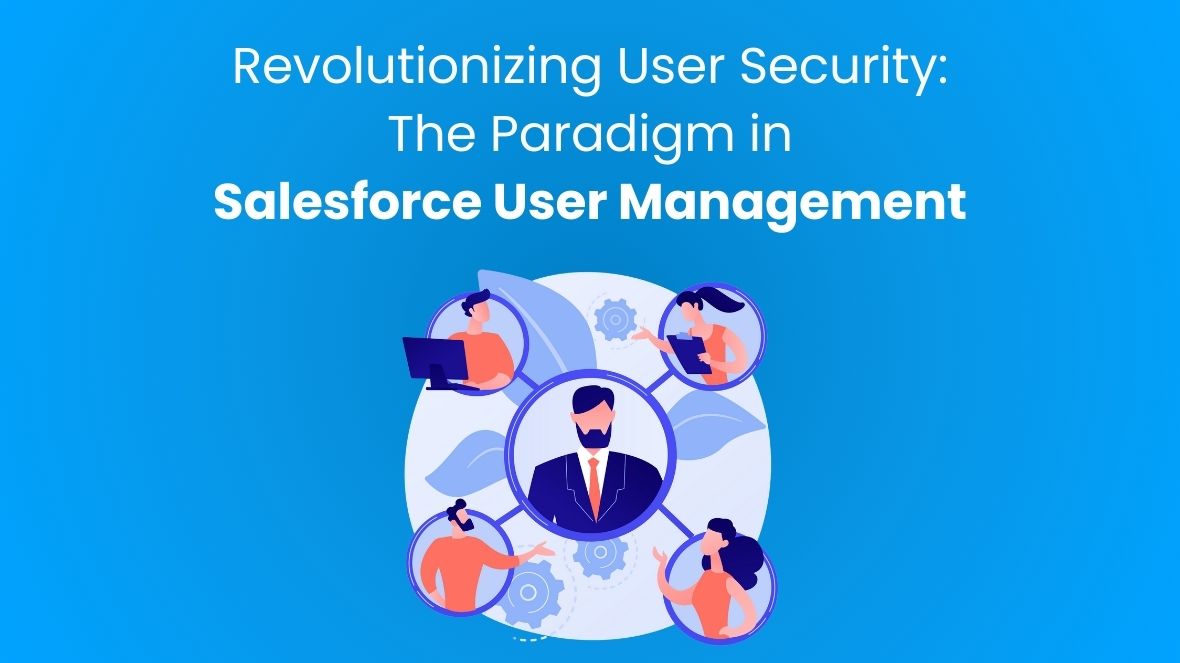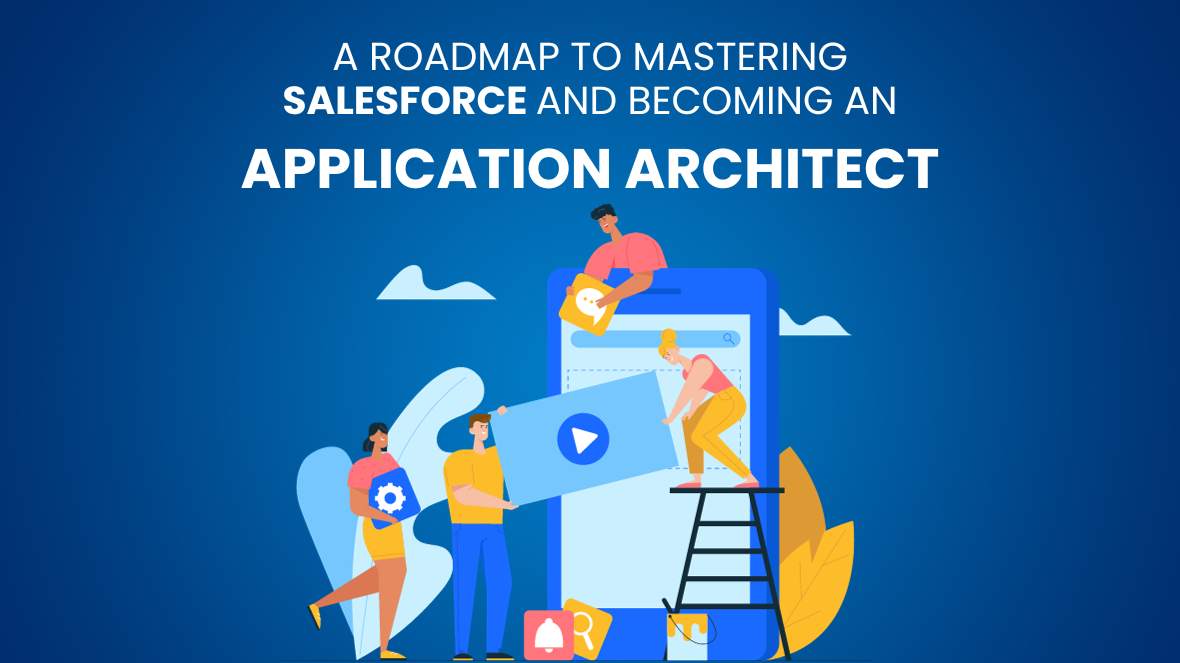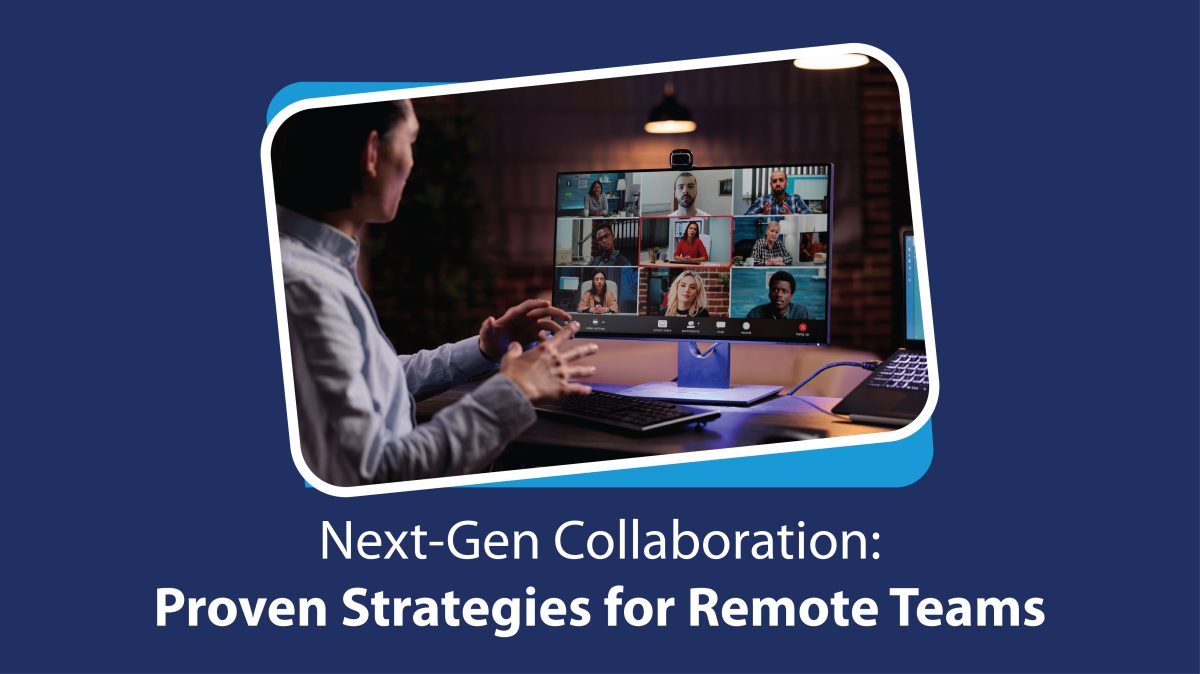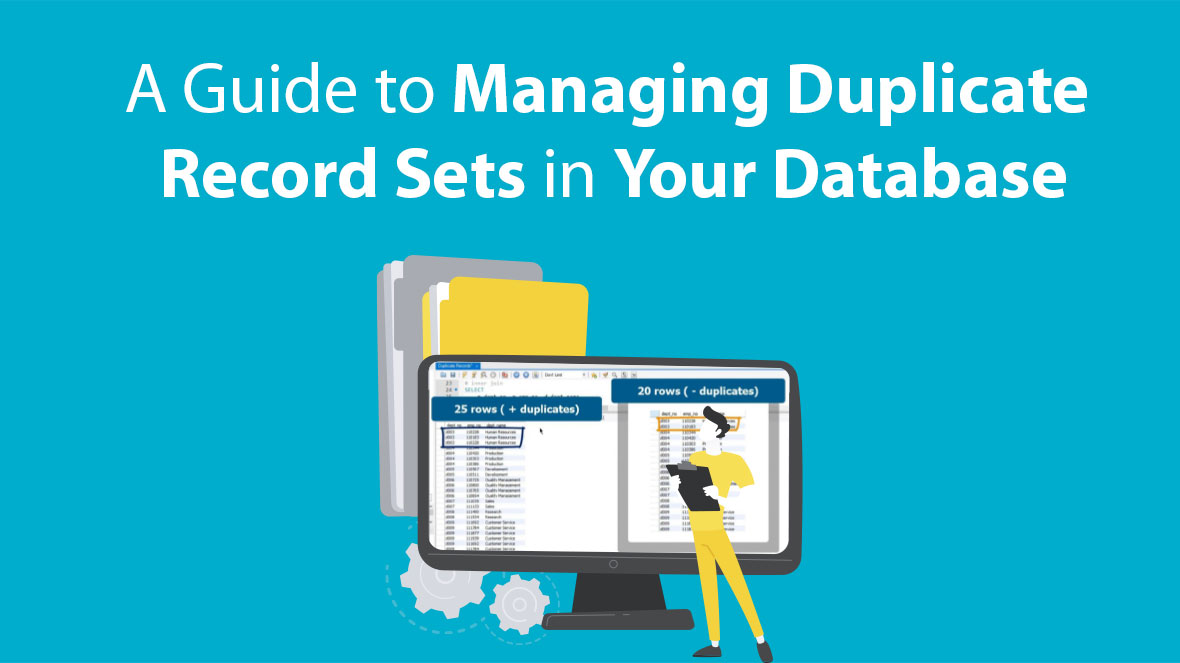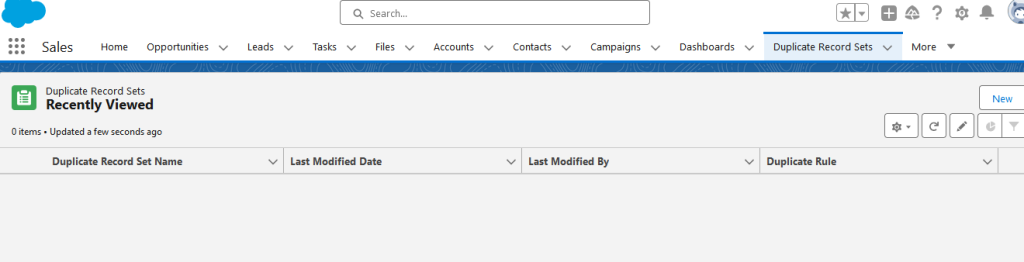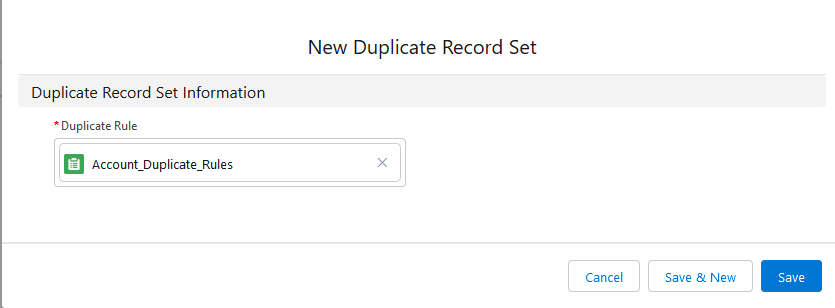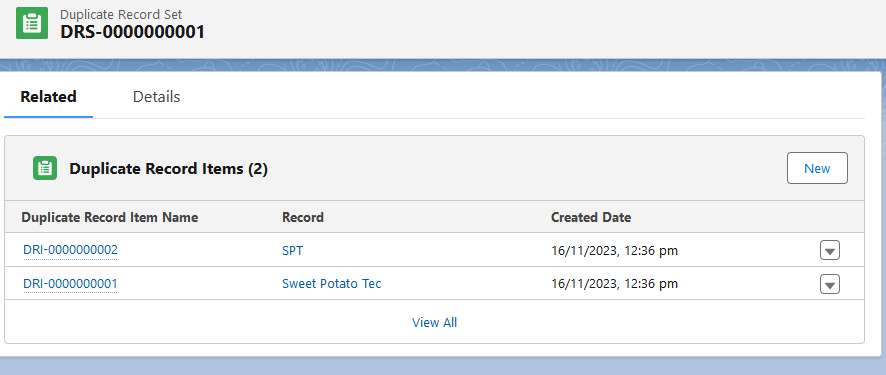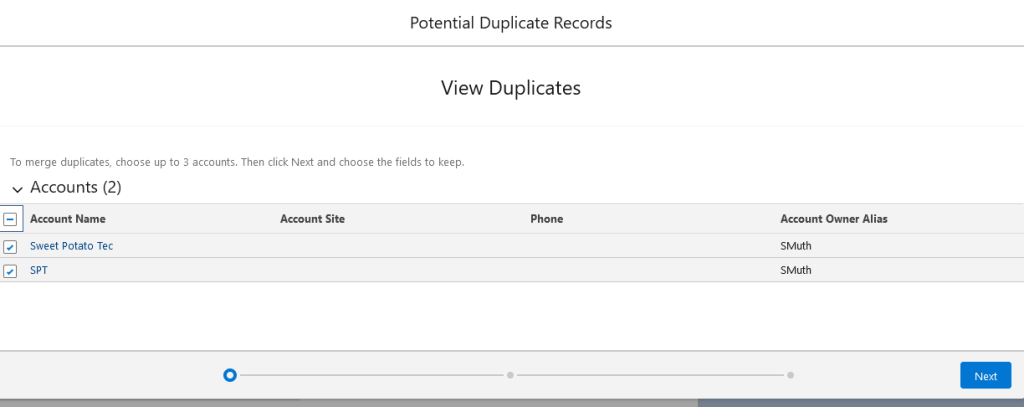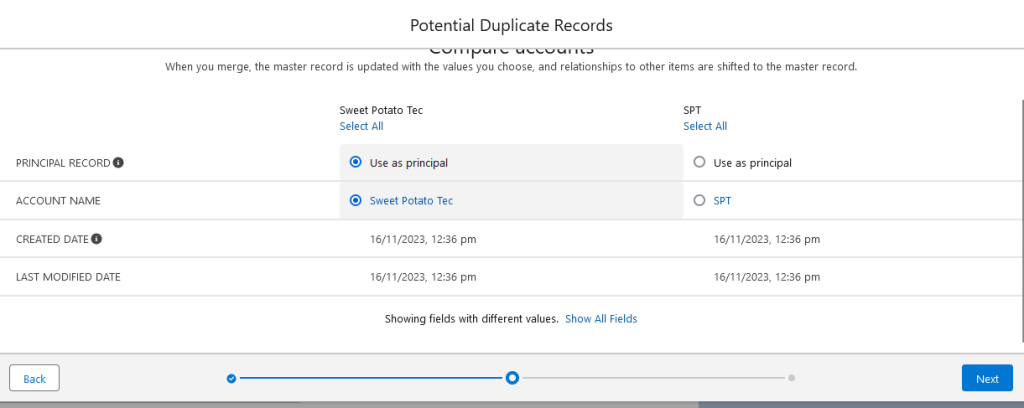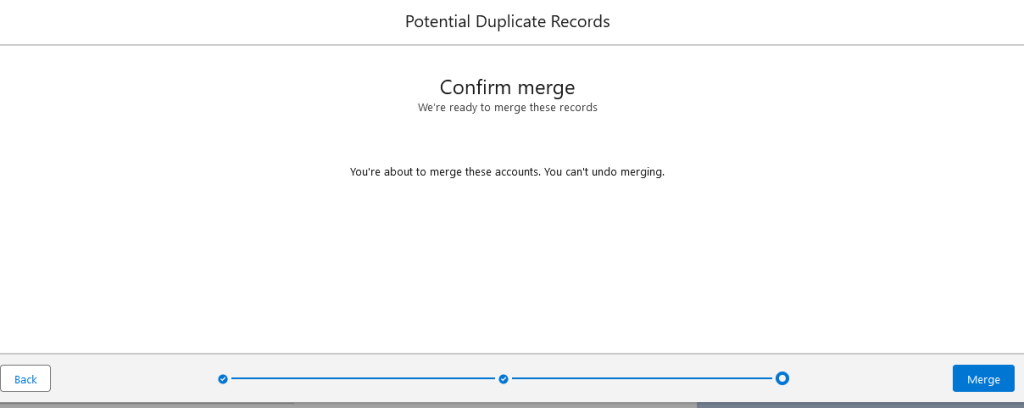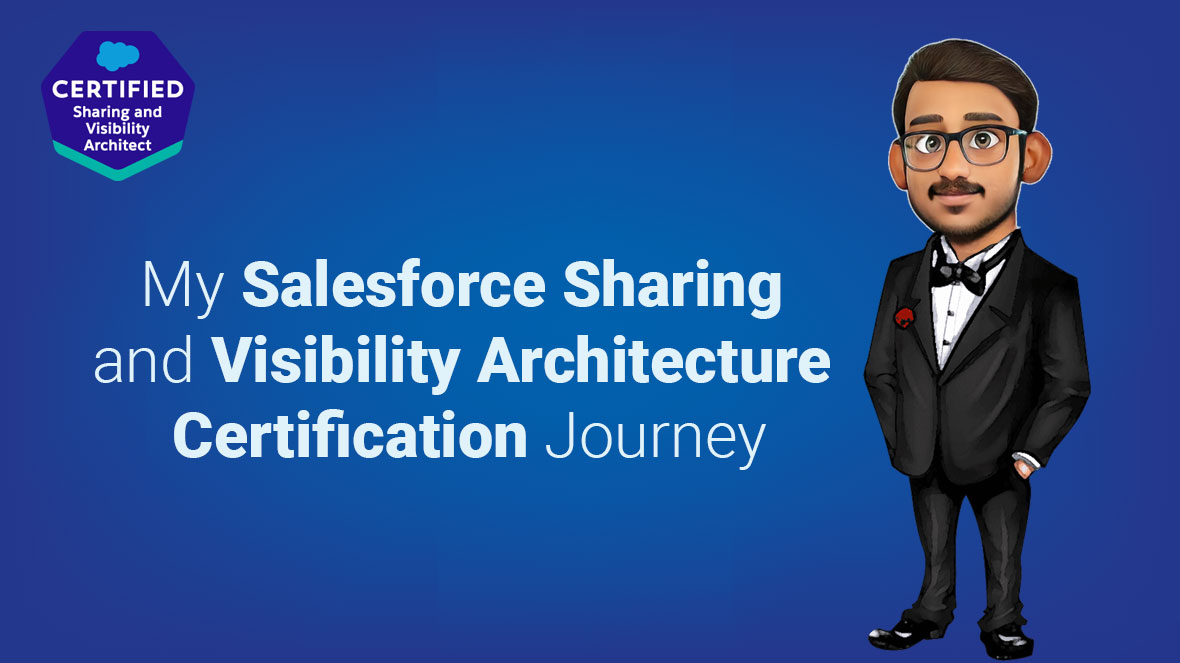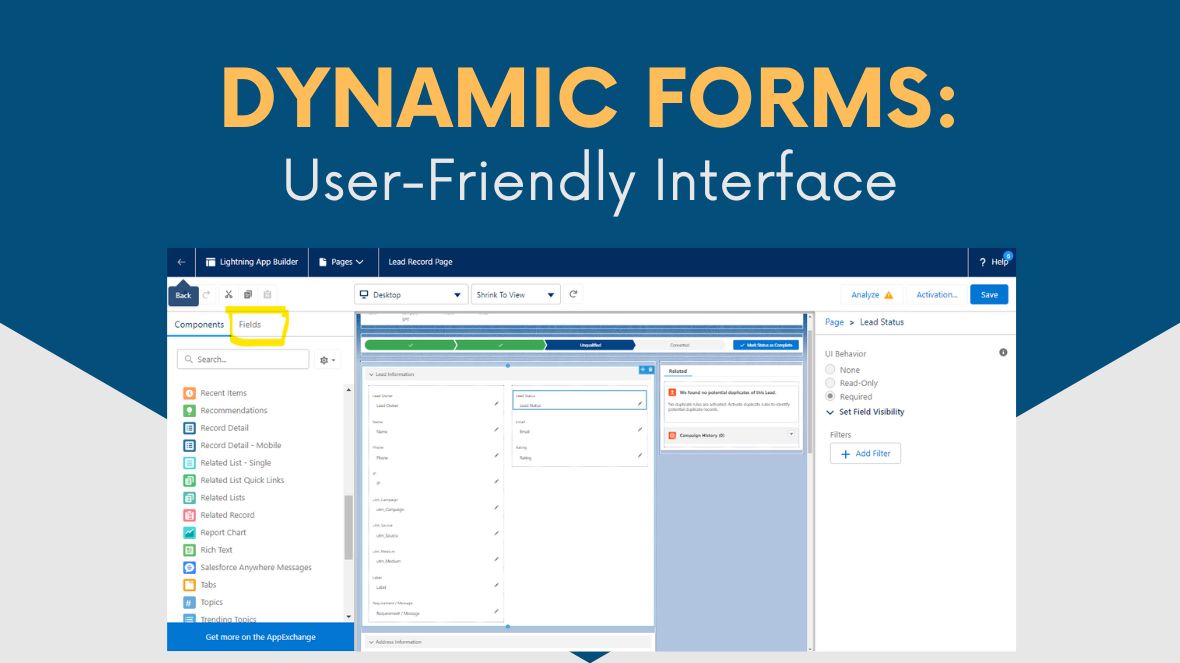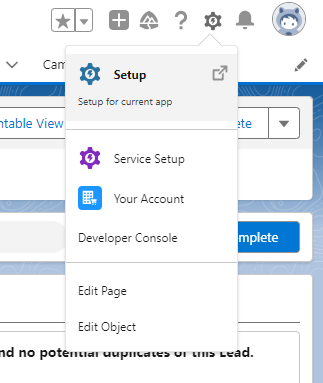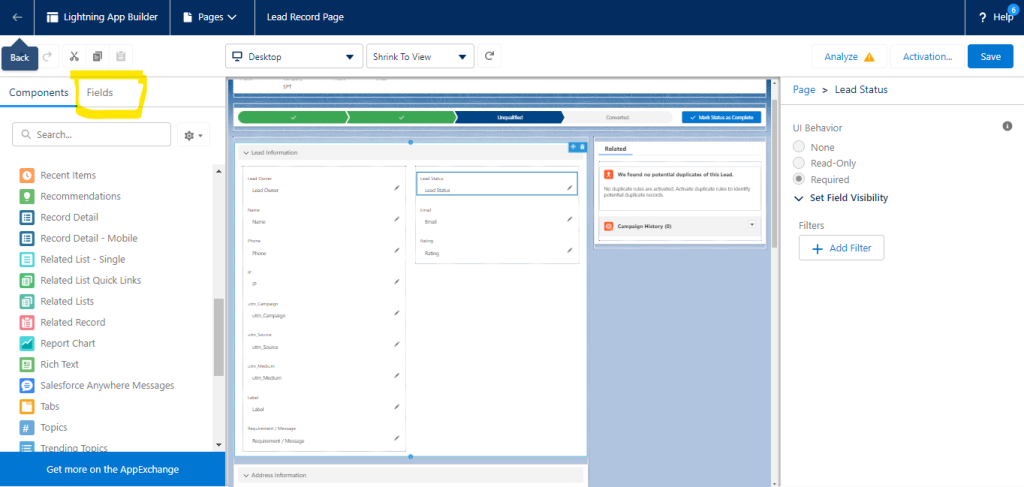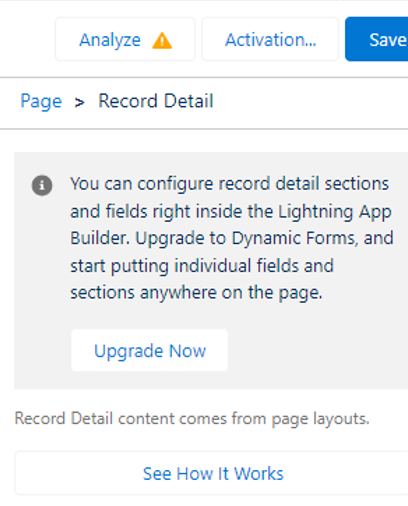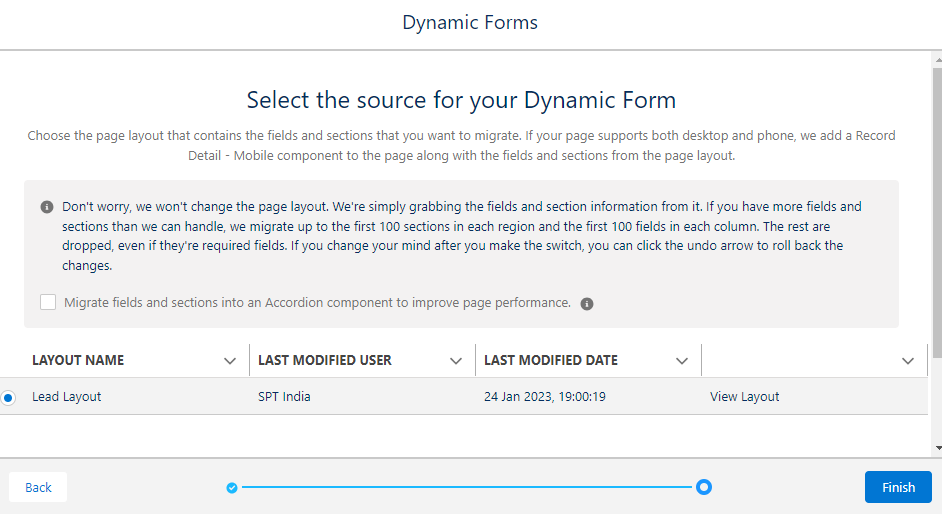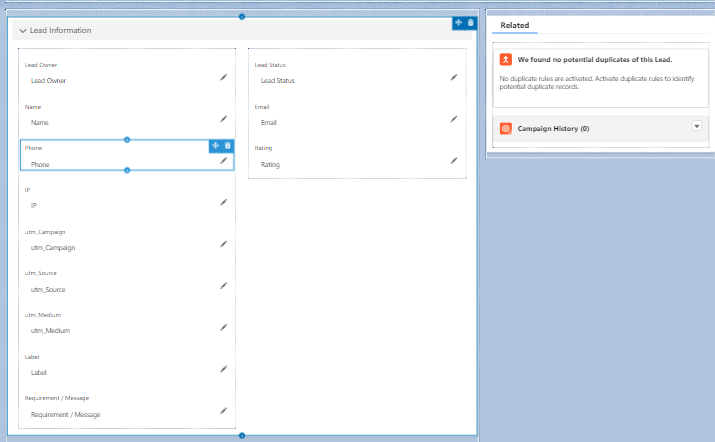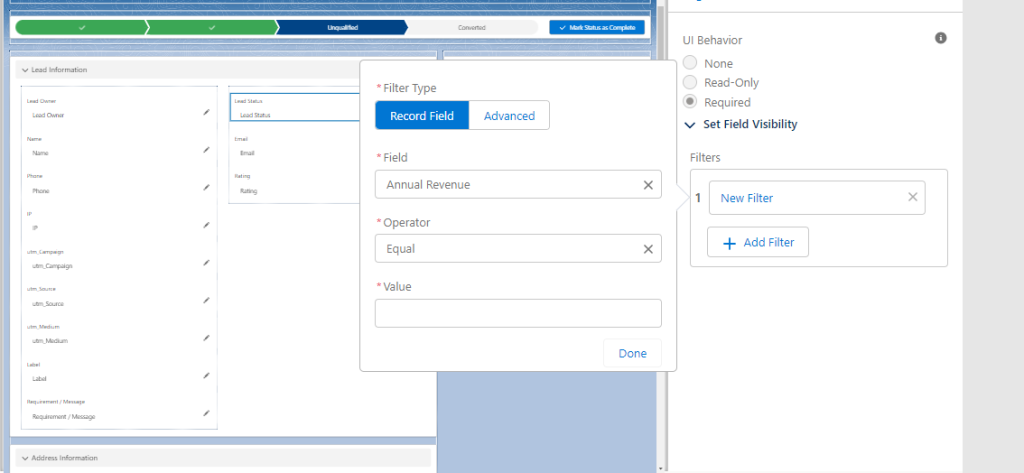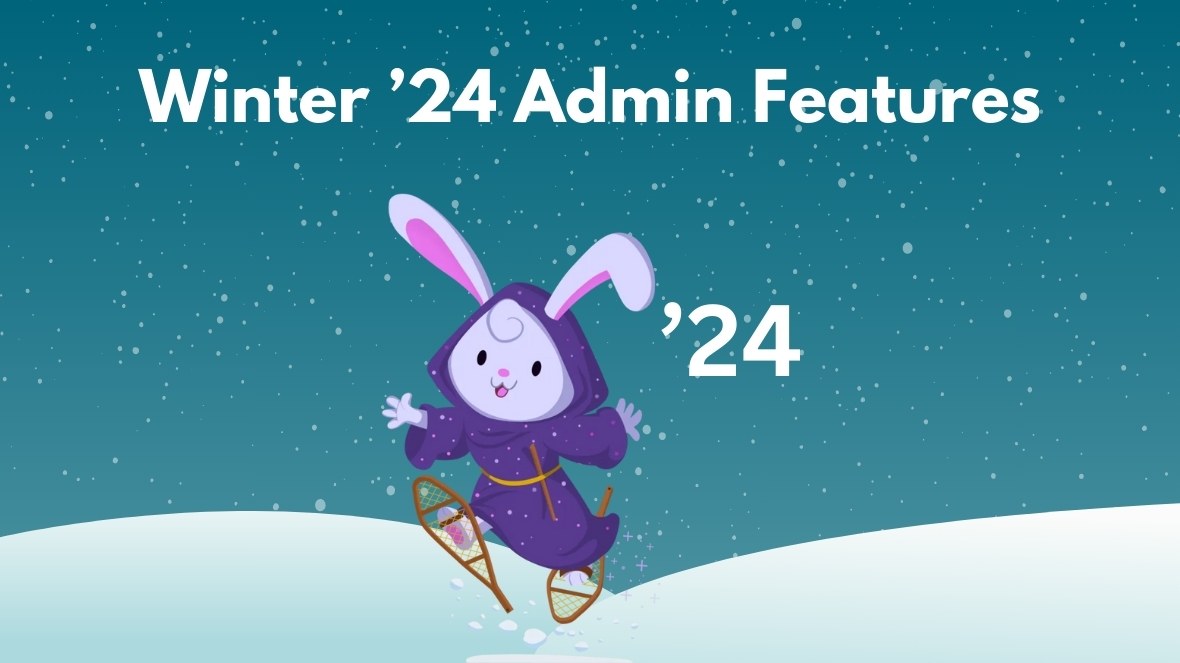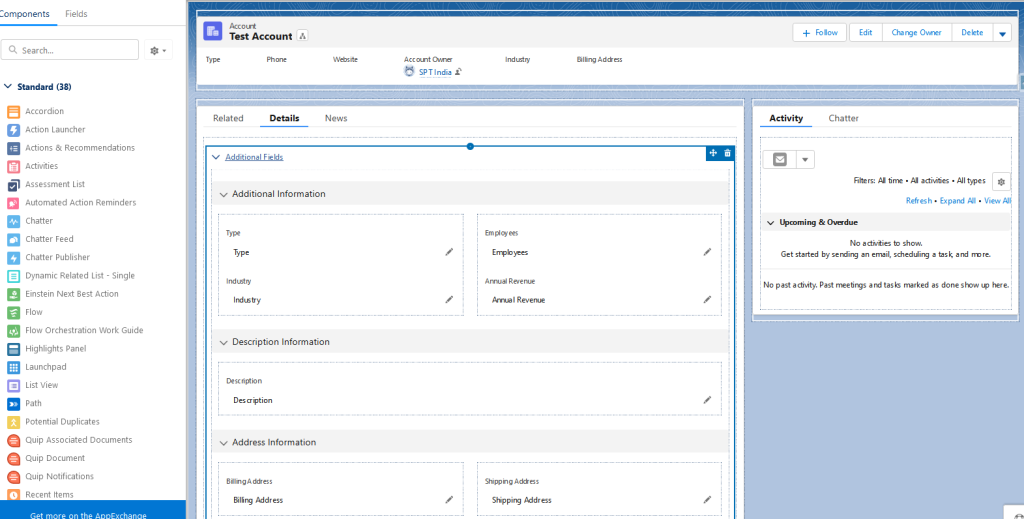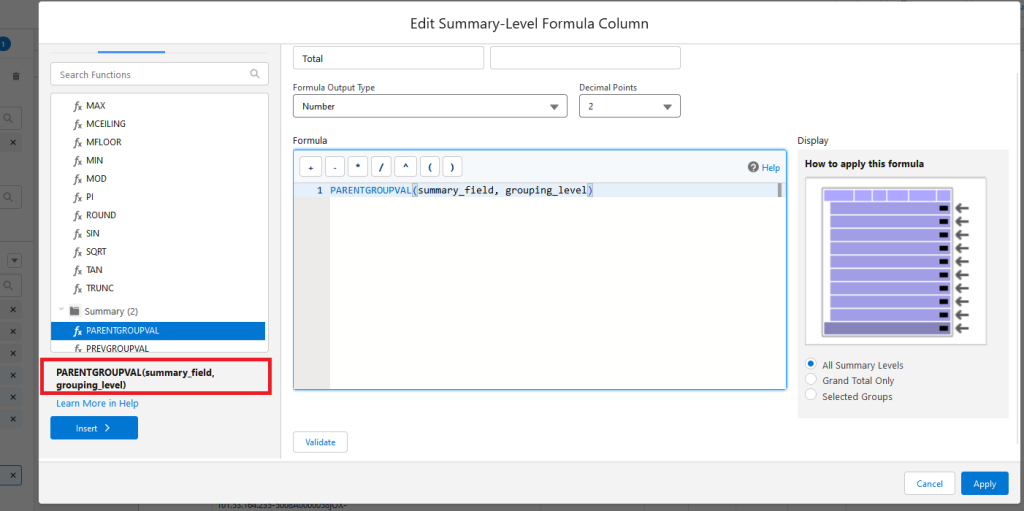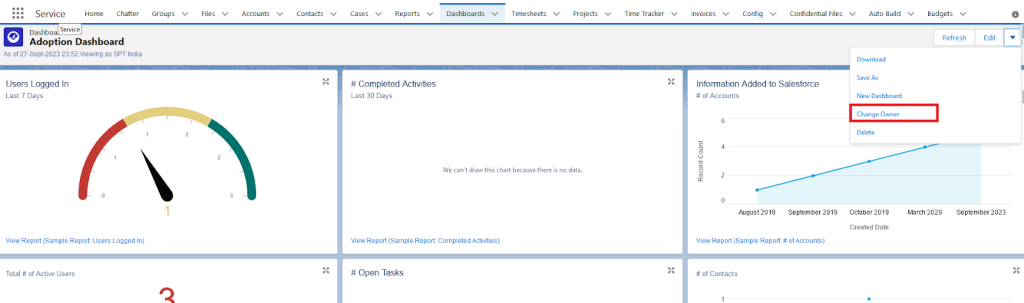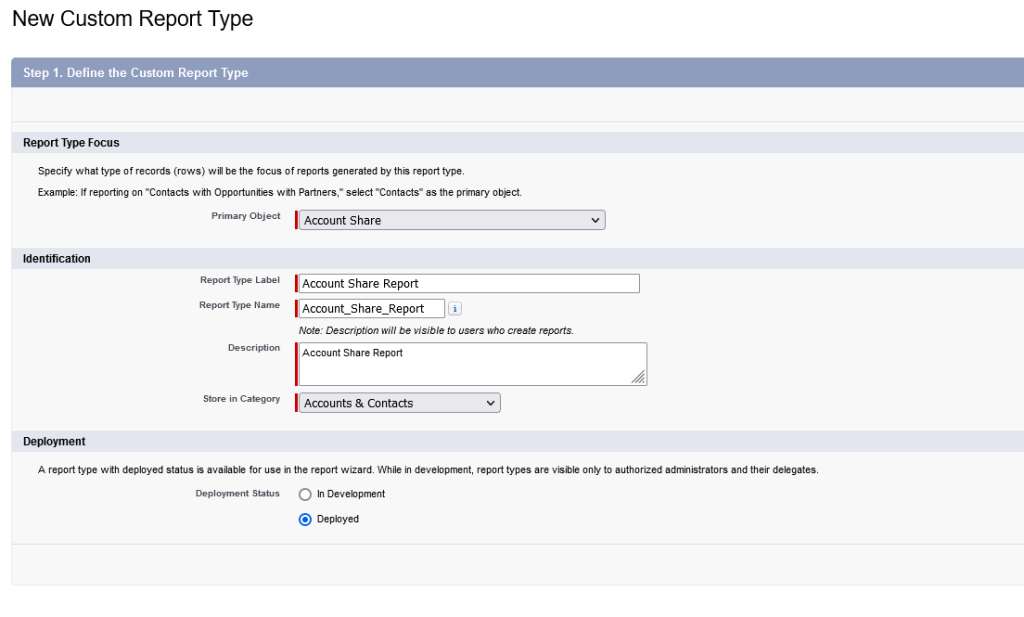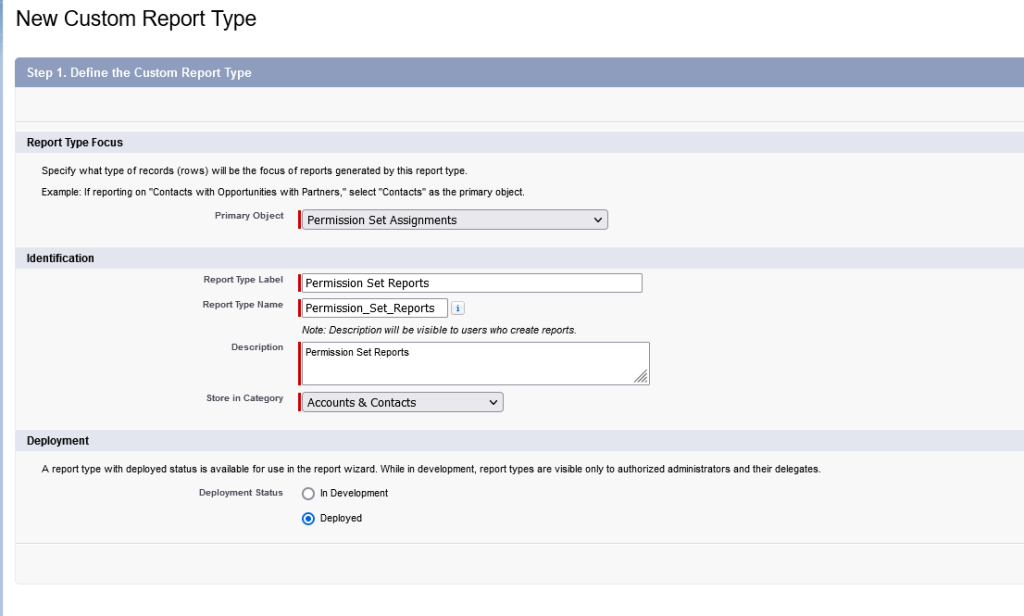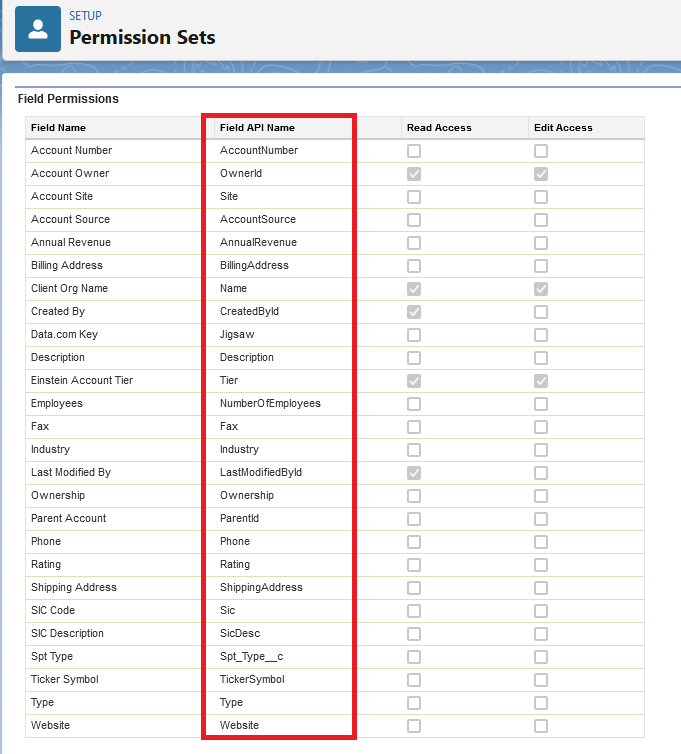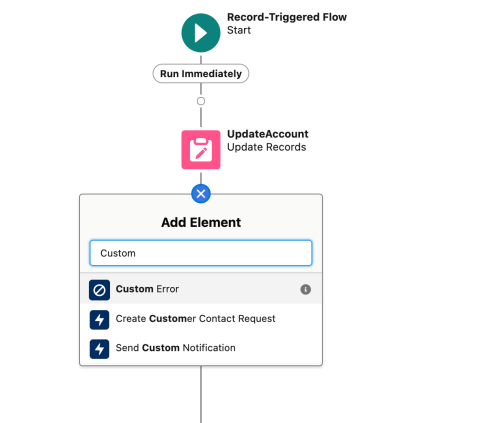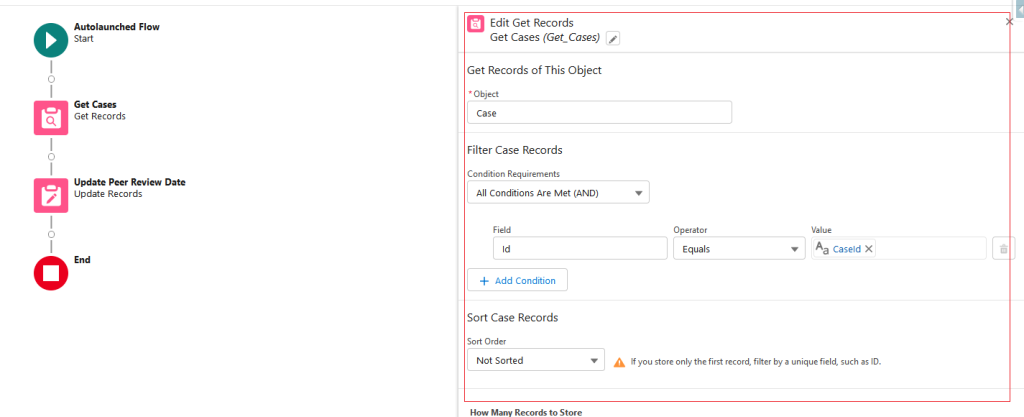Introduction
Salesforce, the powerhouse of business solutions, provides two mighty tools for tailoring your experience: Custom Metadata and Custom Settings. In this brief exploration, let’s uncover the magic behind these features and how they empower you to customize Salesforce without the coding headaches.
Custom Settings: Your Personal Configurator
Custom Settings in Salesforce store custom data at organizational, profile, and user levels, serving as a control centre for configuration management, especially beneficial for administrators seeking customization without complex coding.
Types:
- List Custom Settings: Provide organization-wide access for configuring consistent custom data among users with the same profile.
- Hierarchy Custom Settings: A hierarchical structure for defining unique values, enabling granular customization within specific profiles or individual users in the same profile.
Real-Life Example: Dynamic Event Scheduling with Custom Settings
Challenge:
Coordinating events with diverse schedules for various teams poses logistical challenges. Hardcoding details into the code can lead to inflexibility in adjusting schedules to meet diverse needs.
Solution:
Custom Settings offer a versatile solution for efficiently managing dynamic event schedules. Let’s explore how Custom Settings streamline event coordination across teams or departments.
How It Works:
Event Schedule Custom Setting: Create a “Event Schedule Configuration” Custom Setting with fields for Event Name, Team/Department, Schedule Details, and Location.
Configure Schedules: Populate the Custom Setting with records for various events, teams, and locations.
Dynamic Coordination: Users accessing the event calendar or initiating event-related processes trigger the system to dynamically fetch schedule details from “Event Schedule Configuration” based on the team or department
Custom Metadata: The Brains Behind the Beauty
Custom Metadata enables developers and administrators to create custom metadata types for storing and managing application configuration data. It simplifies dynamic configuration handling without direct code modification, promoting the definition and reuse of metadata-driven behaviours. With support for reusability across applications, Custom Metadata provides a convenient way to deploy configurations seamlessly between Salesforce environments.
Real-Life Example: Streamlining Manufacturing Configurations with Custom Metadata
Challenge:
Managing diverse product configurations in manufacturing requires an organized and adaptable system.
Solution:
Implement “Product Configuration” using Custom Metadata in Salesforce. Create records defining attributes, materials, and assembly steps for each product variant, enabling easy customization without extensive coding.
How It Works:
Product Metadata Records: Create Custom Metadata records for each product variant, specifying attributes, materials, and assembly steps.
Dynamic Updates: Modify corresponding Custom Metadata records for specification changes or introducing new variants. The system dynamically adapts, ensuring accurate product configurations.
Scalable Efficiency: Standardize the process across variants for consistency. This scalable solution efficiently manages diverse product specifications and adapts to changes in the manufacturing environment.
Conclusion: Your Salesforce Symphony Awaits!
Custom Metadata and Custom Settings are not just tech jargon; they’re your tickets to a flexible, scalable, and stress-free Salesforce adventure. Whether it’s adjusting knobs with Custom Settings or orchestrating dynamic behaviours with Custom Metadata, you’re in control. Armed with these tools, your Salesforce customization journey is set to be a harmonious symphony. Enjoy the ride!