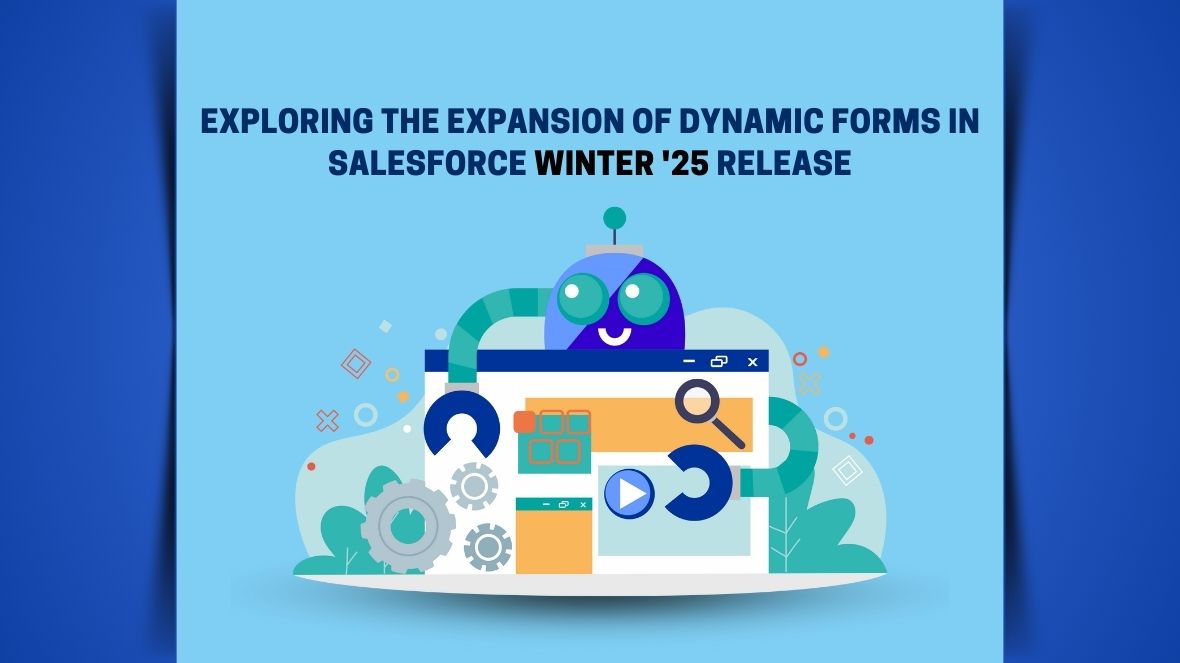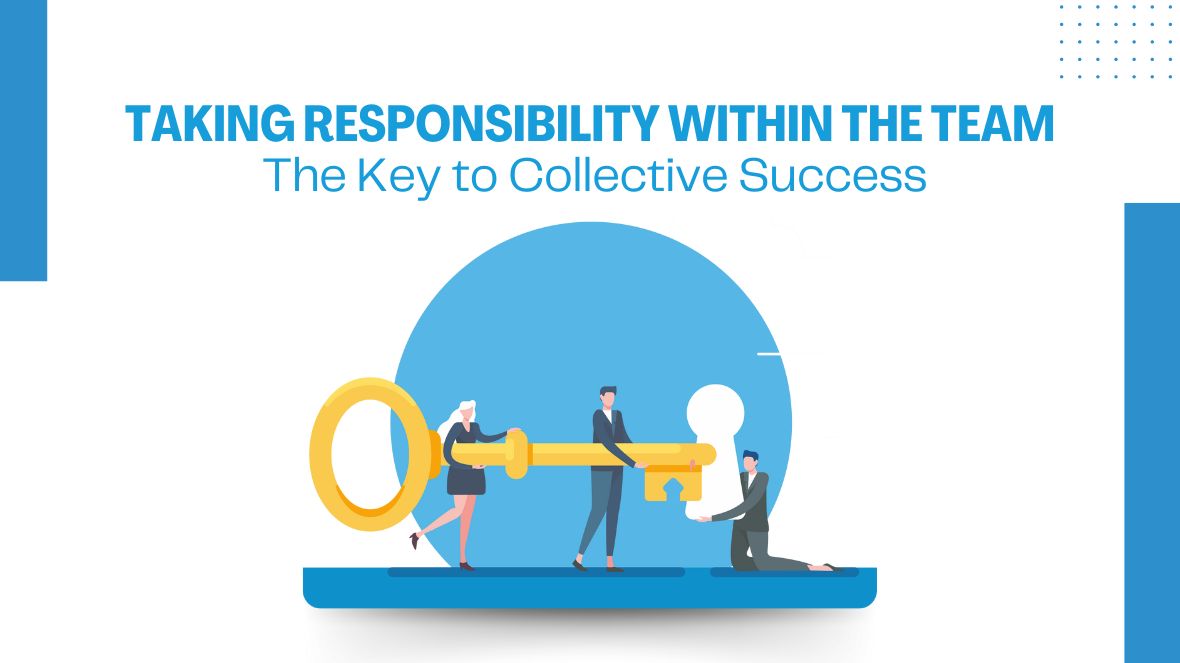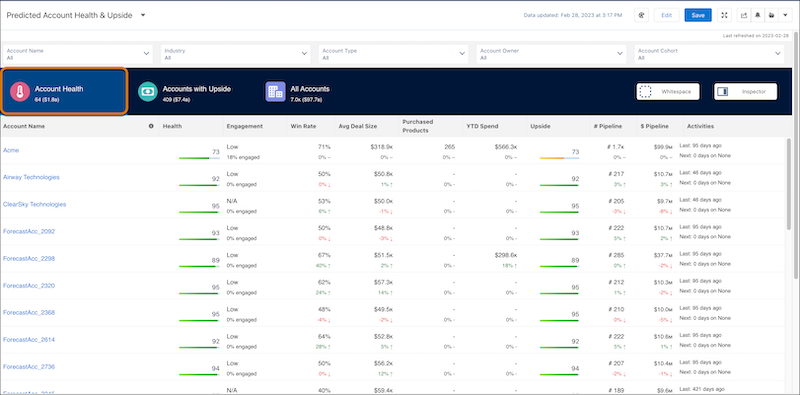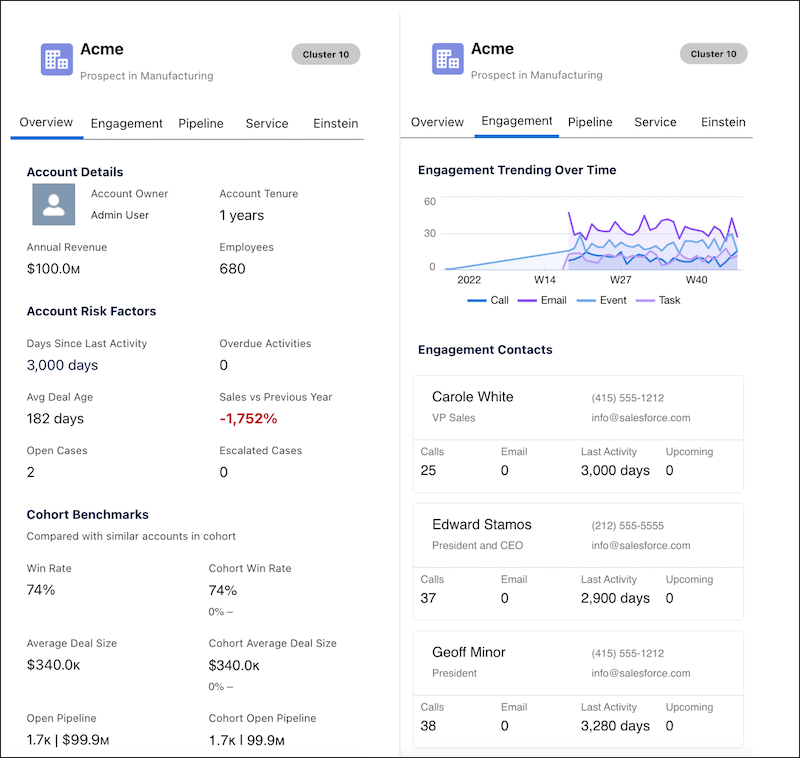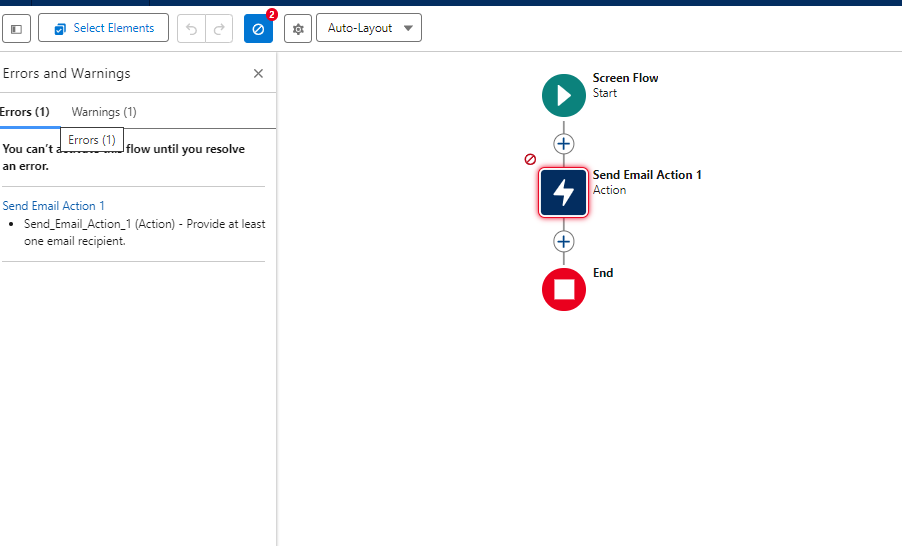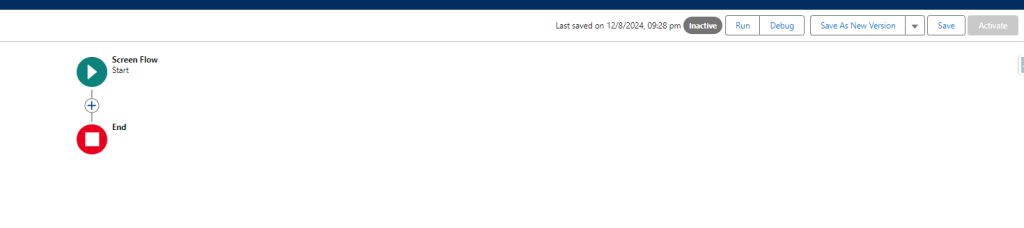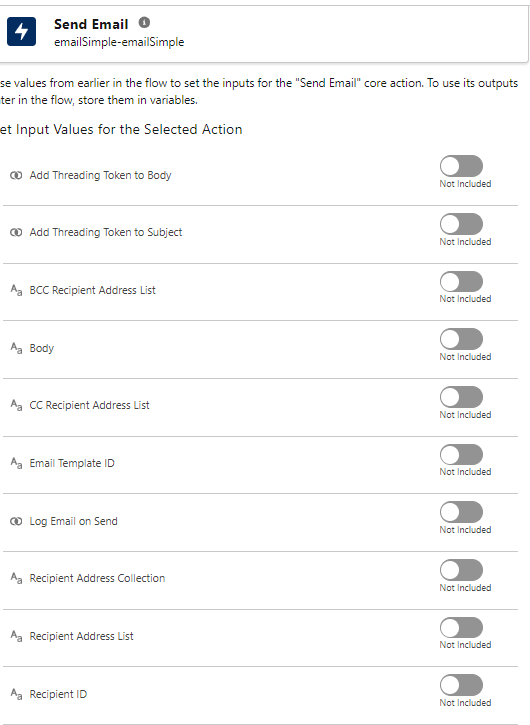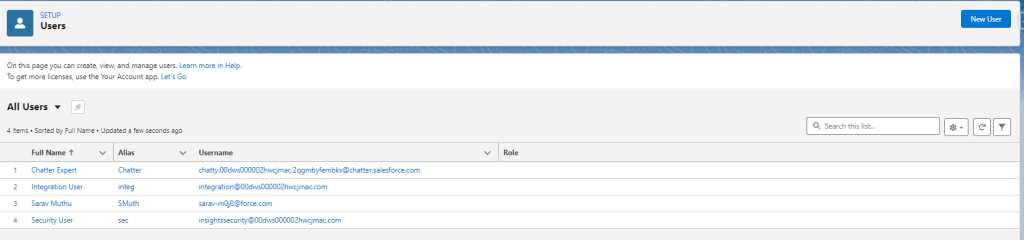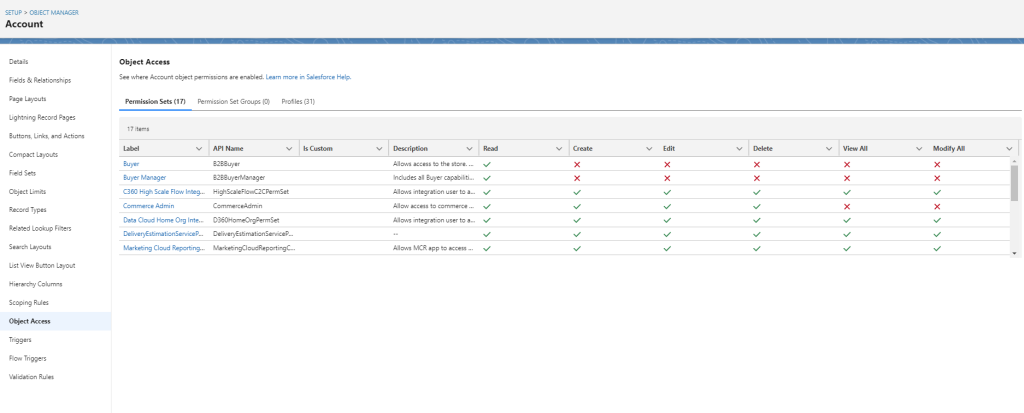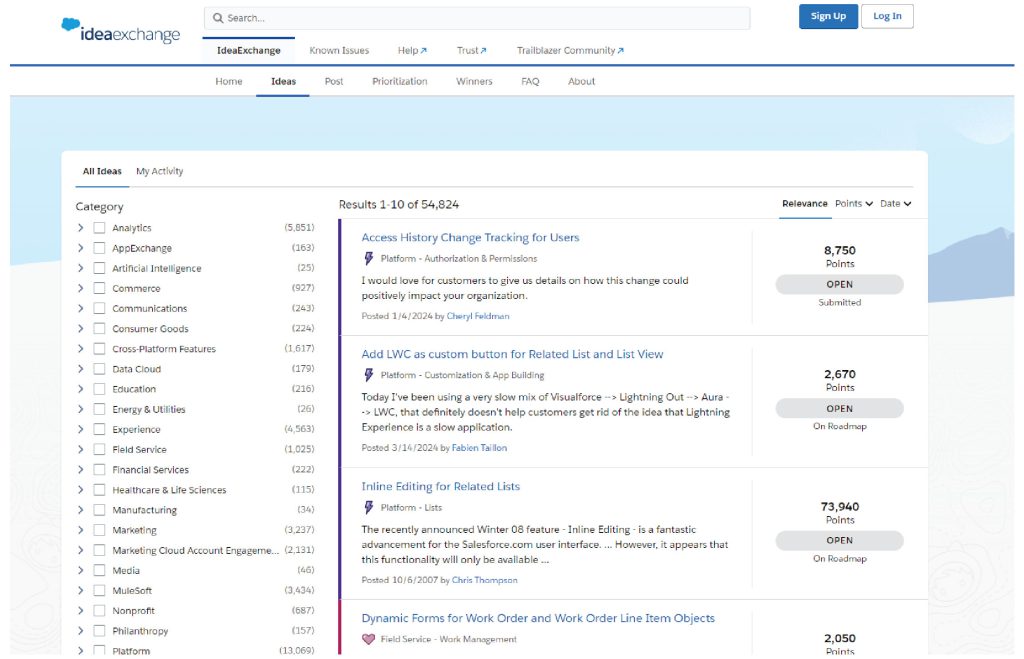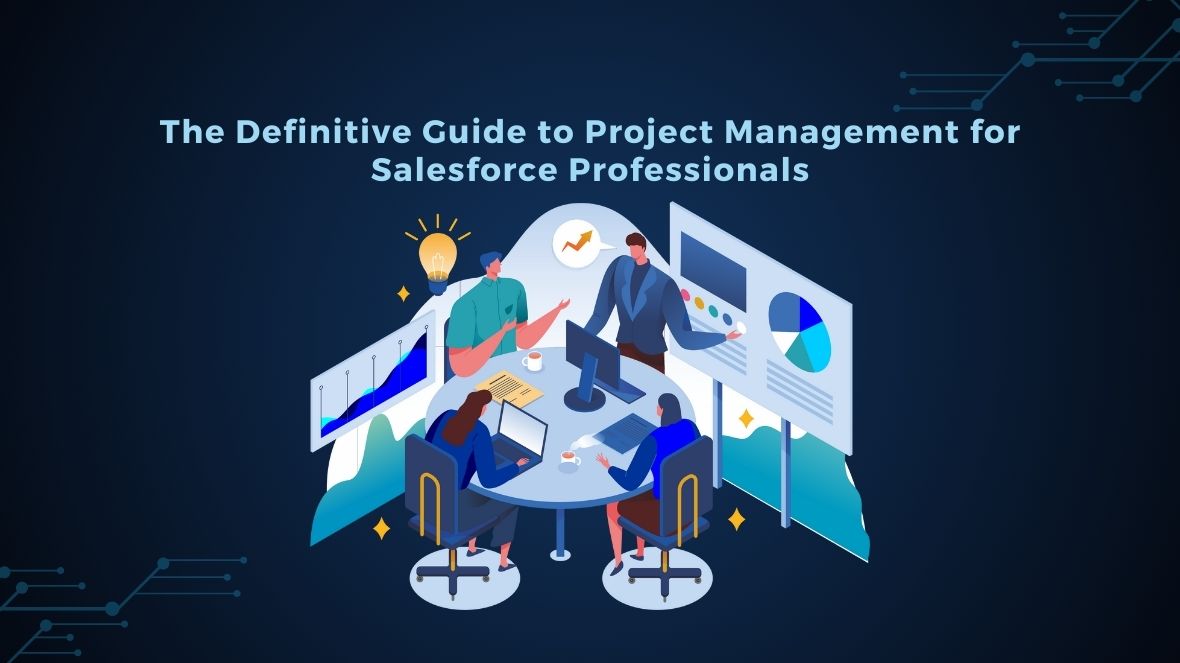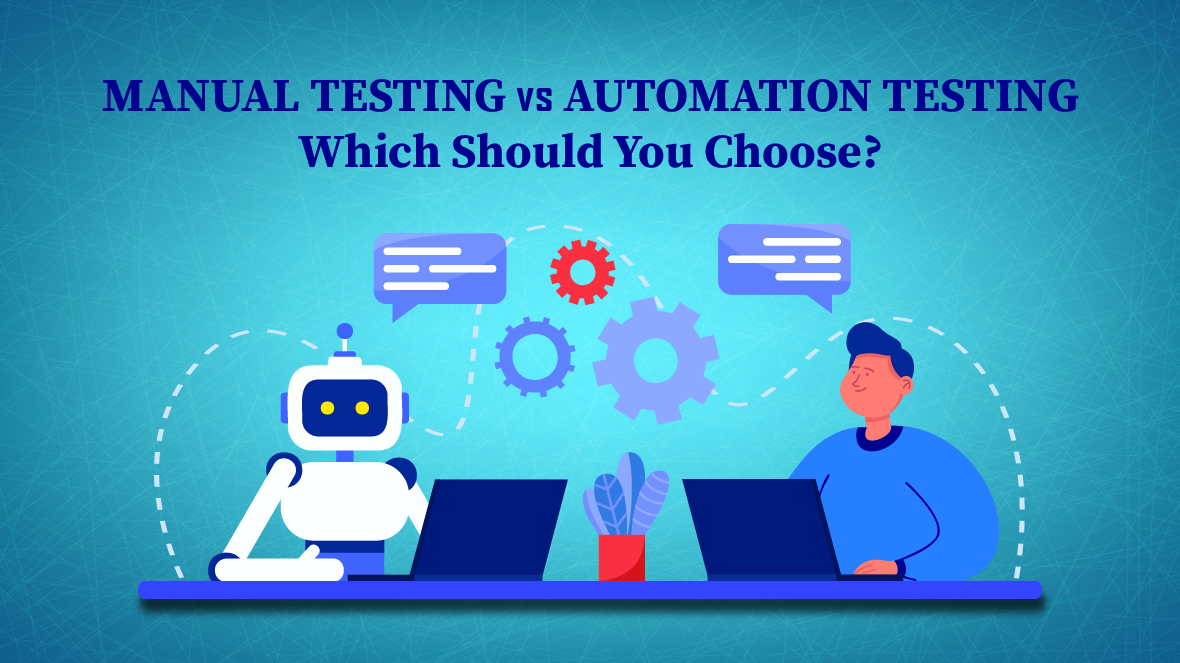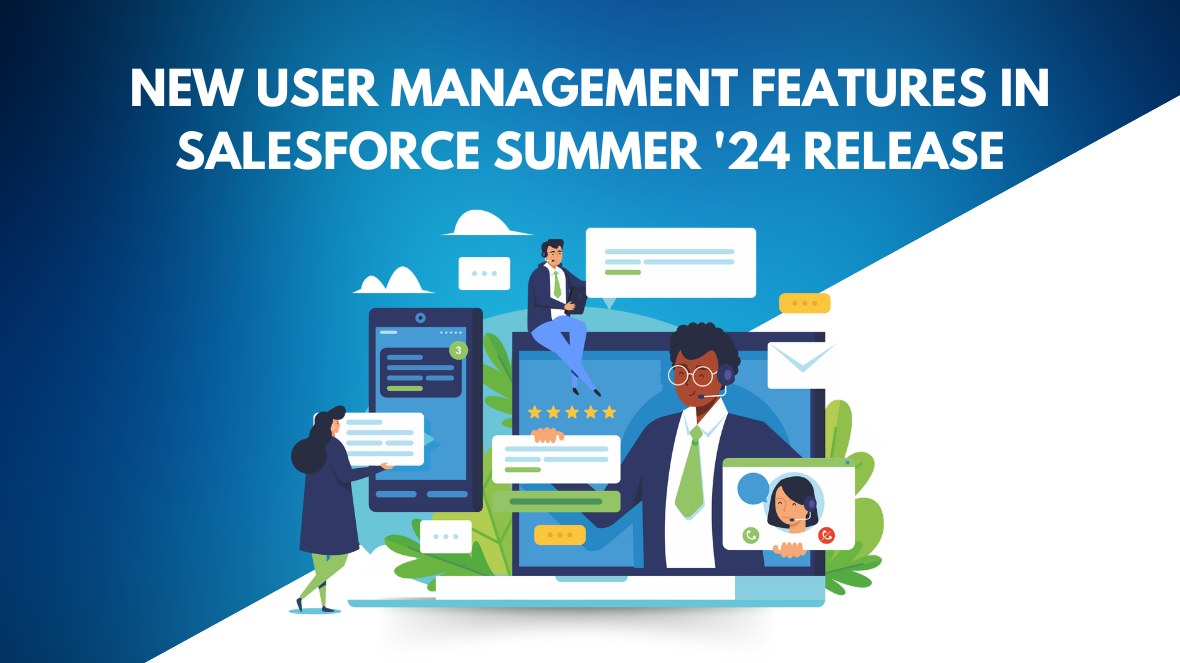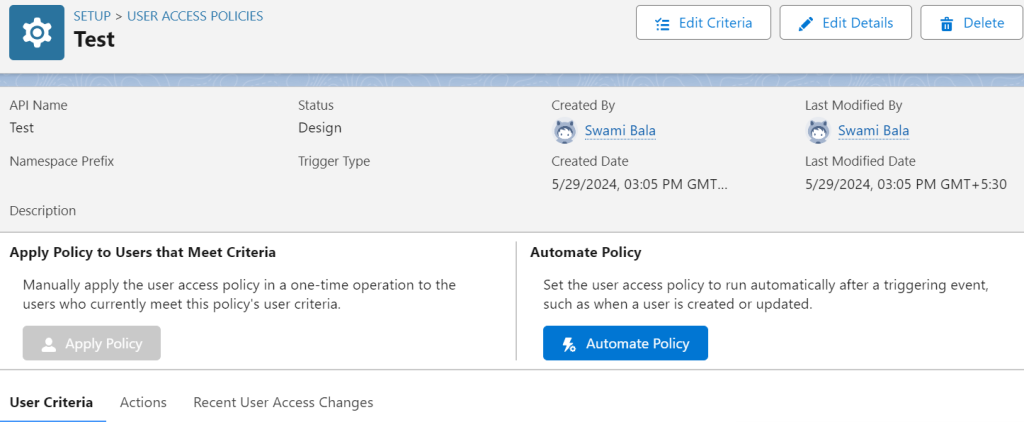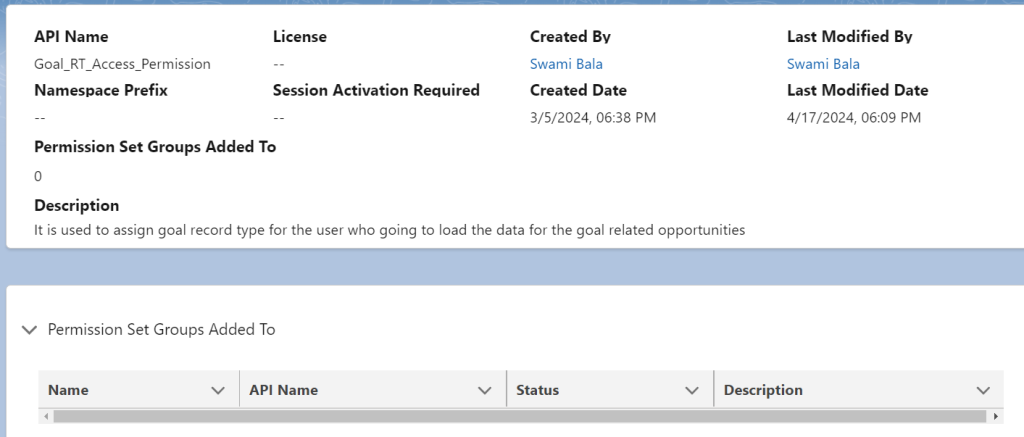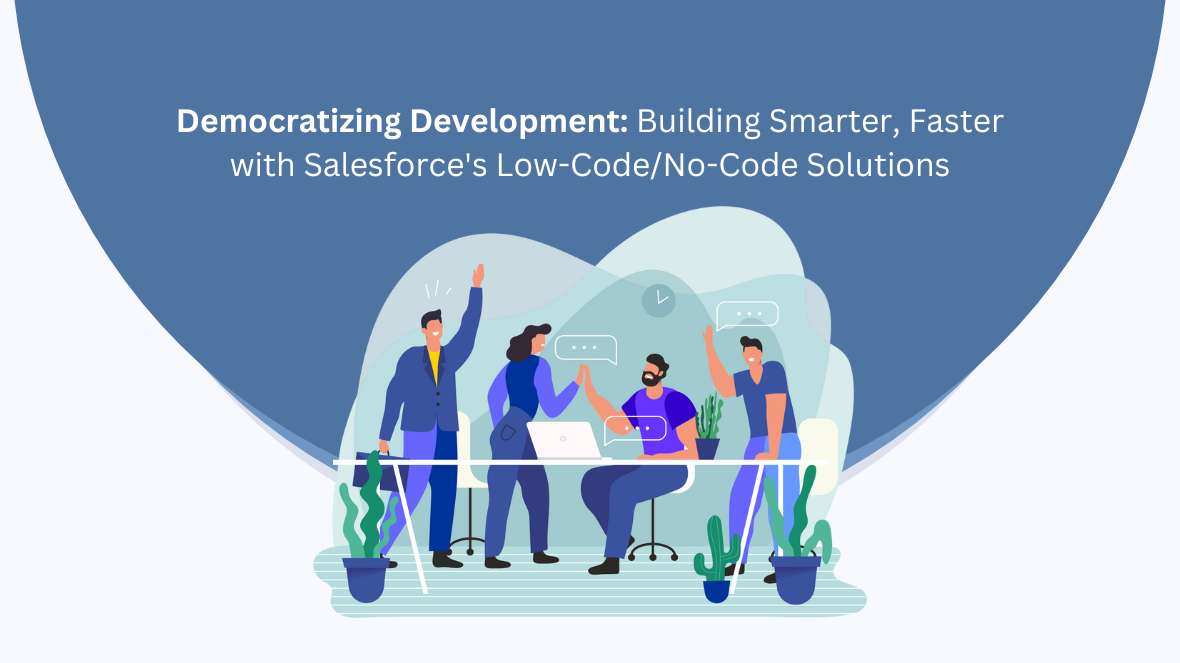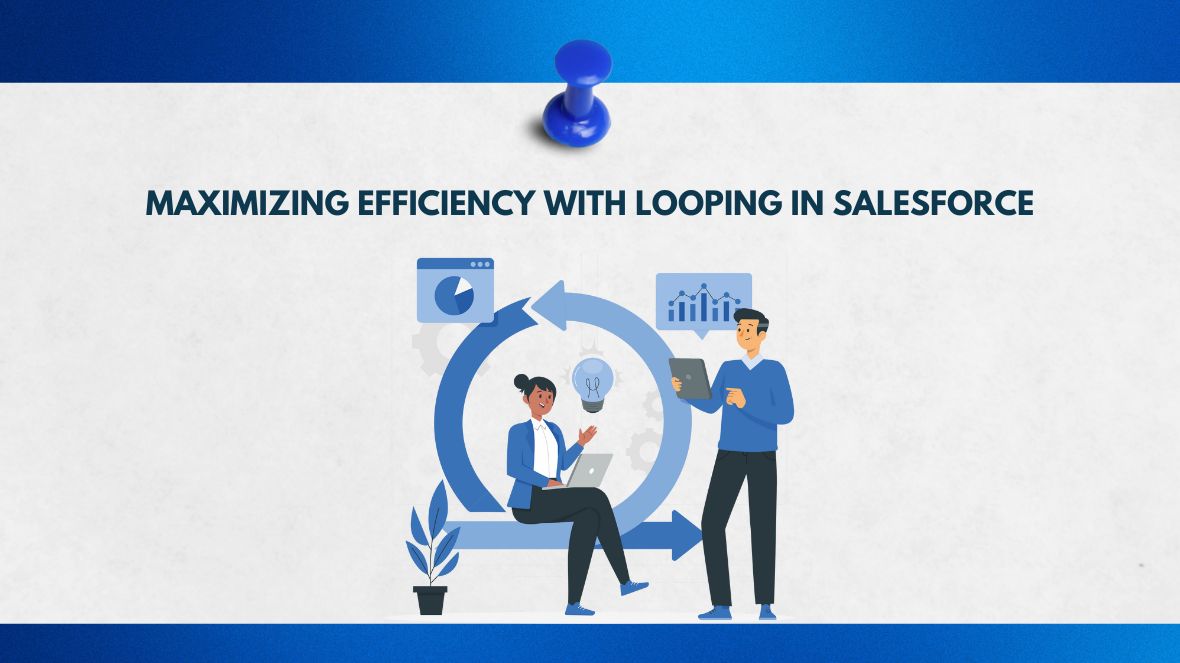Salesforce’s Winter ’25 release continues to push the boundaries of user interface customization with significant expansions to Dynamic Forms. Introduced initially to improve user experience by enabling admins to create more flexible, user-centric page layouts, Dynamic Forms have now been extended to support even more standard objects, making them a must-use feature for organizations looking to tailor Salesforce to their specific needs.
What are Dynamic Forms?
Dynamic Forms in Salesforce allow you to break down the standard page layout into individual field sections and place them wherever needed on the Lightning page. More importantly, they allow you to control the visibility of these sections based on specific criteria, such as user roles, field values, or other conditions. This makes the pages more responsive to the needs of the users, ensuring that they only see information relevant to their tasks at hand.
What’s New in Winter ’25?
In the Winter ’25 release, Salesforce has expanded the applicability of Dynamic Forms to more standard objects, including Accounts and Contacts. This is a significant enhancement because these objects are central to most Salesforce implementations, and previously, Dynamic Forms were only available for custom objects and a limited set of standard ones.
Here’s what the expansion means for users:
- Increased Customization: With the inclusion of Accounts and Contacts, admins can now create more granular and relevant page layouts for these crucial objects. For example, sales reps can have account pages that highlight sales-specific fields, while service reps might see sections related to support history and case management.
- Improved User Experience: Dynamic Forms ensure that users interact with cleaner, less cluttered pages. By using visibility rules, you can hide unnecessary fields, thereby reducing distractions and making it easier for users to focus on the most important information.
- Enhanced Flexibility: Admins can now tailor page layouts more precisely to different user roles within the organization. For instance, an account manager and a support agent might need to see very different sets of information on an account record. Dynamic Forms make it easy to cater to these different needs without creating multiple page layouts.
- Streamlined Processes: Dynamic Forms also help in streamlining data entry processes by showing fields only when relevant. For example, certain fields might only need to be filled out if another field meets specific criteria (e.g., showing additional contact information fields only if the contact is marked as a decision-maker).
How to Leverage the Expanded Dynamic Forms
To start using Dynamic Forms with Accounts and Contacts, admins can enable this feature in the Lightning App Builder.
The process involves:
- Converting the existing page layout into a Dynamic Form.
- Configuring field sections and applying visibility rules to tailor the experience to specific user needs.
- Testing the page to ensure that the correct fields appear under the right conditions for different user profiles.
For organizations that have not yet fully adopted Dynamic Forms, now is an excellent time to explore this feature. The expanded support for standard objects like Accounts and Contacts significantly increases the potential impact of Dynamic Forms on your Salesforce org.
Conclusion
The expansion of Dynamic Forms in the Winter ’25 release marks a significant enhancement in Salesforce’s ability to deliver personalized, role-specific user experiences. By enabling greater customization of standard objects like Accounts and Contacts, Salesforce is empowering admins to build more efficient, user-friendly page layouts that can improve productivity and data quality across the board.
For more detailed information on how to implement and take advantage of these new capabilities, you can refer to the Salesforce Winter ’25 release notes or explore community resources and discussions on platforms like Salesforce Ben.