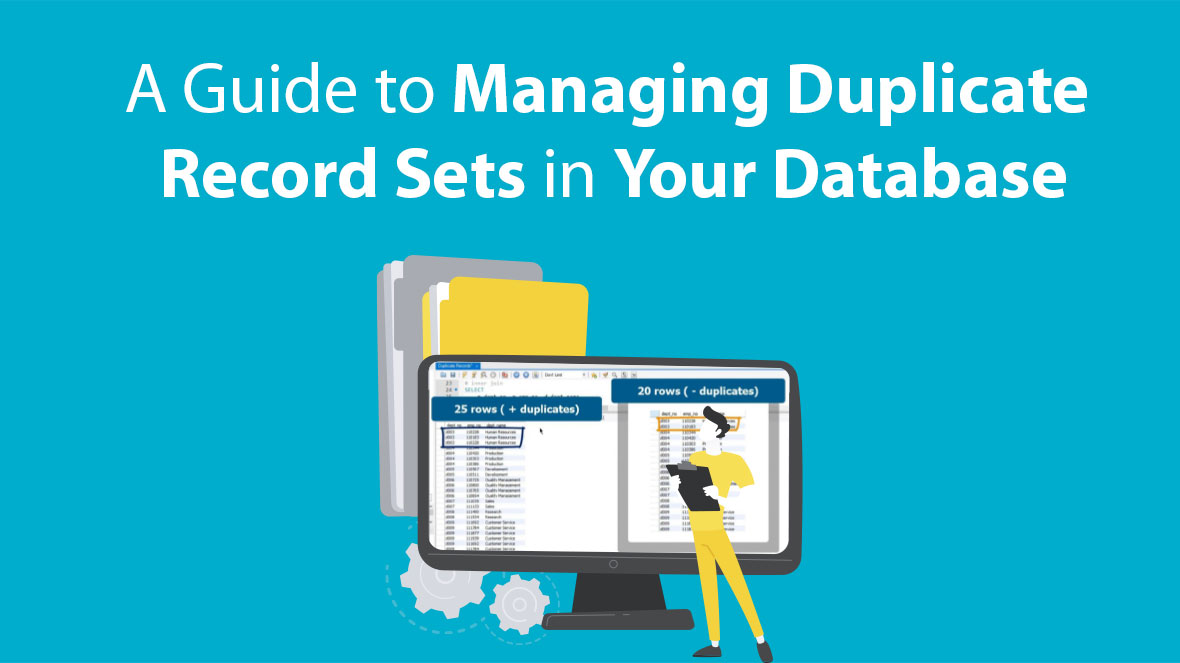Merging duplicates using Duplicate Record Sets in Salesforce is an effective way to streamline data management and ensure data accuracy within your Salesforce organization. Here’s a step-by-step guide to help you merge duplicates using Duplicate Record Sets.
- Access the Duplicate Record Sets Tab: Log in to Salesforce and navigate to the Duplicate Record Sets tab.
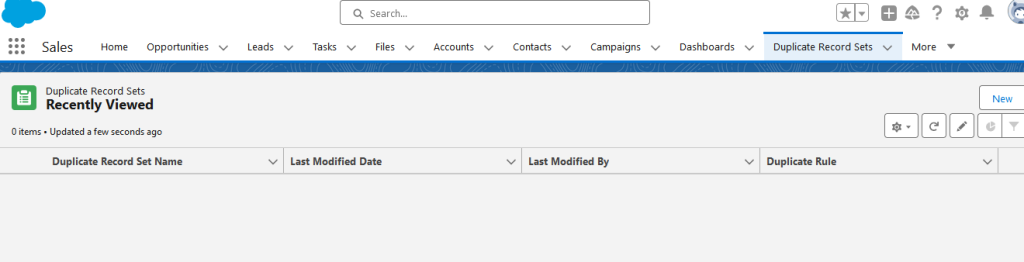
2. Create a New Duplicate Record Set: Click on the “New” button to create a new Duplicate Record Set.

3. Define Duplicate Record Set Details: Provide the duplicate rule name and save the record.
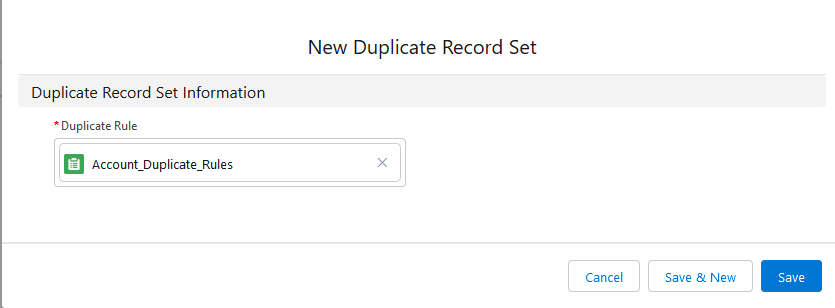
4. Create Duplicate Record Items: Create Duplicate Record Items against the Duplicate Record Set using the New button and select the accounts that need to be merged.
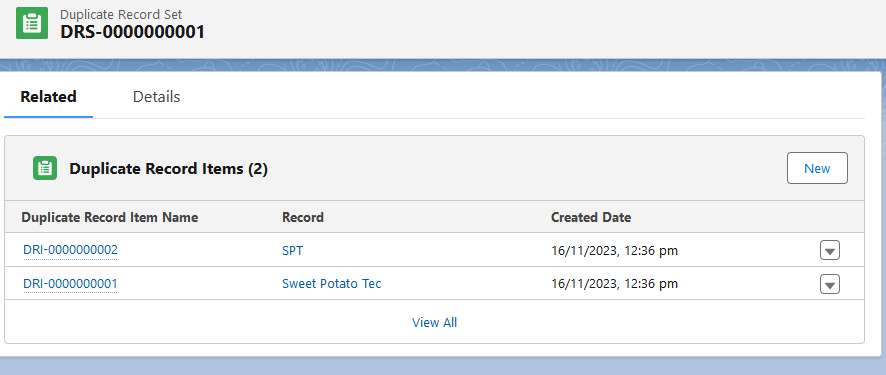
5. Merge Selected Duplicates Refresh the page and then Initiate the merge process for the selected duplicate records using the Compare and Merge button and then click the ‘Next’ button.
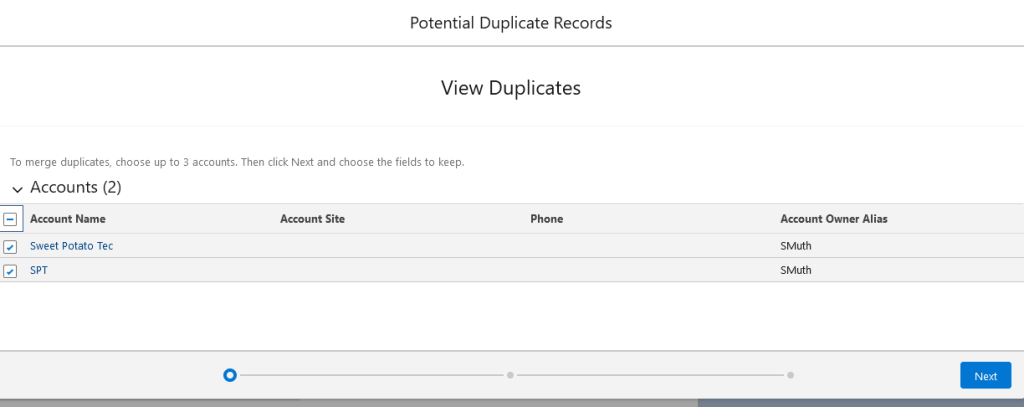
6. Confirm Merge Operation: Confirm the fields and merge details and finalize the merge operation to consolidate the selected duplicate records into a single, clean record. Select master record and field data from any of the records(either from master or child) that’s going to be merged and Click Next.
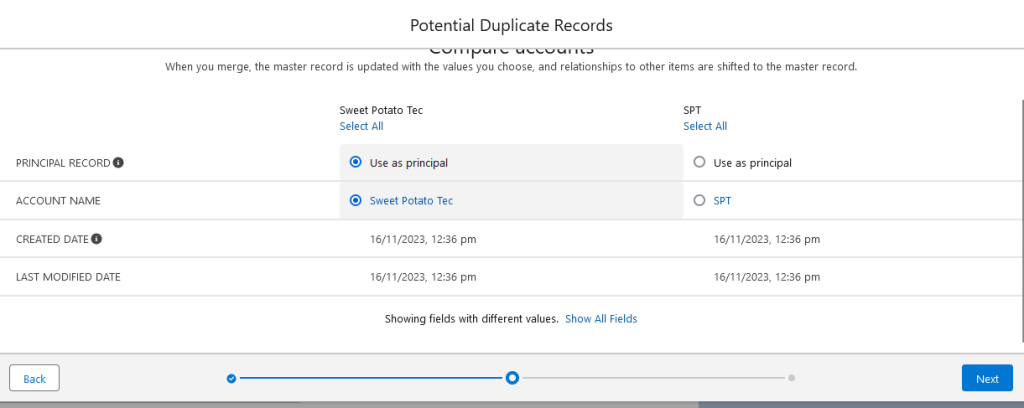
7. Finalize Merge Operation: Once selected all the data for the master record click ‘Merge’ button to merge both the account into a single master record.
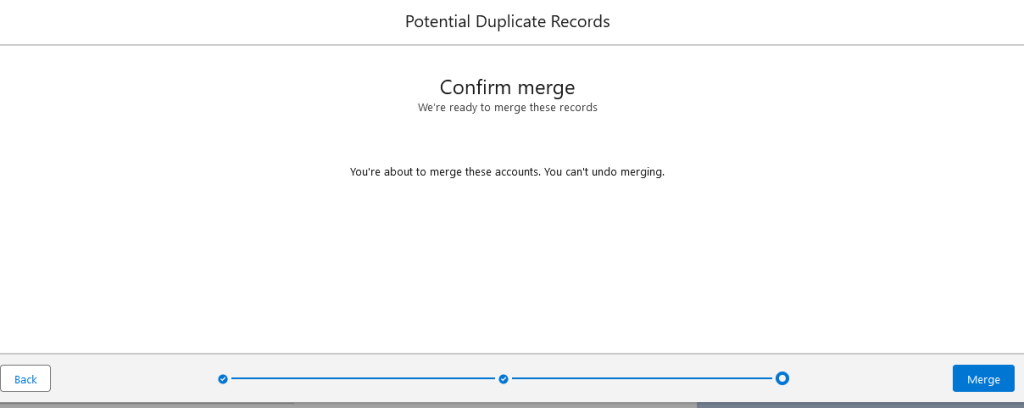
By following these steps, you can effectively manage and merge duplicate records using the Duplicate Record Sets tab in Salesforce, ensuring data accuracy and maintaining a clean data environment. If you have any further questions or need additional assistance, please don’t hesitate to reach out.