What is MFA?
Multi-Factor Authentication (MFA) is a security measure that requires users to provide multiple forms of identification before granting access to a system or account. Instead of relying solely on a password, MFA adds an extra layer of protection by combining two or more authentication factors.
Types of Authentication Factors
- Something You Know: Passwords or PINs.
- Something You Have: Security tokens, smart cards, or mobile devices.
- Something You Are: Biometric data like fingerprints, facial recognition, or retina scans.
Importance of MFA
- Mitigating Password Vulnerabilities
Passwords, no matter how complex, can be compromised. MFA mitigates this risk by adding an additional layer of authentication beyond just what the user knows.
- Protecting Against Phishing
MFA helps guard against phishing attacks where malicious actors attempt to trick users into revealing their credentials. Even if a password is phished, the second factor provides an additional barrier.
- Compliance and Regulation
Many industries and regulatory bodies now mandate the use of MFA to enhance data protection. Adhering to these standards not only strengthens security but also ensures compliance with legal requirements.
Implementing MFA
Choosing the Right Factors
Selecting appropriate authentication factors depends on the level of security required and the usability for end-users. Striking the right balance is crucial for effective implementation.
Using Salesforce Authenticator
1. Enable MFA in Salesforce
Step 1 : Enable permission in the Identity Verification
MFA auto-enable enables the ‘Require Multi-Factor Authentication (MFA) for all direct UI access to the Salesforce organization’ configuration when a version update occurs.
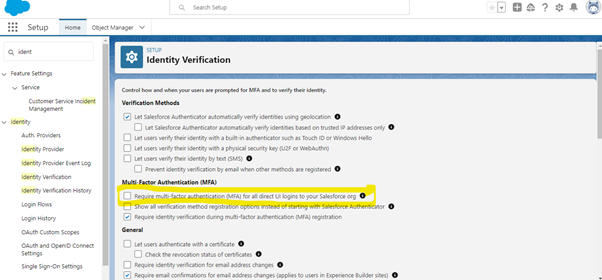
This configuration requires all users to log in directly to Salesforce to provide their username and password with additional MFA authentication methods.
Step 2 : Create a license with the following permissions
- Go to “permission settings.”
- Click on the “New” button.
- Enter a label like “Multi-Factor Authentication”
- Save your changes.
- Click “System Permissions”.
- Select the following checkboxes:
- Multi-factor authentication for UI logins
- Multi-factor authentication for API logins
7. Save Changes.
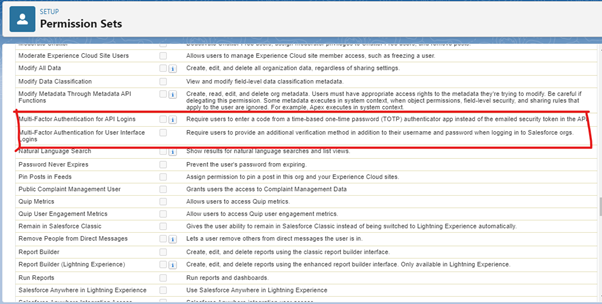
Step 3 : Grant permissions to users
- Go to Settings and find “Users”.
- Click on the user you want to update.
- In the Permission Set Assignments section, select Edit Assignments.
- From the “Available Permission Sets” list, click the permission set you want to add, and then select “Add.”
- Save Changes.
- To enable MFA with Session security level, make sure to add more authentication in the Discard category Respect.
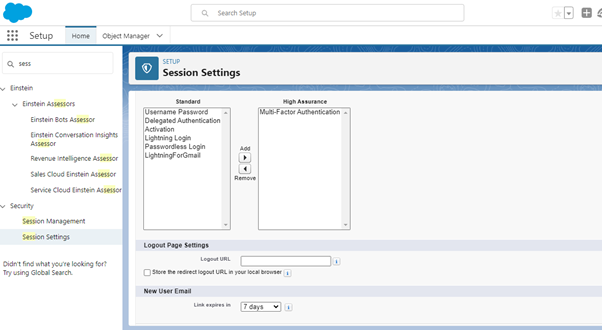
2. Configure Multi-Factor Authentication Settings
- Under Multi-Factor Authentication, configure the settings according to your organization’s security policies.
- Set the policies for factors such as session length, IP ranges, and login hours.
3. Download and Install Salesforce Authenticator
- Instruct users to download and install the Salesforce Authenticator app on their mobile devices (available on major app stores).
4. User Enrollment
- Users need to enroll in MFA through the Salesforce setup page.
- During the enrollment process, they will connect their Salesforce account to the Authenticator app.
5. Verification Methods
- Salesforce Authenticator supports various verification methods, including push notifications, one-time passcodes (TOTPs), and SMS.
- Users can choose their preferred method during the enrollment process.
6. Login with MFA
- After enabling MFA, users will need to complete the MFA process during login.
- They will receive a push notification or generate a one-time code in the Authenticator app.
User Education
Educating users about the importance of MFA and guiding them through the setup process is essential. This helps ensure a smooth transition and encourages widespread adoption.
Conclusion
Multi-Factor Authentication is a powerful tool in the fight against cyber threats, providing an additional layer of defense that goes beyond traditional password protection. As technology continues to advance, so too will the methods of authentication. Embracing MFA today is not just a security measure but a proactive step towards safeguarding our digital future.


