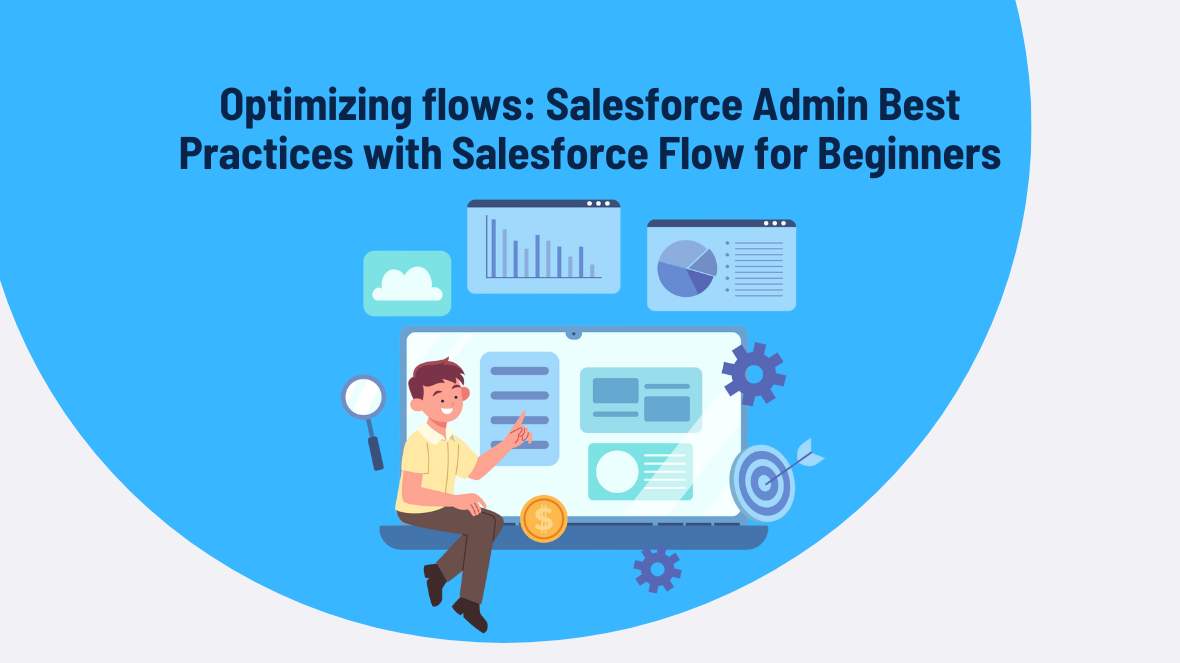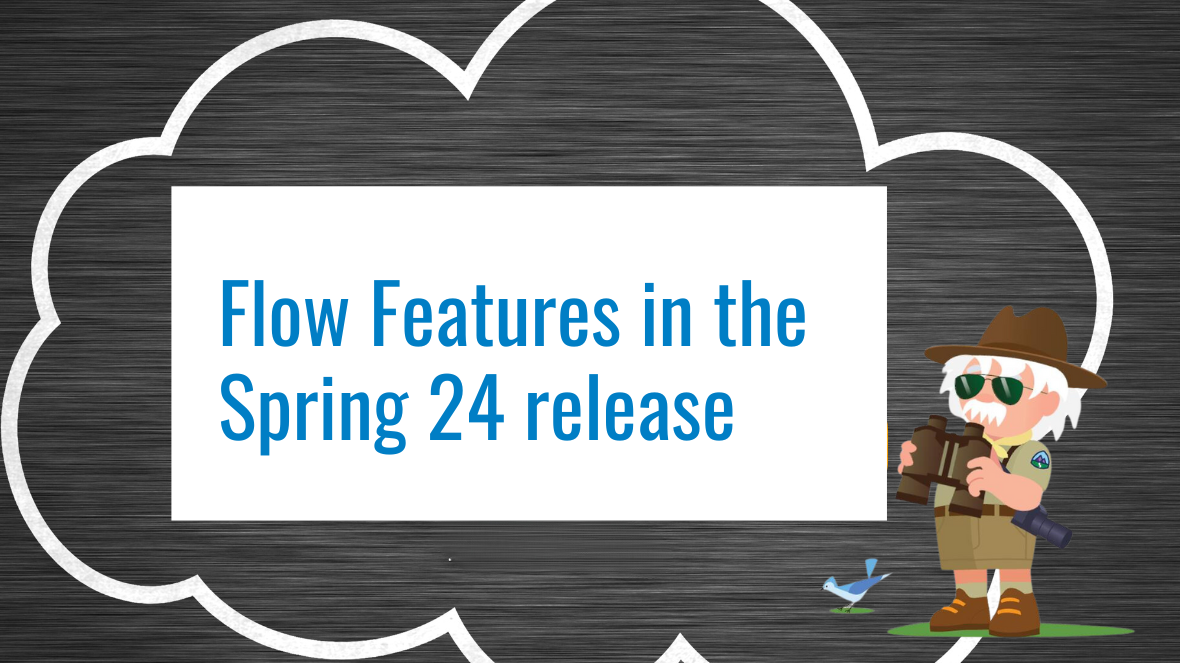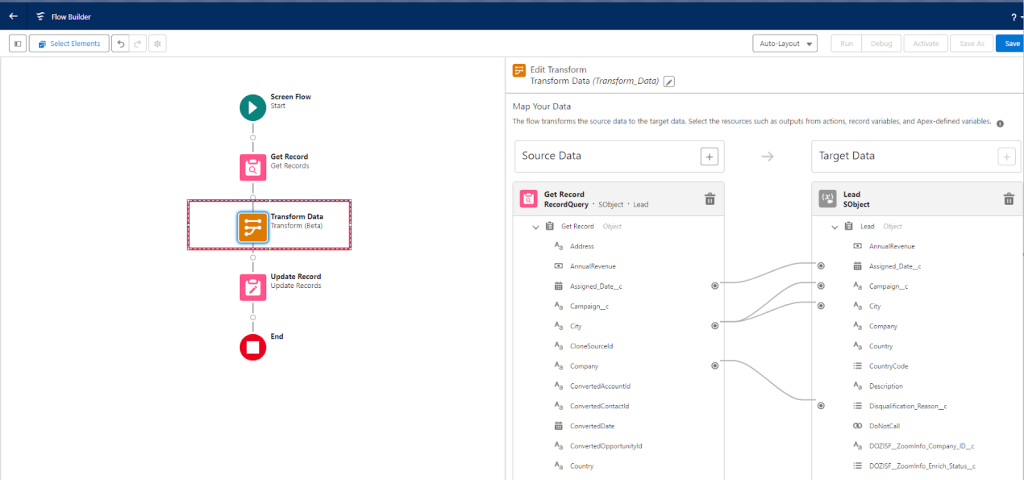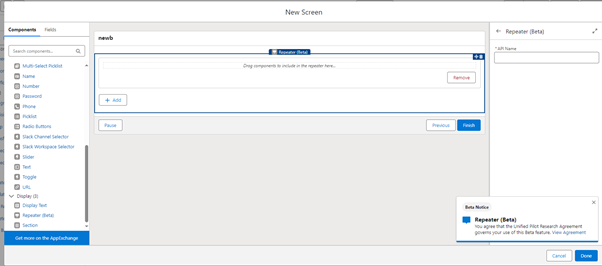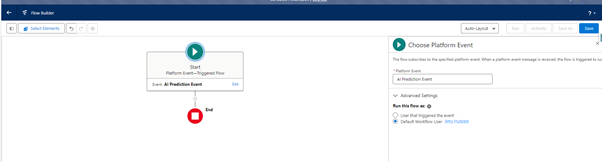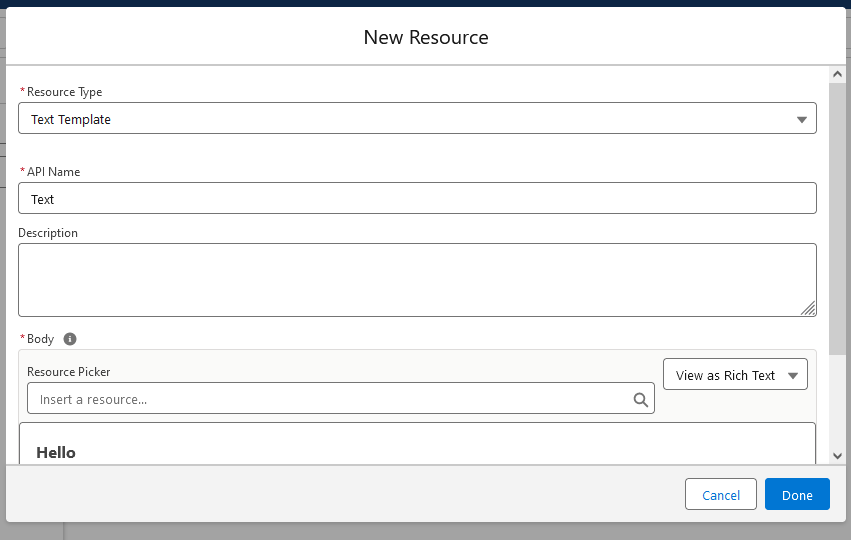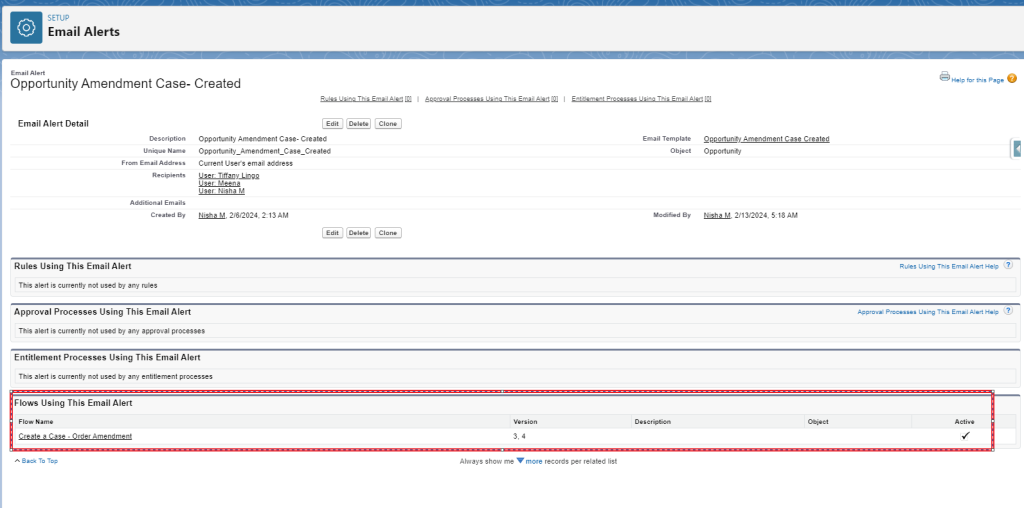1. Introduction
- Learn how to streamline processes and improve efficiency with Salesforce Flow, the powerful tool that replaces Workflow Rules and Process Builder.
2. Importance of Flow Optimization
- Time Savings: Automation reduces manual tasks, allowing teams to focus on more strategic activities.
- Increased Accuracy: Automated processes minimize human error, ensuring data integrity.
- Enhanced Productivity: Streamlined workflows improve overall efficiency and productivity.
3. Step-by-Step Flow Creation in Salesforce
- Identify the Process
- Analyze current processes to identify areas for automation.
- Map Out the flow
- Use flowcharts to visualize the steps involved.
- Build the Flow
- Use Flow Builder to create the flow with triggers, elements, and logic.
- Test the Flow
- Run tests to ensure everything works as expected.
- Deploy and Monitor
- Implement the flow and monitor for any issues.
4. Common Pitfalls
- Overcomplicating flows: Keep them simple and manageable.
- Ignoring end-user needs: Ensure flows align with user requirements.
- Inadequate testing: Always thoroughly test before deployment.
5. Best Practices
- Keep it Simple: Avoid unnecessary complexity.
- Regularly Review and Update: Periodically review flows for relevance.
- Documentation: Maintain clear documentation for all flows.
- User Training: Provide training to users on new flows.
- Utilize Automation Tools: Leverage Flow capabilities like Subflows and Debugging tools.
6. Transitioning from Workflow Rules and Process Builder
Steps to migrate from Workflow Rules and Process Builder to Flow:
- Identify Existing Automations: List all current Workflow Rules and Process Builders.
- Analyze and Plan: Determine which can be combined or simplified in Flow.
- Recreate in Flow: Use Flow Builder to recreate the automation.
- Test Thoroughly: Ensure the new Flows work as expected.
- Deactivate Old Automations: Deactivate Workflow Rules and Process Builders once Flows are validated.
7. Conclusion
Optimizing Flow can significantly enhance productivity and accuracy. Follow these best practices to ensure smooth and efficient processes.