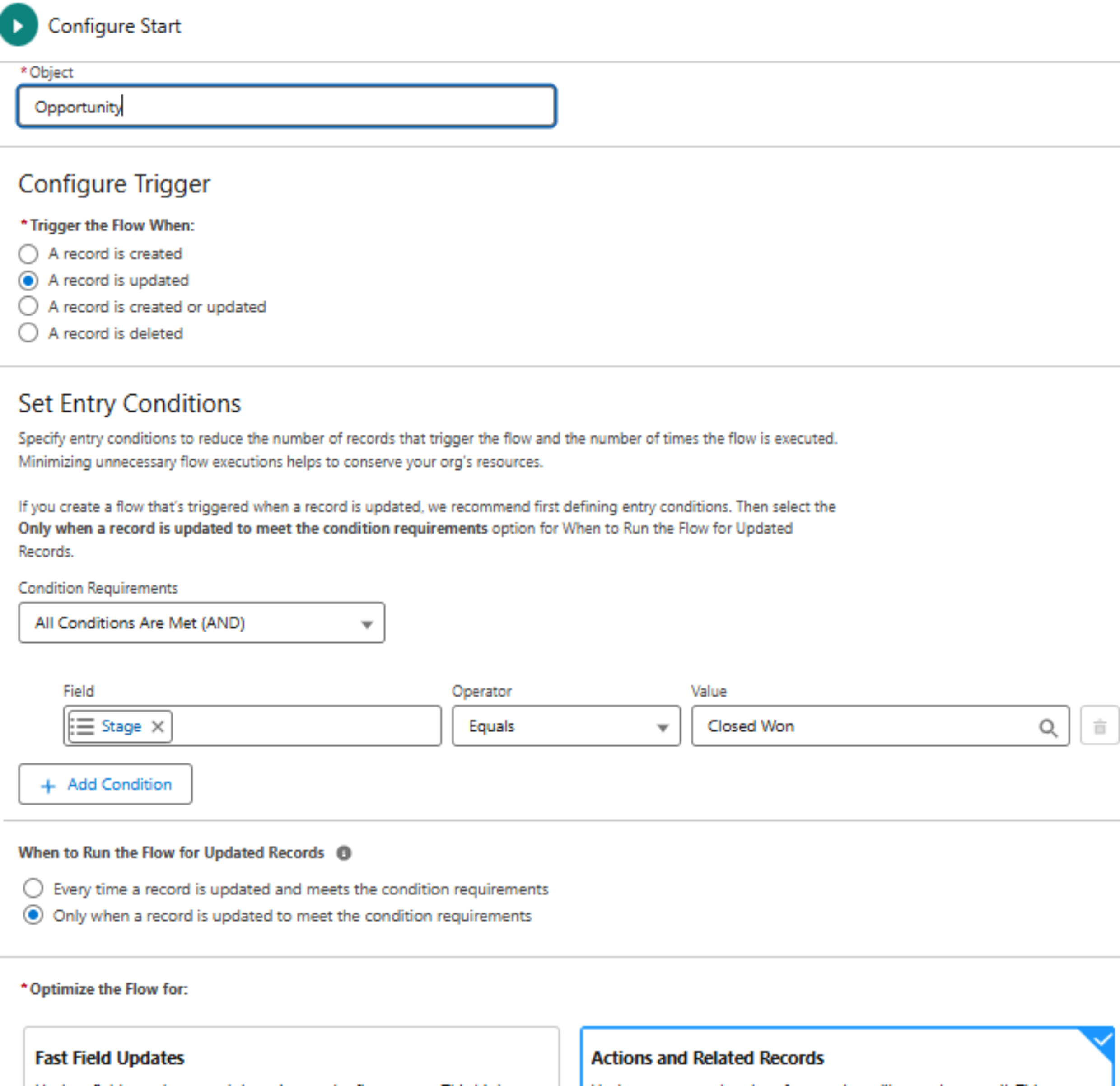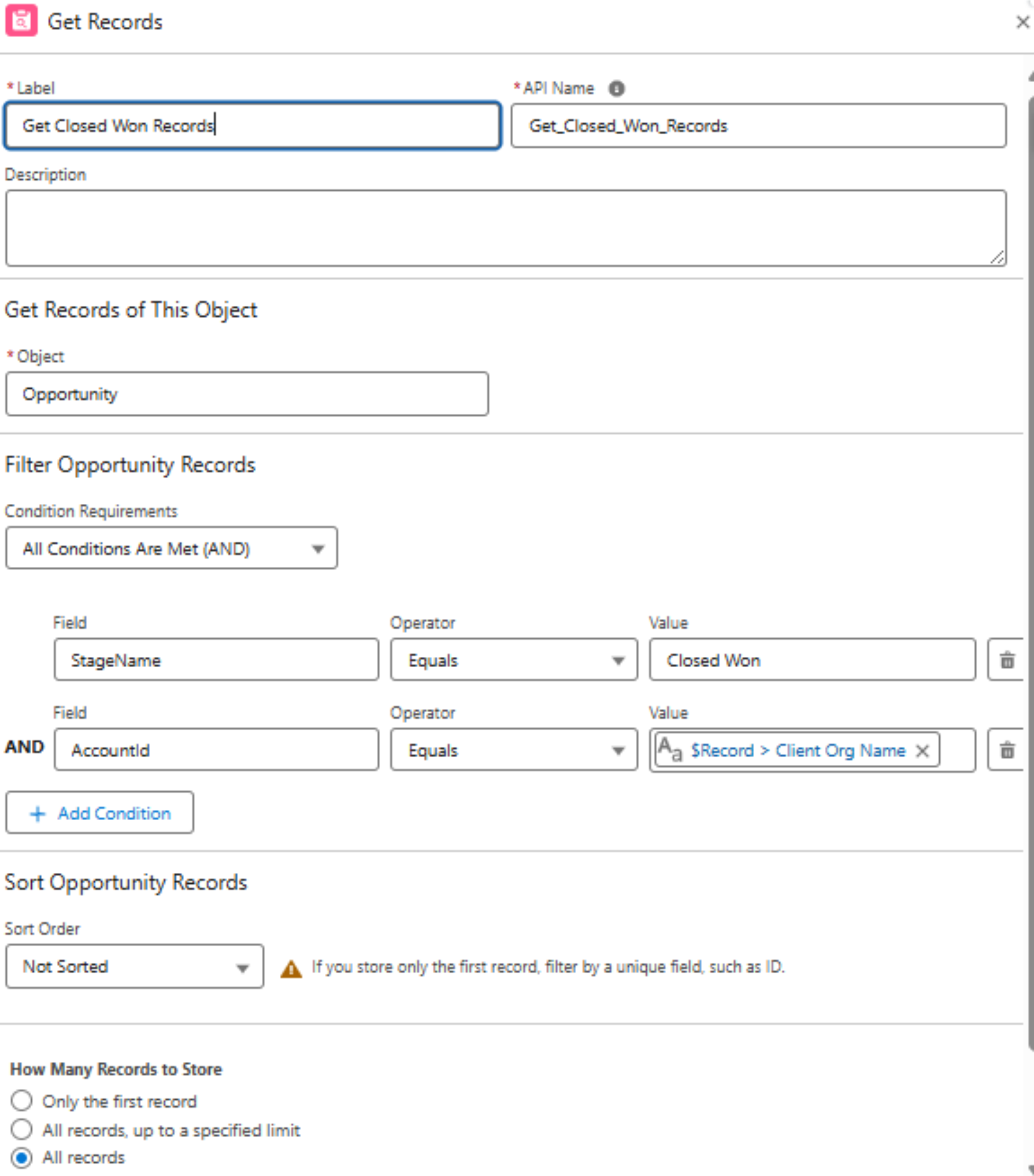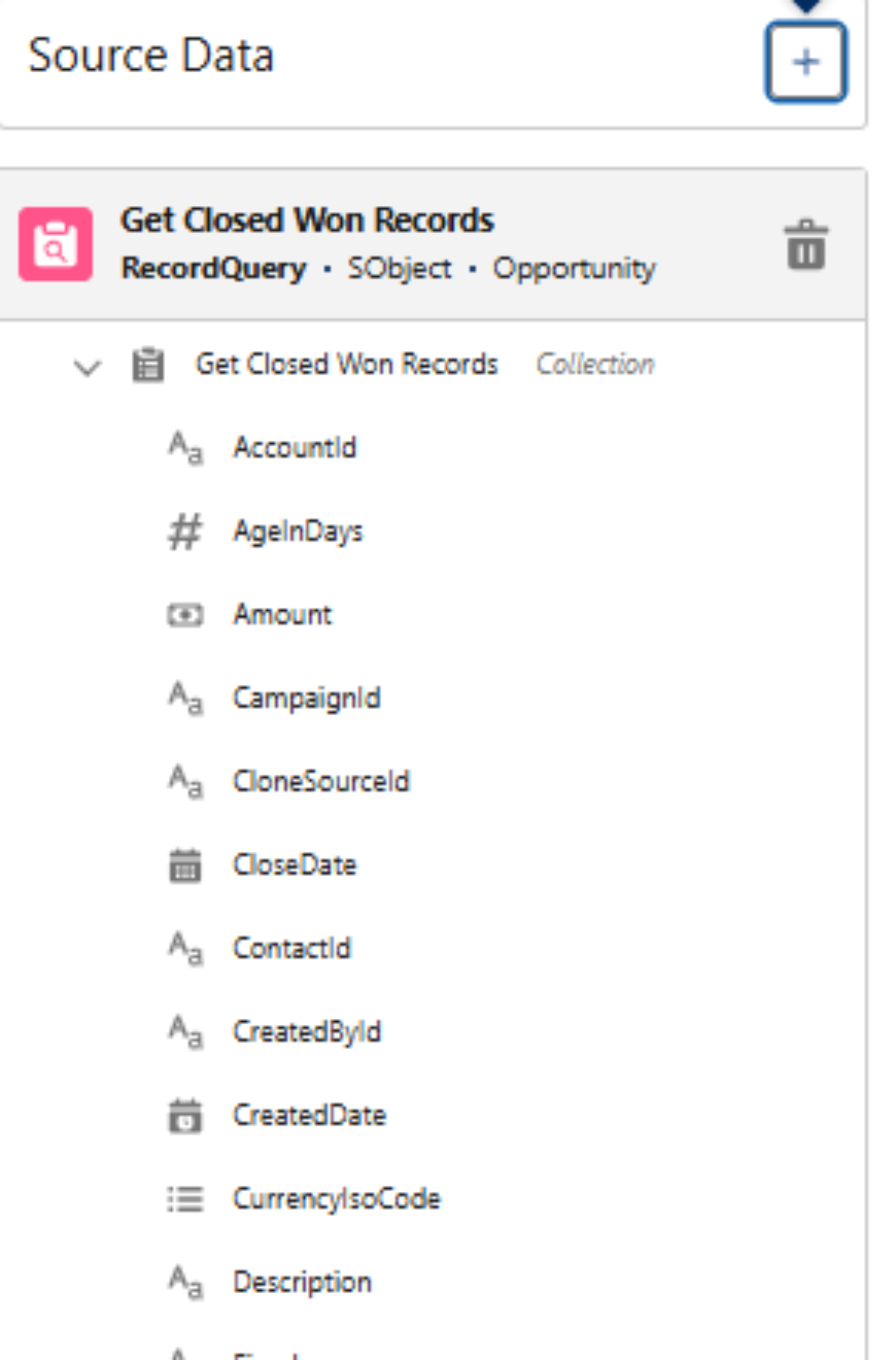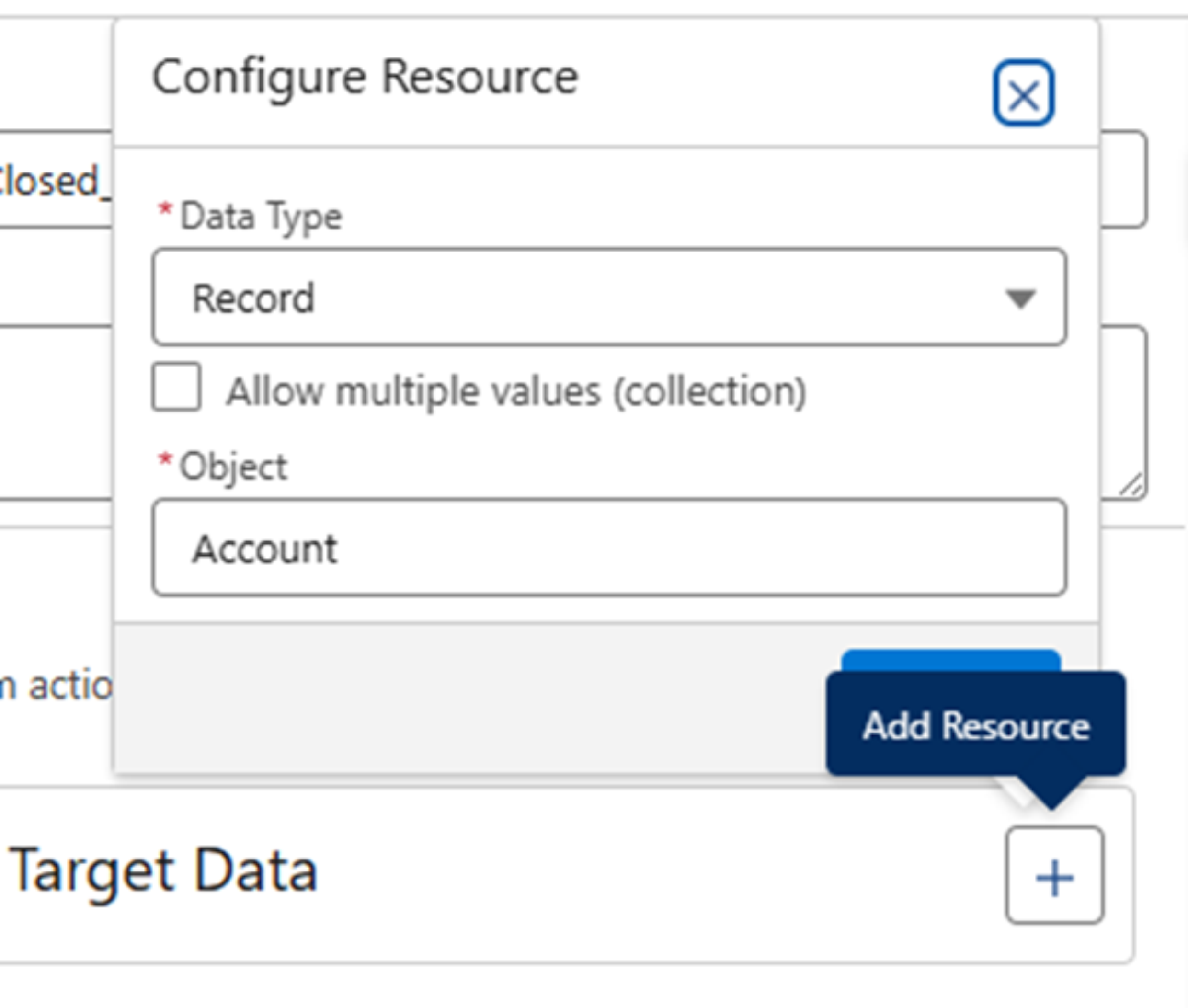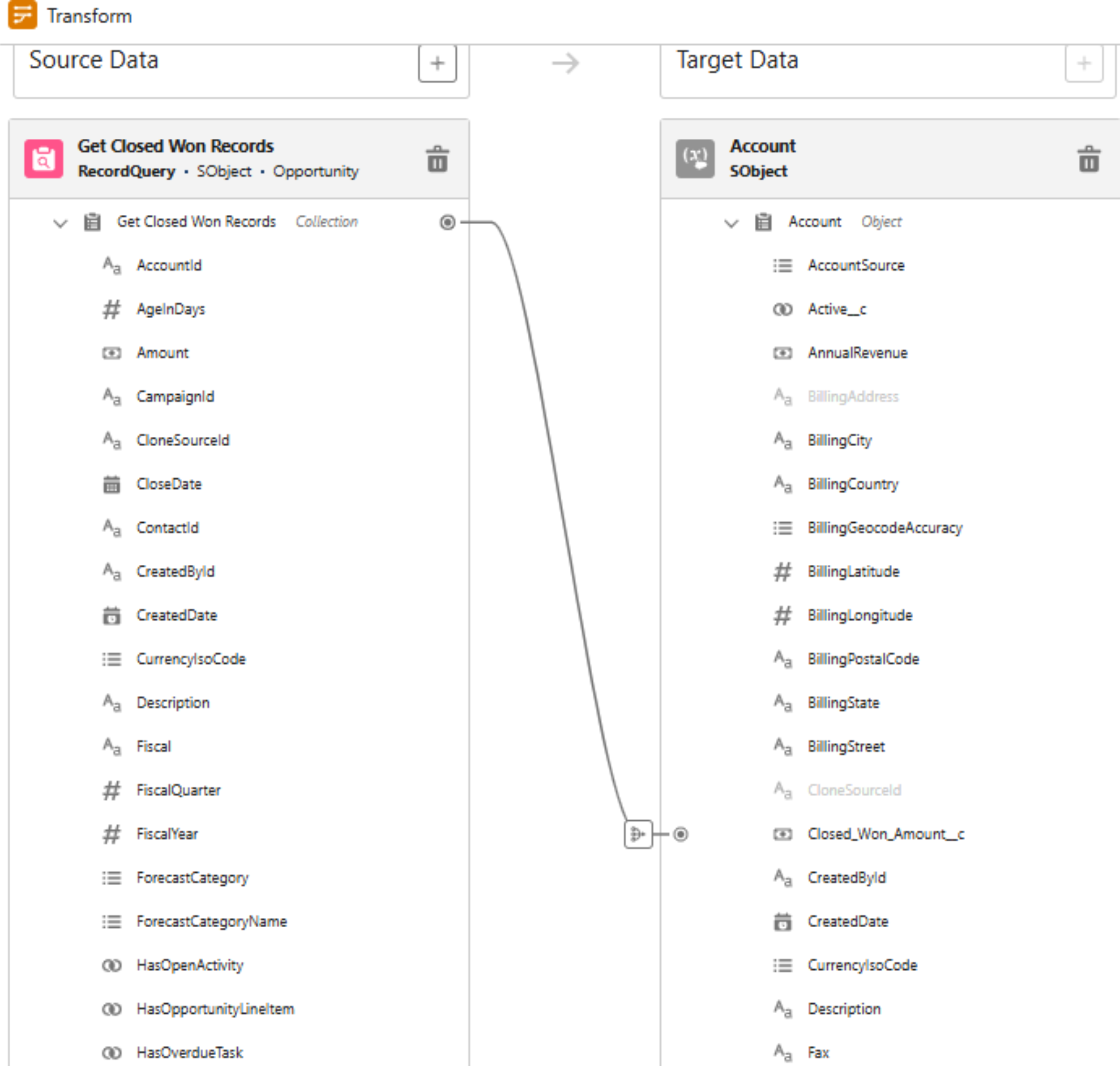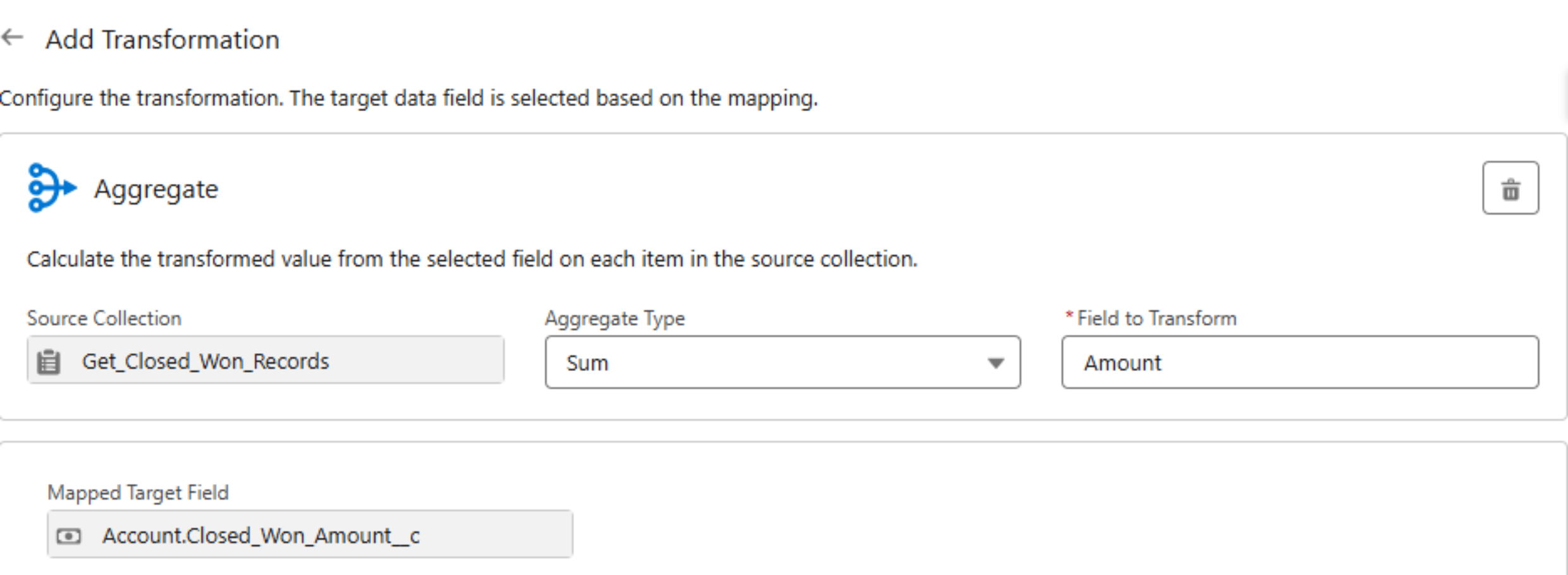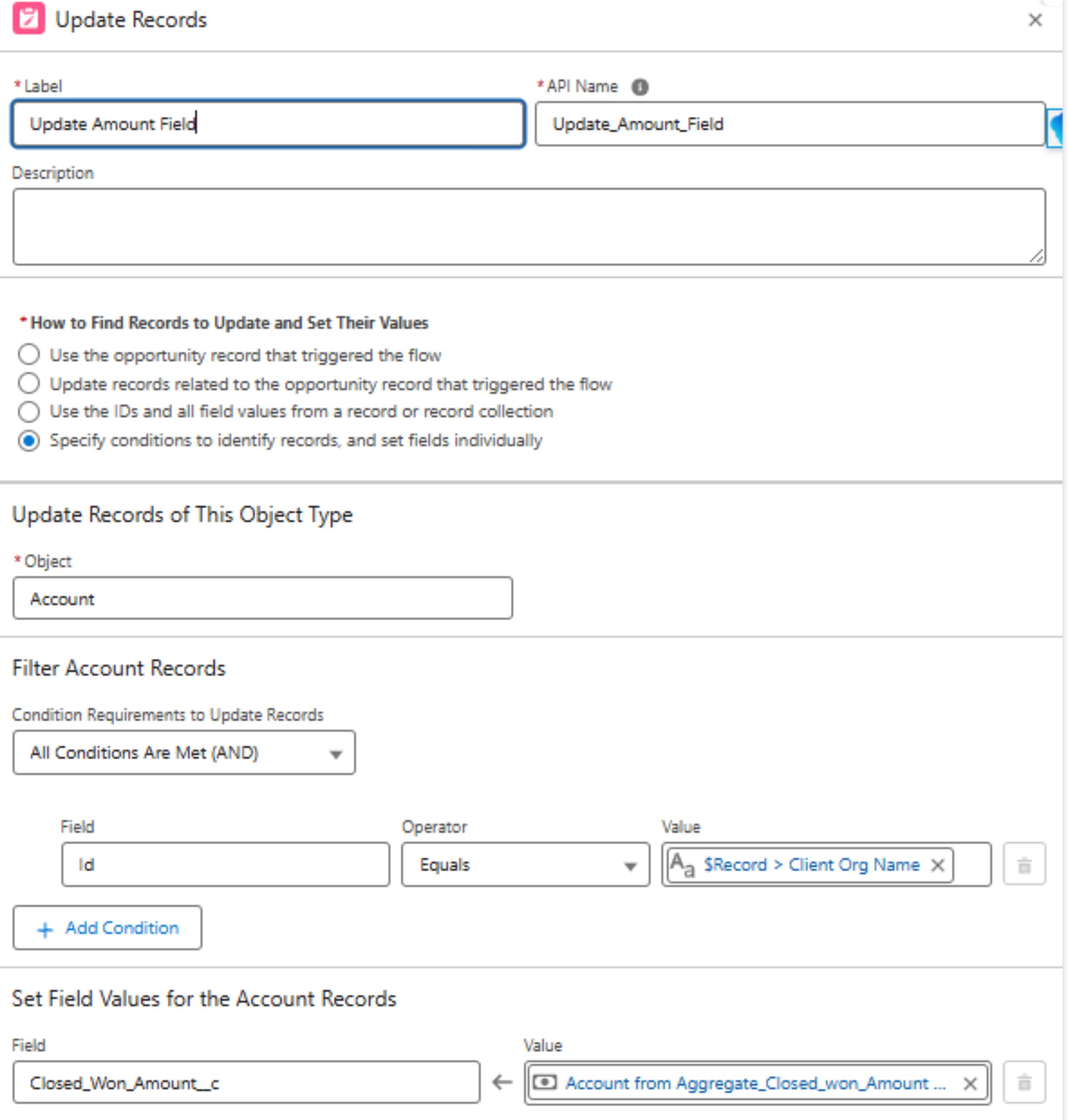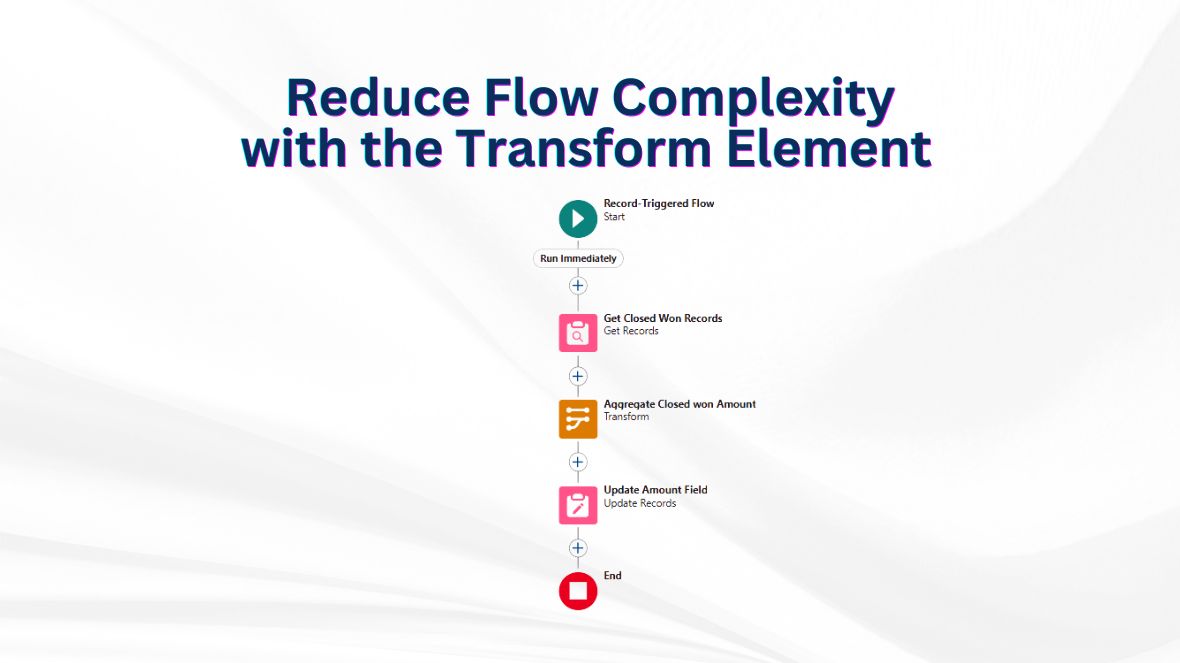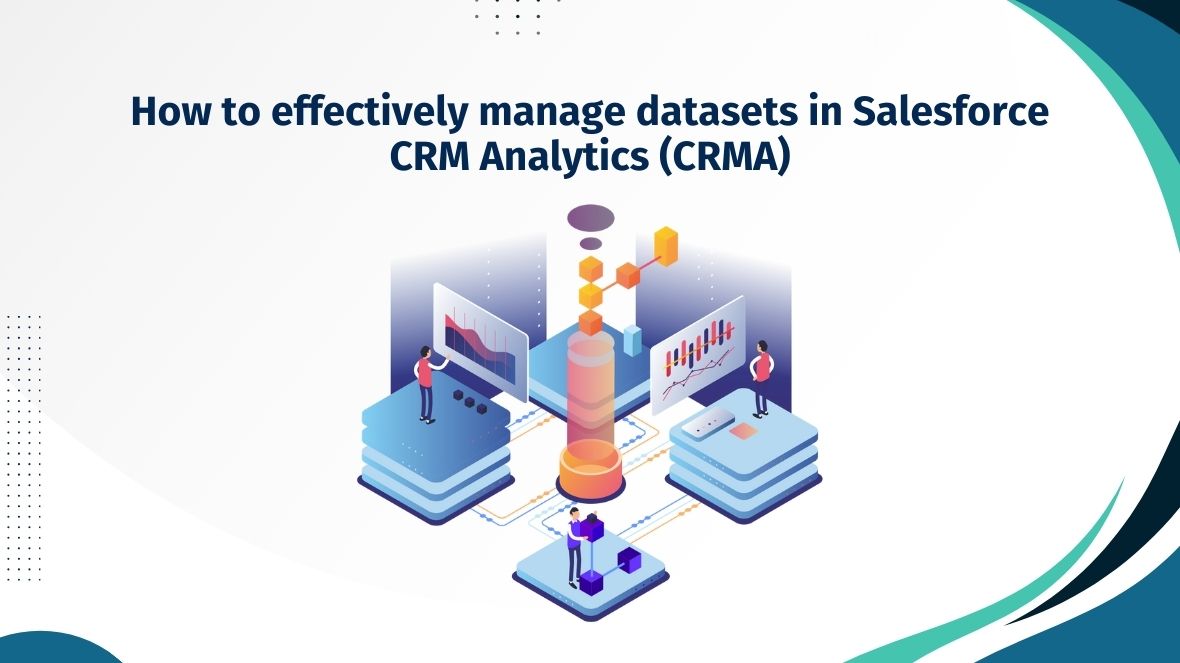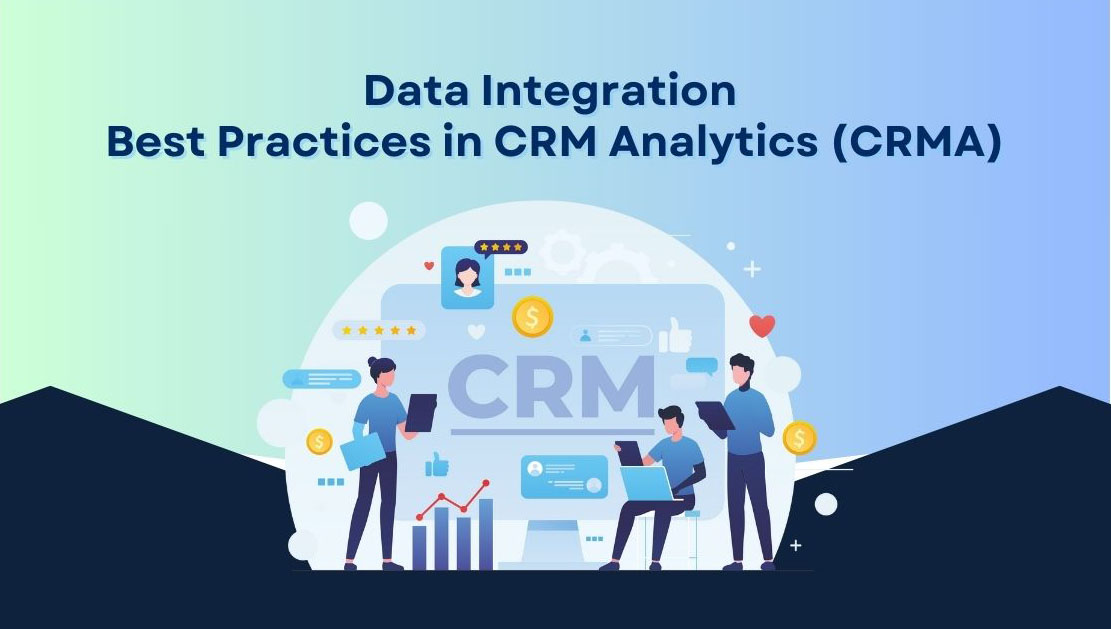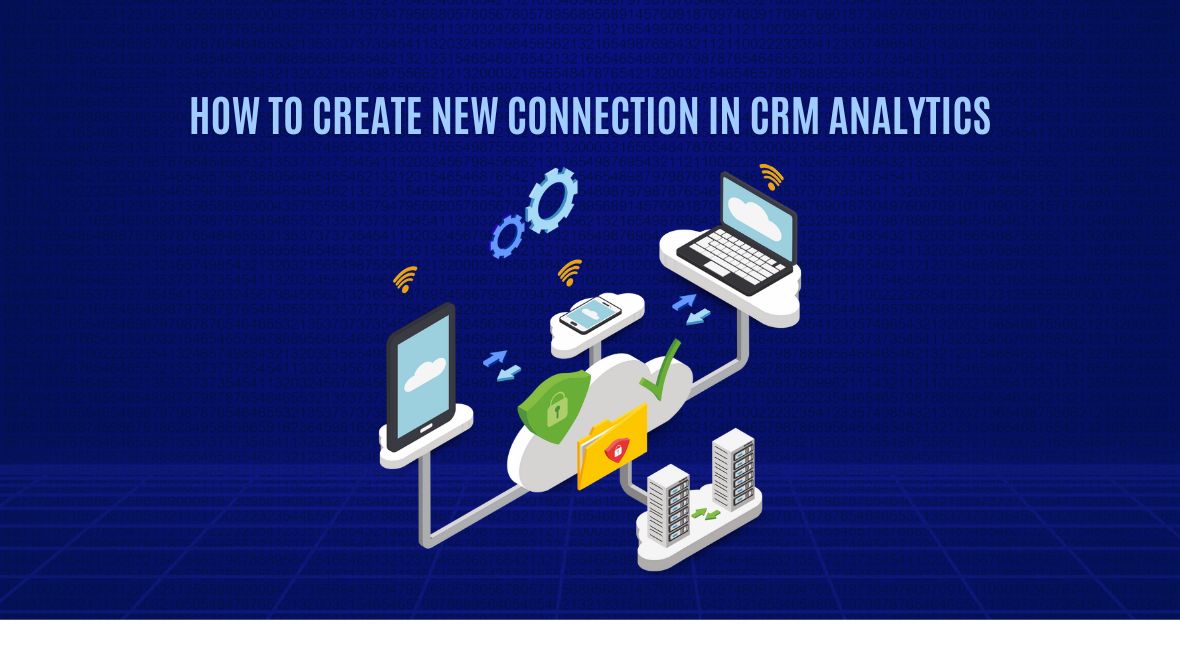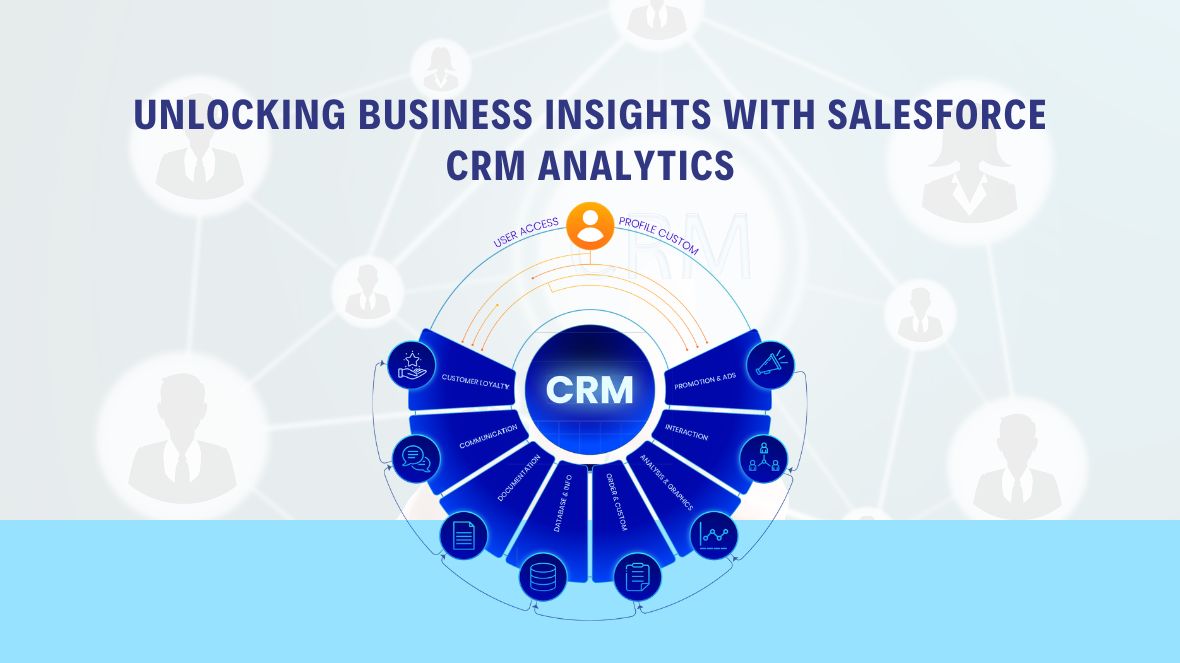Introduction
In today’s data-driven landscape, organizations are continually looking for ways to convert raw data into actionable insights. Salesforce CRM Analytics, formerly known as Tableau CRM, is a powerful tool designed to do just that. It empowers businesses to analyze their data, uncover trends, and make informed decisions that drive growth. In this blog, we’ll explore what Salesforce CRM Analytics is, how it can benefit your organization, and best practices for leveraging this robust platform.
What is Salesforce CRM Analytics?
Salesforce CRM Analytics is an advanced analytics platform built on the Salesforce ecosystem. It allows users to visualize and analyze their Salesforce data alongside external data sources, providing a comprehensive view of their business. CRM Analytics is designed to go beyond traditional reporting by offering interactive dashboards, AI-driven insights, and predictive analytics, all within the Salesforce interface.
Whether you’re looking to track sales performance, understand customer behavior, or optimize marketing efforts, CRM Analytics provides the tools you need to turn data into a strategic asset.
Key Features of Salesforce CRM Analytics
- Interactive Dashboards
CRM Analytics enables users to create interactive dashboards that present data in a visually engaging way. These dashboards are not just static reports; they allow users to drill down into the data, apply filters, and explore different scenarios. This interactivity makes it easier to uncover hidden insights and respond quickly to changing business conditions.
- AI-Powered Insights
One of the standout features of CRM Analytics is its integration with Salesforce’s AI capabilities, known as Einstein Analytics. Einstein automatically analyzes your data, identifies patterns, and provides predictive insights. For example, it can forecast sales trends, identify at-risk opportunities, or recommend the best actions to take next. This AI-driven approach helps businesses stay ahead of the curve.
- Data Integration
CRM Analytics can seamlessly integrate data from multiple sources, including external databases, spreadsheets, and other CRM systems. This flexibility allows businesses to consolidate their data into a single platform, providing a holistic view of their operations. Whether you’re pulling in financial data from an ERP system or marketing data from a third-party platform, CRM Analytics can handle it.
- Mobile Access
In today’s fast-paced business environment, having access to data on the go is crucial. CRM Analytics is optimized for mobile devices, allowing users to access dashboards and reports from anywhere. This mobile accessibility ensures that decision-makers have the information they need, whether they’re in the office or on the road.
- Customizable Reports
Every business has unique reporting needs, and CRM Analytics offers a high degree of customization. Users can create custom reports tailored to their specific requirements, whether it’s tracking sales performance by region, analyzing customer satisfaction scores, or monitoring inventory levels. This customization ensures that the insights generated are relevant and actionable.
Benefits of Using Salesforce CRM Analytics
- Enhanced Decision-Making
By providing real-time insights and predictive analytics, CRM Analytics enables businesses to make data-driven decisions with confidence. Instead of relying on gut feelings or outdated reports, decision-makers can base their strategies on accurate, up-to-date information.
- Improved Efficiency
CRM Analytics automates many of the processes involved in data analysis, such as data aggregation, cleansing, and visualization. This automation saves time and reduces the risk of errors, allowing teams to focus on interpreting the data and taking action.
- Better Collaboration
Salesforce CRM Analytics fosters collaboration by making data accessible to everyone in the organization. Teams can share dashboards, reports, and insights easily, ensuring that everyone is on the same page and working towards common goals.
- Scalability
As your business expands, your data requirements grow as well. CRM Analytics is highly scalable, allowing you to expand your analytics capabilities as your organization evolves. Whether you’re a small business just starting out or a large enterprise with complex data requirements, CRM Analytics can grow with you.
Best Practices for Leveraging CRM Analytics
- Start with Clear Objectives
Before diving into CRM Analytics, it’s important to define your objectives. What business problems are you trying to solve? What key performance indicators (KPIs) are you tracking? Having clear goals will guide your analytics efforts and ensure that you’re focusing on the metrics that matter most.
- Keep Your Data Clean
The precision of your insights relies on the quality of your data. Regularly clean and update your data to remove duplicates, fill in missing values, and correct errors. A clean dataset will provide more reliable insights and prevent misleading conclusions.
- Leverage AI and Machine Learning
Take advantage of the AI and machine learning capabilities within CRM Analytics. Einstein Analytics can help you uncover trends and patterns that may not be immediately apparent. Use these insights to make proactive decisions and stay ahead of your competitors.
- Train Your Team
To get the most out of CRM Analytics, ensure that your team is trained on how to use the platform effectively. Salesforce offers a wealth of resources, including tutorials, webinars, and certification programs, to help users become proficient in CRM Analytics.
- Iterate and Improve
Analytics is not a one-time task. Continuously monitor your dashboards and reports, gather feedback from users, and make improvements over time. This iterative approach will help you refine your analytics processes and ensure that they continue to meet your business needs.
Conclusion
Salesforce CRM Analytics is a powerful tool that can transform the way your organization uses data. By providing real-time, AI-driven insights, it empowers businesses to make smarter decisions, improve efficiency, and drive growth. Whether you’re new to Salesforce or looking to enhance your existing analytics capabilities, CRM Analytics is a valuable asset that can help you unlock the full potential of your data.
So, why wait? Start exploring Salesforce CRM Analytics today and see how it can elevate your business to new heights!