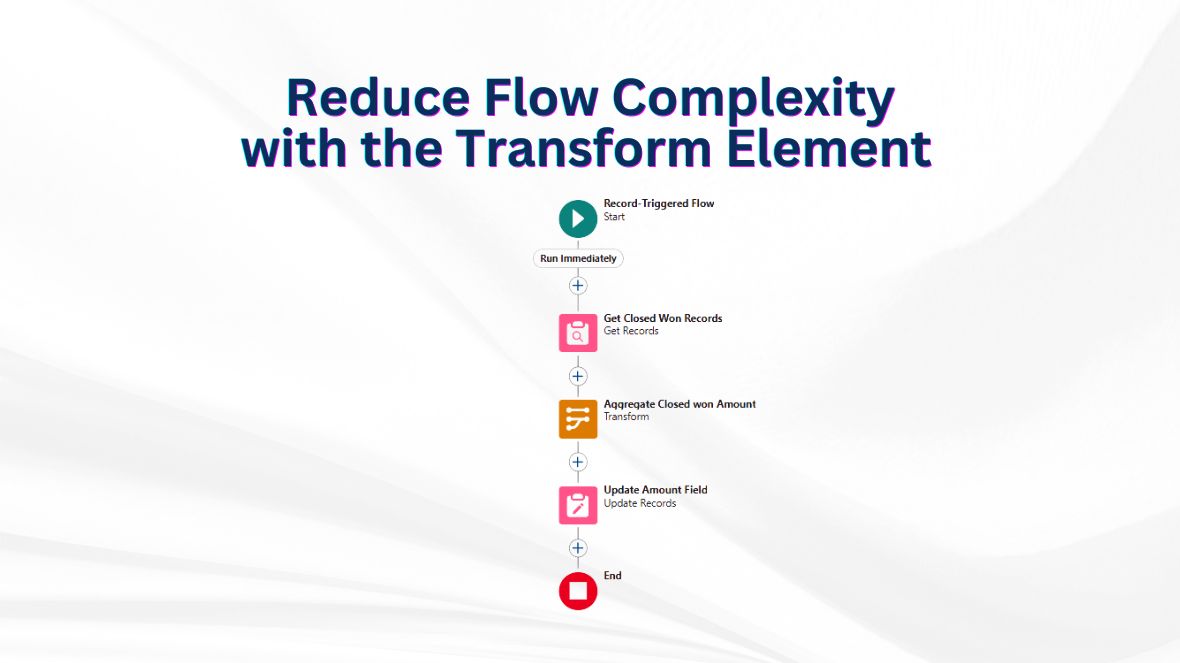Salesforce Flow keeps evolving, and one of its standout features is the Transform element. This tool simplifies data mapping, reducing manual assignments and making automation more efficient. If you’ve ever struggled with mapping fields, the Transform element is here to help!
What is the Transform Element?
The Transform element in Salesforce Flow allows you to:
- Convert collections into different formats
- Map fields between objects seamlessly
- Minimize manual assignments and errors
- Enhance automation efficiency
Why is It Important?
Previously, handling complex data in Flow required multiple assignment elements and loops, making automation cumbersome. The Transform element streamlines this by enabling quick, declarative field mapping in one step, resulting in cleaner and faster Flows.
Key Features
- Intuitive Field Mapping – Drag and drop fields easily.
- Versatile Data Support – Works with records, collections, and Apex-defined types.
- Conditional Mapping – Filter and transform data before assignment.
- Simplified Flow Design – Reduces complexity and improves readability.
How to Use It
- Add a Transform Element – Drag it into your Flow.
- Define Source and Target Data – Set input and output structures.
- Map Fields – Use the visual mapping interface.
- Use the Transformed Data – Pass it into Flow actions like Create or Update.
Practical Example
This blog explains how to use the Transform element in Salesforce Flow to summarize Closed Won Opportunity amounts at the Account level—without using a loop.
Step 1: Start by creating a Record-Triggered Flow.
Step 2: Set the trigger object to Opportunity, and define the entry condition where Stage equals “Closed Won.”
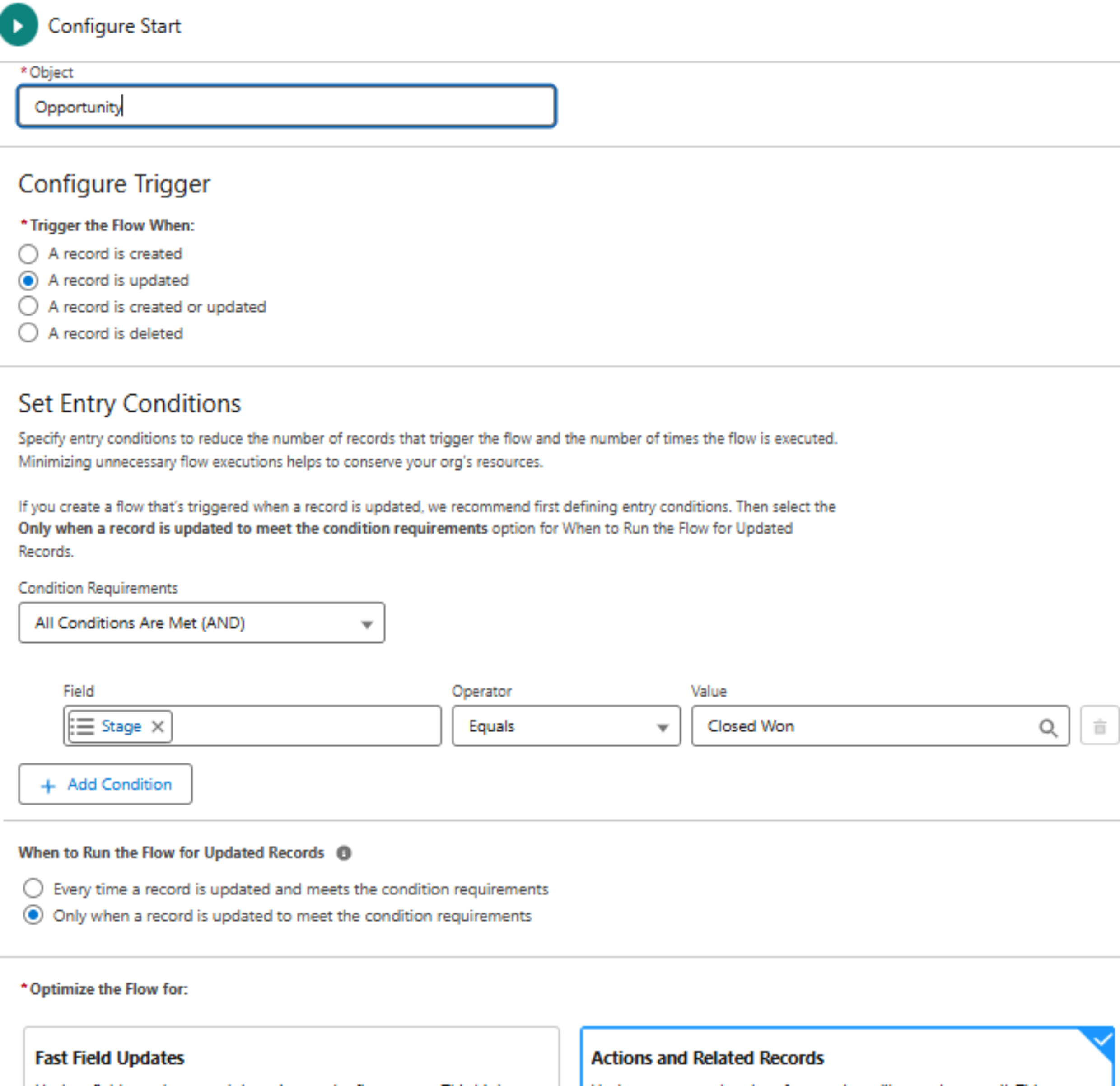
Step 3: Use the Get Records element to fetch all Opportunities related to the Account of the triggering Opportunity. Apply the necessary conditions as shown in the screenshot.
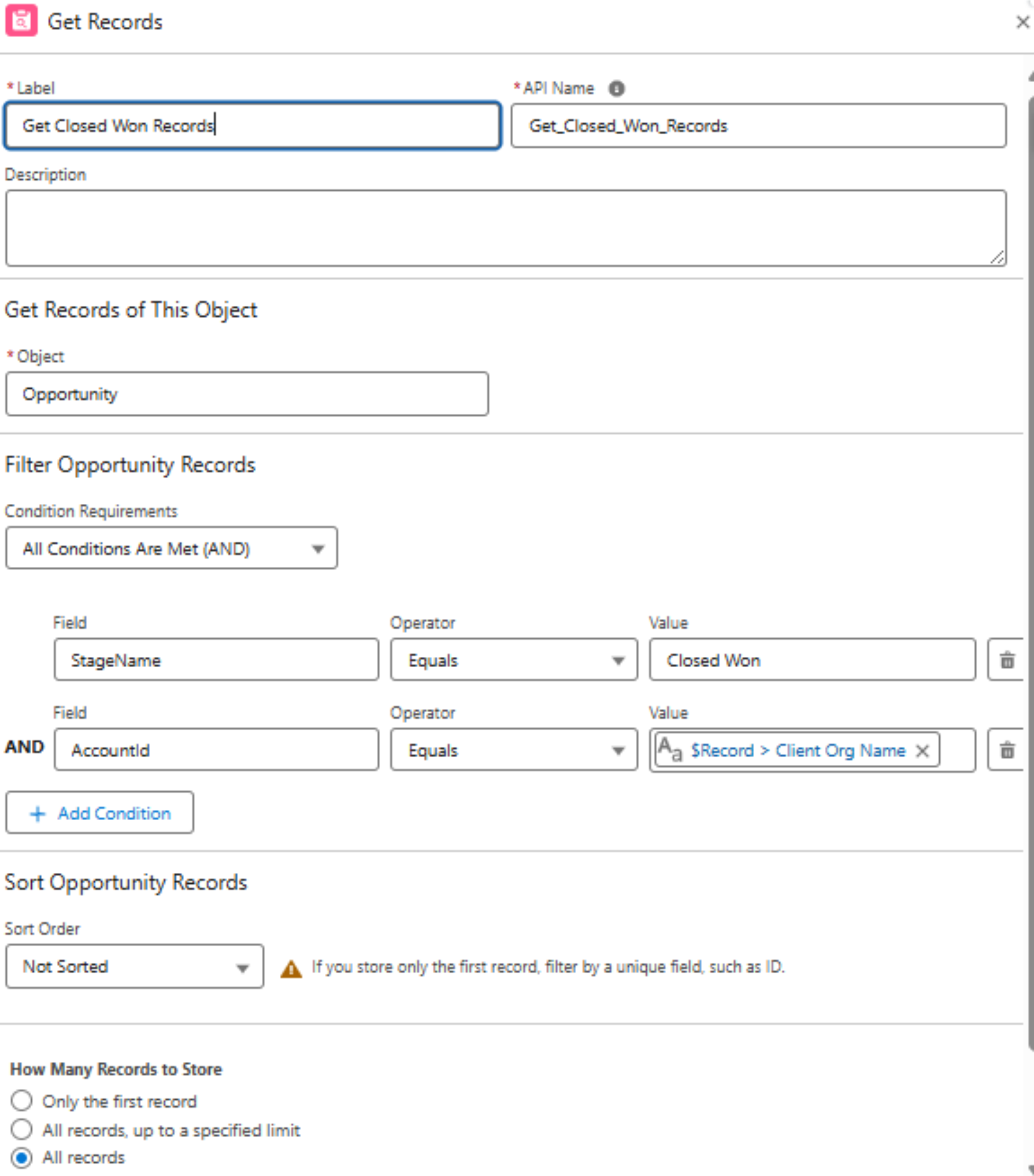
Step 4: Drag in a Transform element. Under Source Data, click the ( + ) icon and select the Closed Won Opportunities collection retrieved in Step 3.
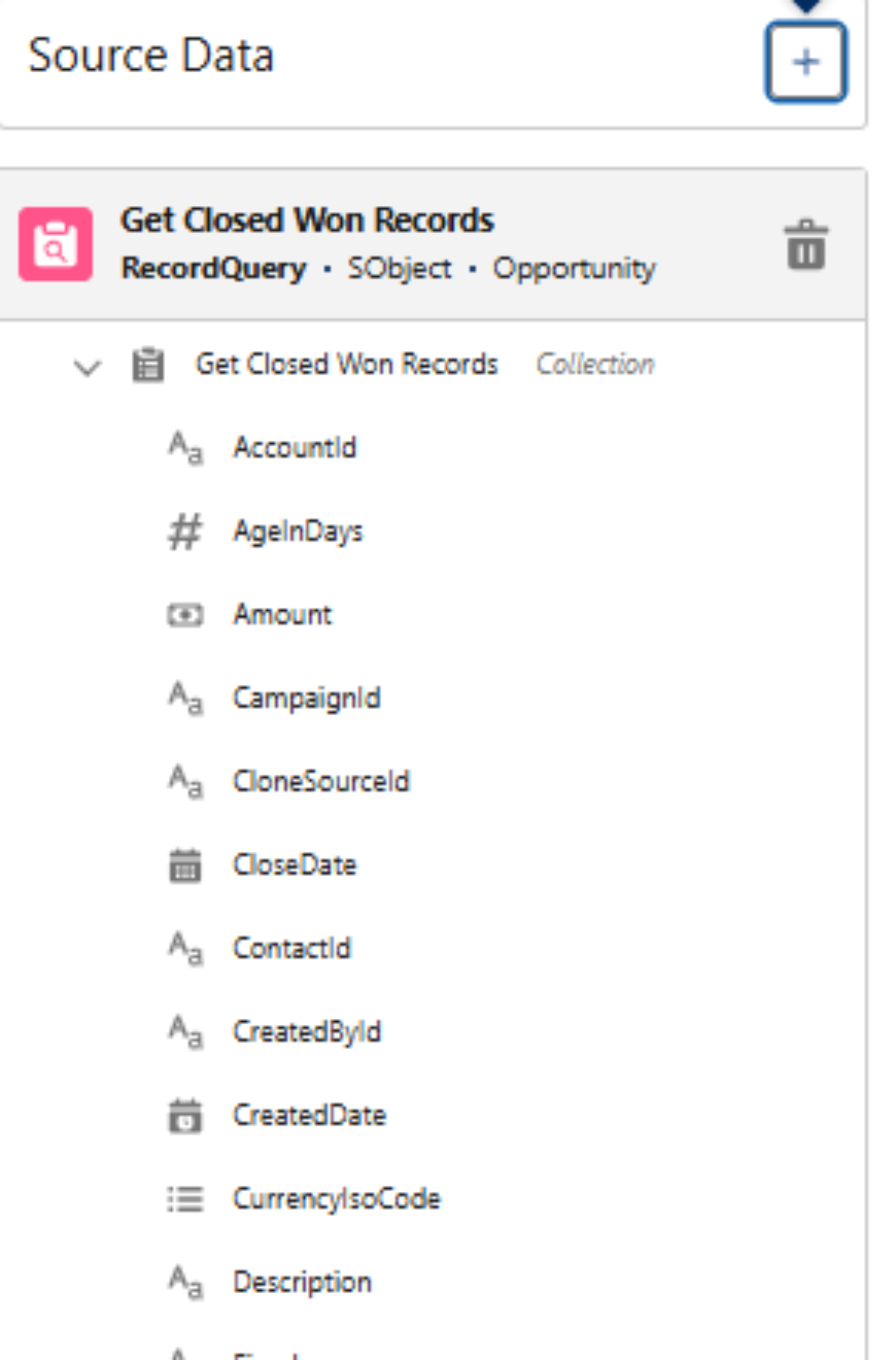
Step 5: Next, click the Target Data ( + ) icon. Choose Record as the data type and select the Account object.
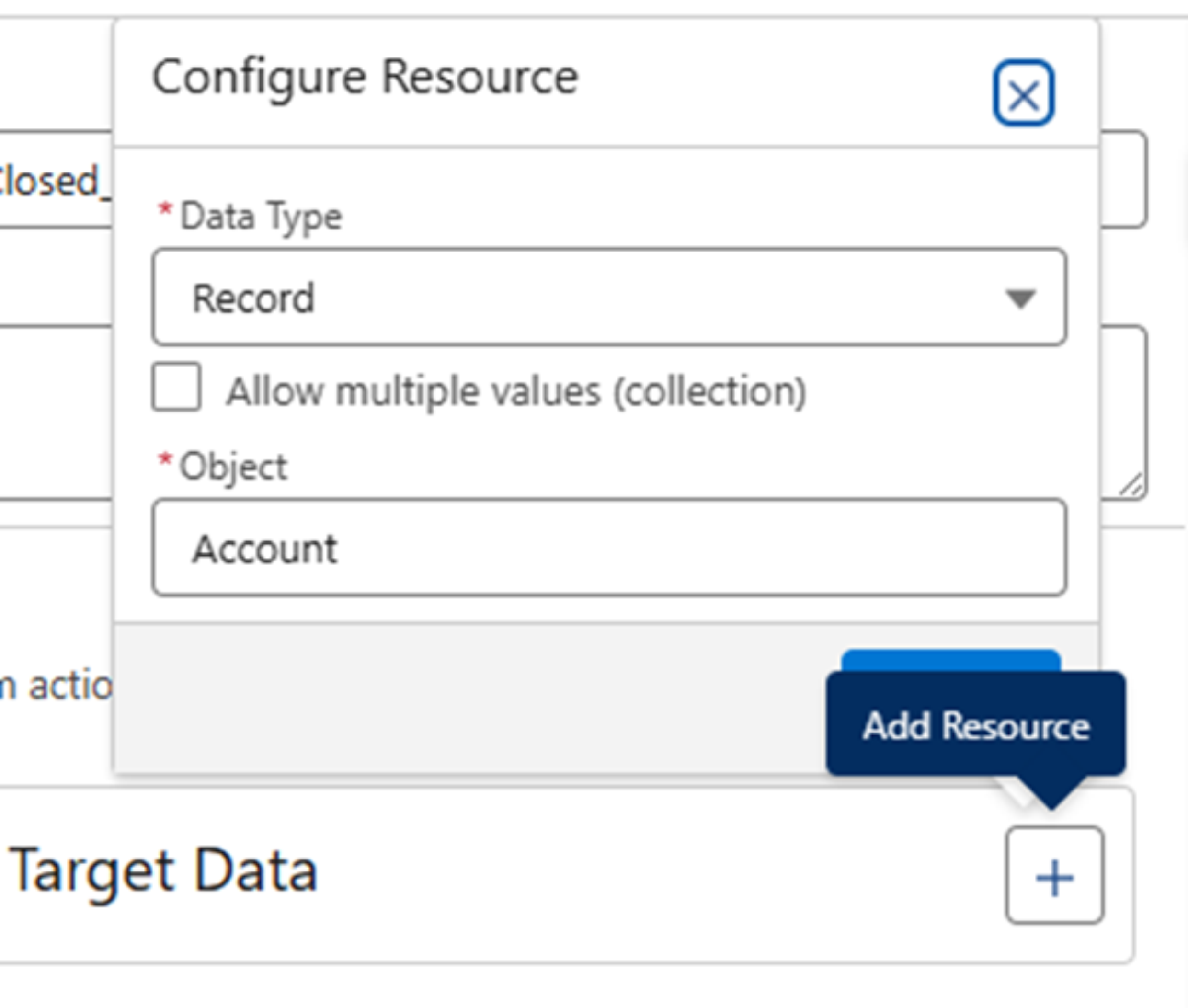
Step 6: Map the relevant source fields to the target fields.
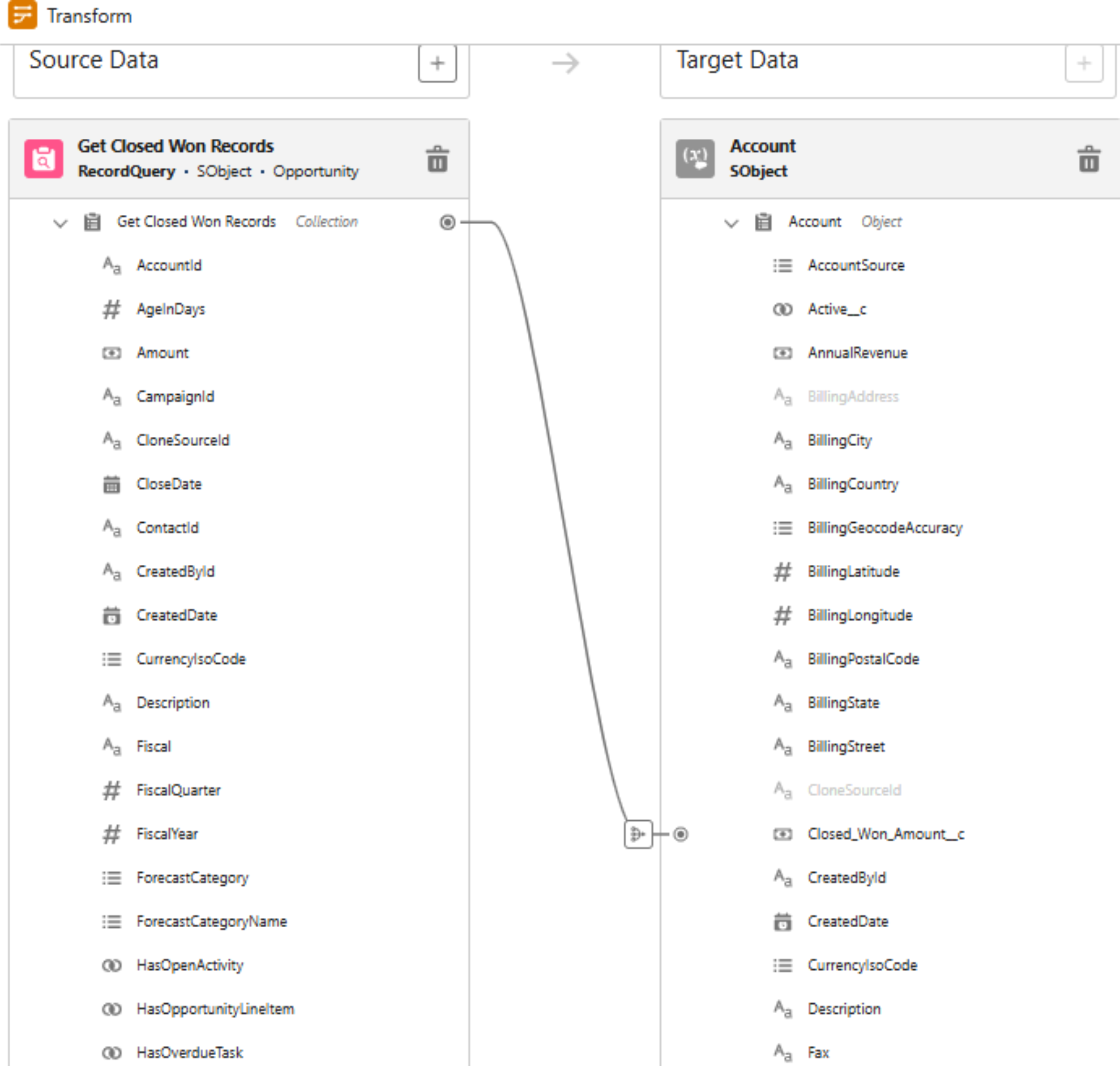
Step 7: After mapping, you’ll be taken to the Aggregation section. Set up the aggregation variables (like summing the Amount field) as shown in the screenshot.
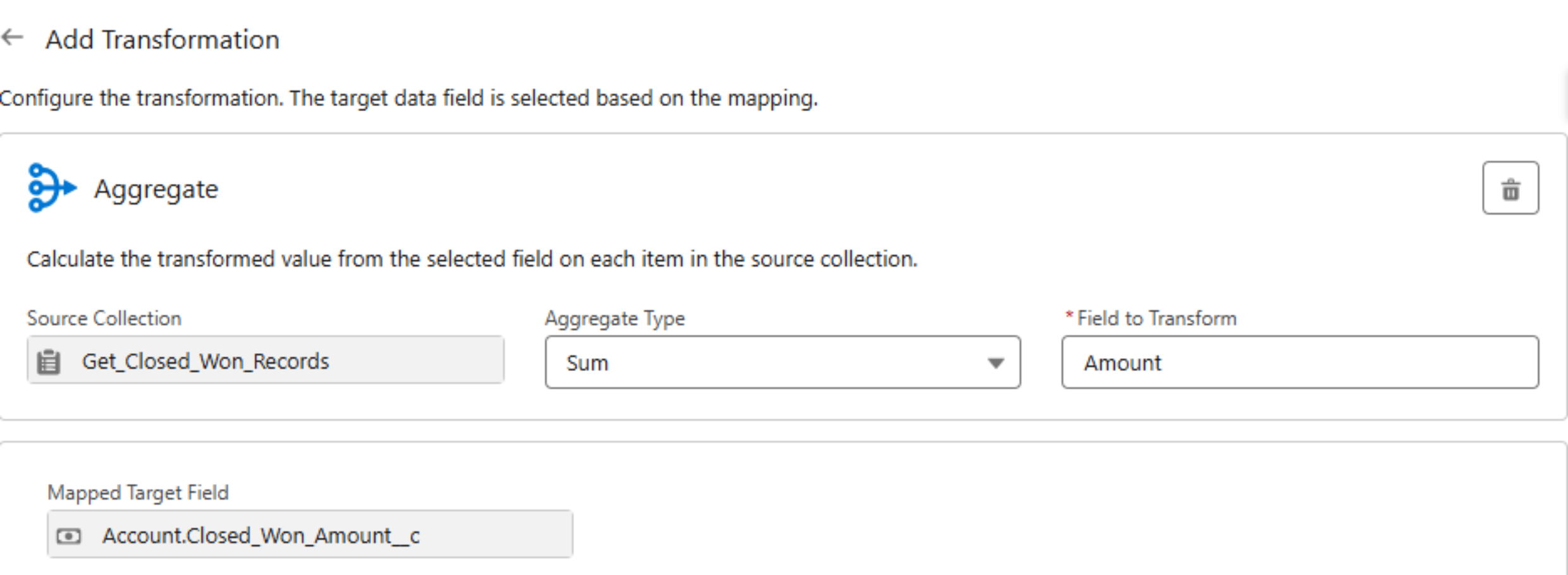
Step 8: Finally, use an Update Records element to update the Closed Won Amount field on the Account with the aggregated value.
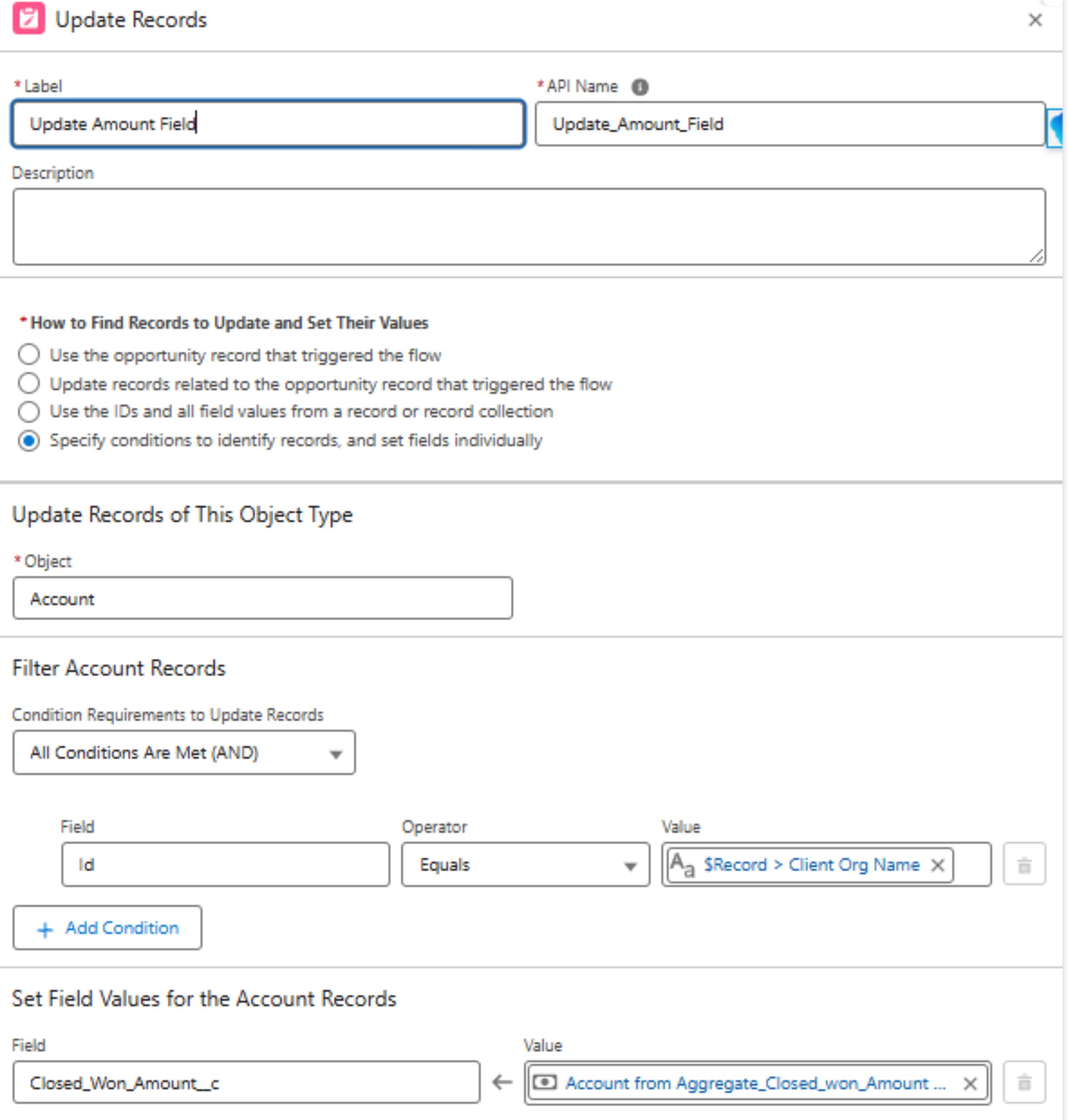
Best Practices
- Prefer Transform Over Assignments – Keeps Flows clean.
- Use Conditional Mapping Wisely – Filter unnecessary data early.
- Test Before Deployment – Validate mappings to ensure accuracy.
Final Thoughts
The Transform element is a game-changer, making Salesforce automation more efficient. By mastering it, you can simplify data transformations and create smarter workflows.