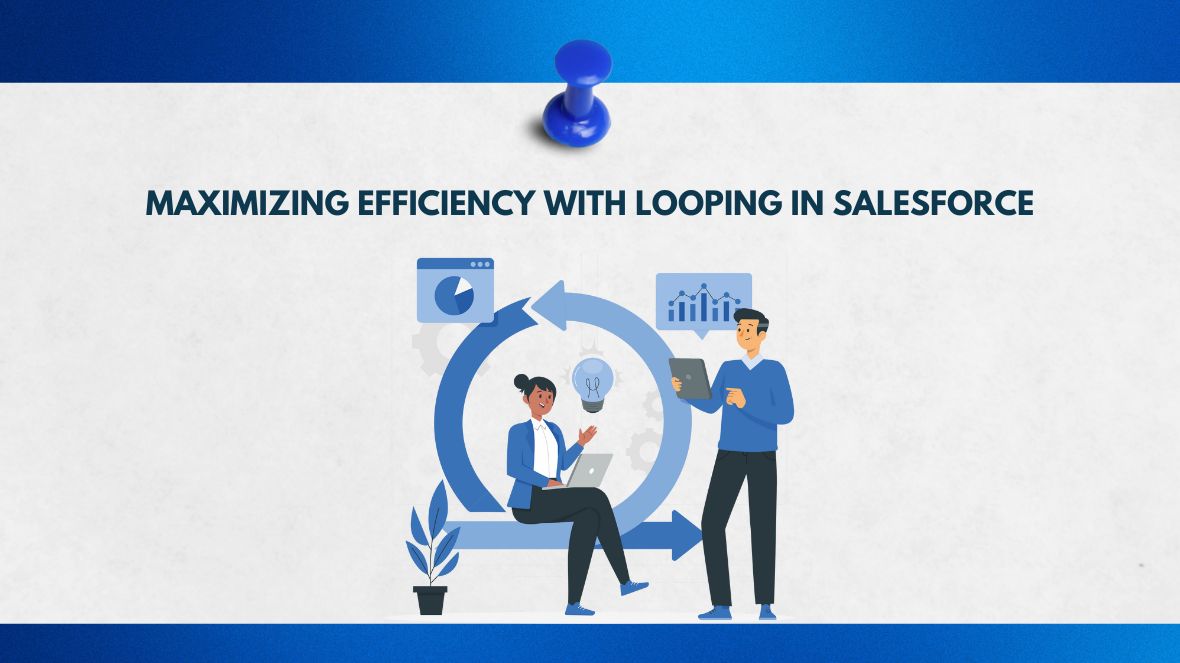In the dynamic world of Salesforce, automation is key to optimizing processes and enhancing productivity. One of the most powerful tools at your disposal is looping, which allows you to perform repetitive tasks efficiently. In this blog post, we’ll delve into the effective use of looping in Salesforce, covering use cases, best practices, and providing detailed step-by-step instructions.
Understanding Looping in Salesforce
Looping is a process where you iterate over a set of data records to perform a specific action. This can be incredibly useful in Salesforce for tasks such as updating records, creating related records, and performing complex calculations. Looping is often used in conjunction with Flow Builder, Salesforce’s powerful automation tool.
Key Use Cases for Looping
1. Batch Updating Records
One common use case for looping is batch updating records. For instance, if you need to update the status of multiple leads based on specific criteria, looping allows you to automate this process, saving time and reducing the risk of errors.
2. Creating Related Records
Looping is also useful for creating related records. For example, if you want to create multiple contact records for a single account, you can use a loop to iterate through a list of contacts and create each one automatically.
3. Performing Complex Calculations
When you need to perform calculations on a set of records, looping can be a game-changer. Whether it’s summing up values, calculating averages, or applying custom formulas, looping enables you to automate these tasks efficiently.
Step-by-Step Guide to Using Looping in Salesforce
Step 1: Define Your Criteria
Before you start building your flow, clearly define the criteria for the records you want to loop through. This might involve setting up filters or conditions to select the appropriate records.
Step 2: Create a New Flow
Navigate to Flow Builder in Salesforce and create a new flow. Choose the appropriate flow type based on your needs (e.g., Record-Triggered Flow, Scheduled Flow).
Step 3: Add a Get Records Element
Use the Get Records element to retrieve the records you need to loop through, applying necessary filters to select only those that meet your specified criteria.
Step 4: Add a Loop Element
Drag and drop a Loop element into your flow, and configure it to iterate through the collection of records retrieved by the Get Records element.
Step 5: Define Actions Within the Loop
Within the loop, define the actions you want to perform on each record. This could involve updating fields, creating related records, or performing calculations. Use Decision elements to apply conditional logic if needed.
Step 6: Test Your Flow
Before deploying your flow, thoroughly test it to ensure it works as expected. Use test data to validate the loop’s functionality and make any necessary adjustments.
Step 7: Activate Your Flow
Once you’ve tested your flow and are satisfied with its performance, activate it to start automating your processes.
Best Practices for Using Looping in Salesforce
1. Optimize for Performance
Loops can be resource-intensive, so it’s crucial to optimize your flow for performance. Avoid unnecessary operations within the loop and use efficient data structures.
2. Handle Errors Gracefully
Implement error handling within your flow to manage any issues that arise during the looping process. Use Fault Paths to catch and handle errors, ensuring your automation runs smoothly.
3. Monitor and Maintain Your Flow
Regularly monitor your flow’s performance and make adjustments as needed. Salesforce provides tools like Flow Debug and Flow Audit Trail to help you troubleshoot and optimize your flows.
Conclusion
Looping in Salesforce is a powerful technique that can significantly enhance your automation capabilities. By understanding the key use cases, following best practices, and using Flow Builder effectively, you can streamline your processes and boost productivity. Start leveraging the power of looping in Salesforce today and take your automation to the next level!