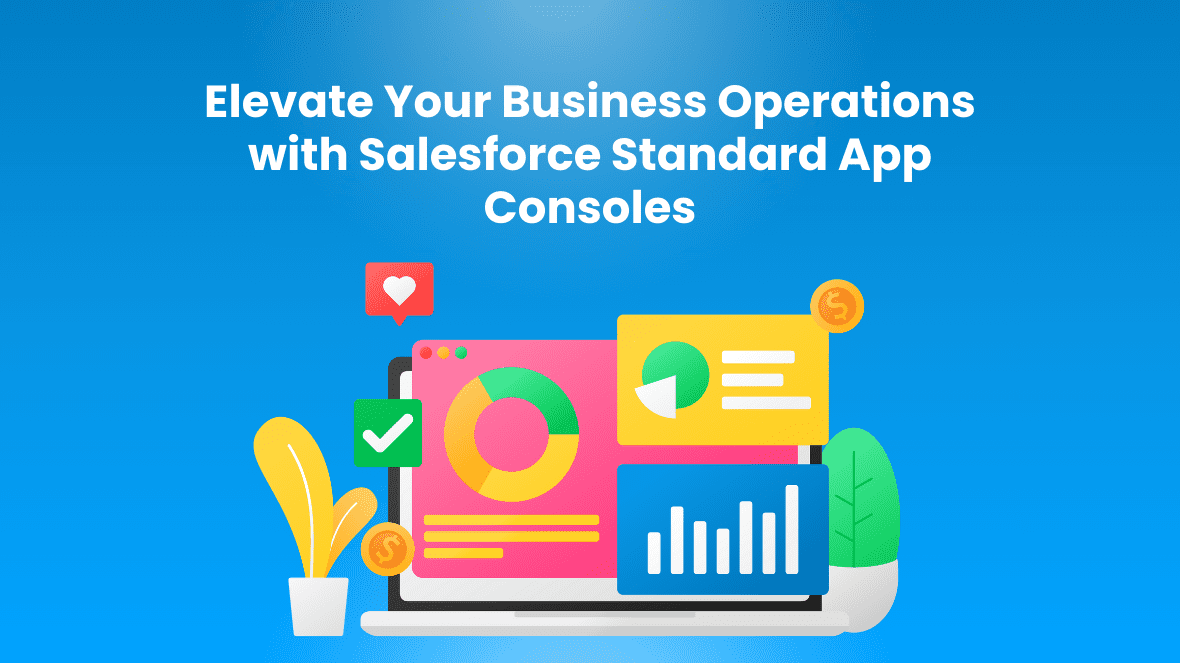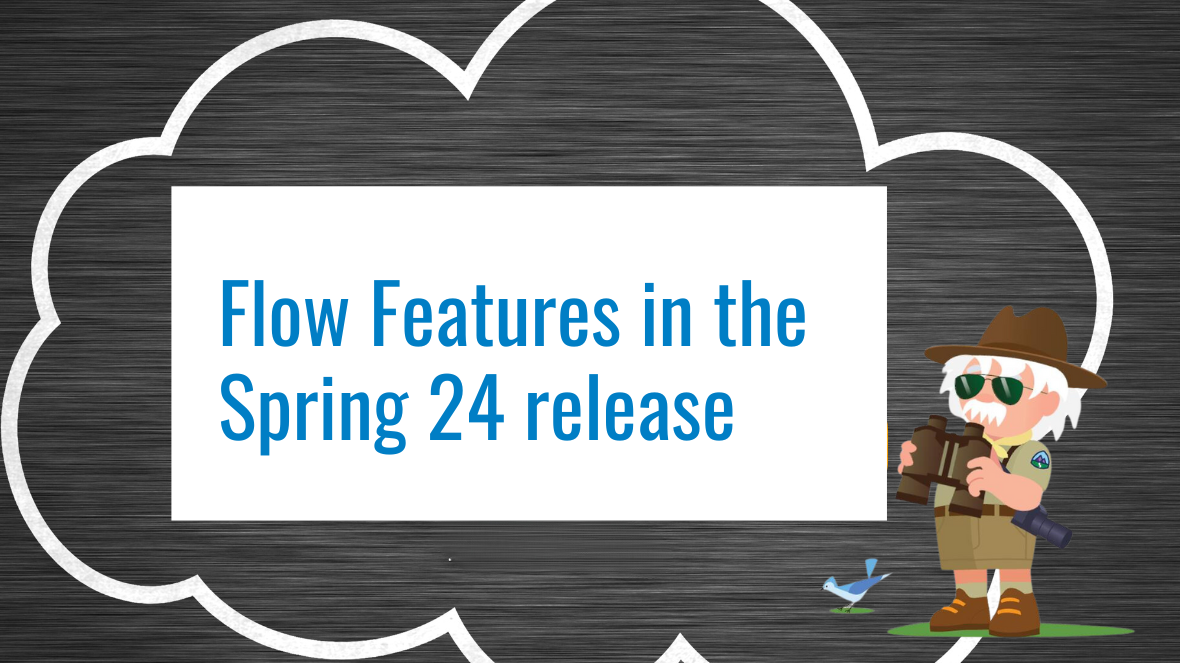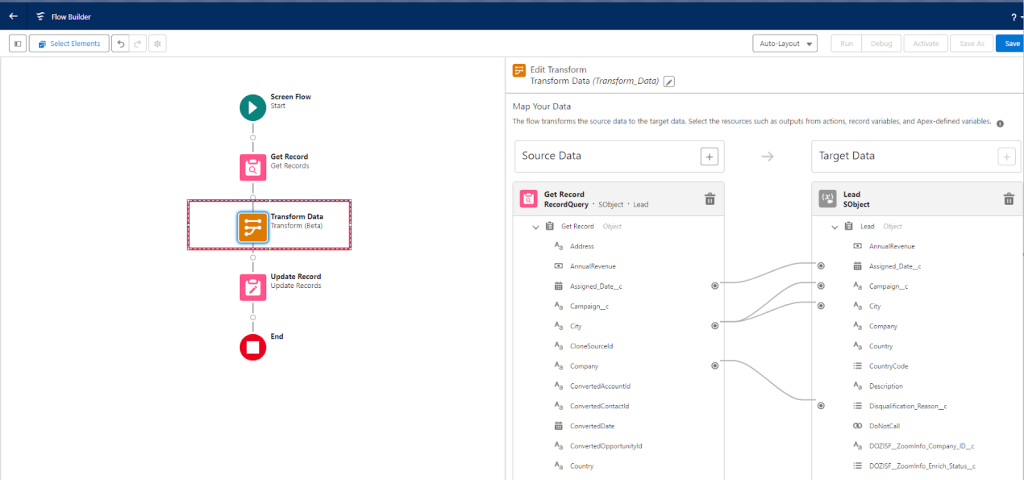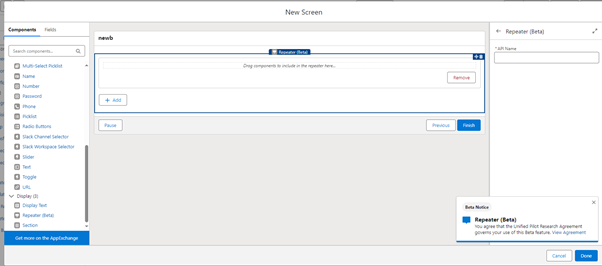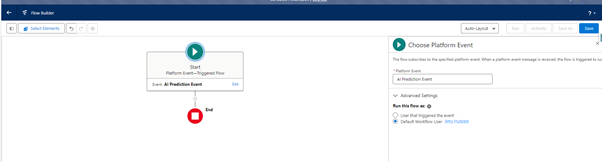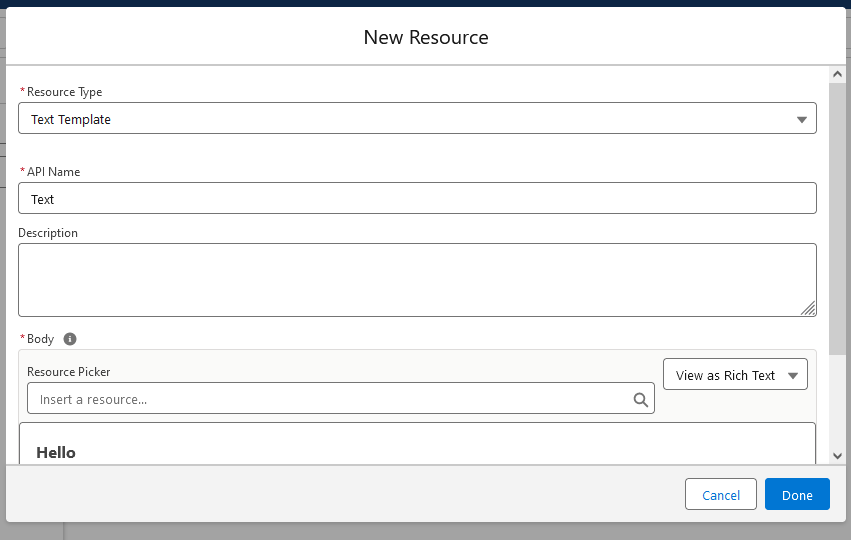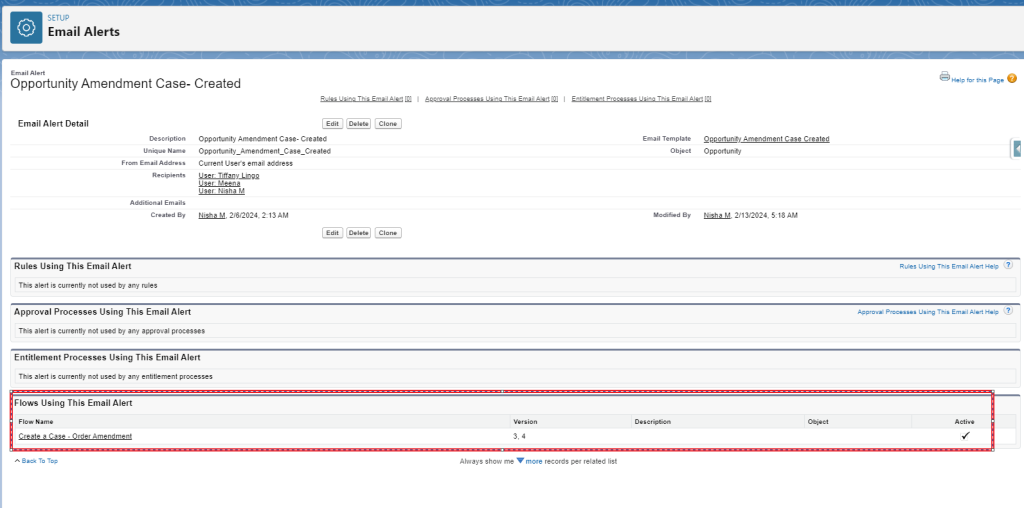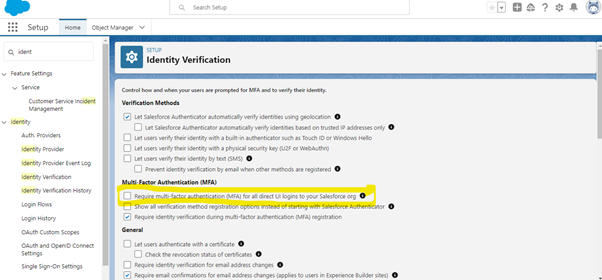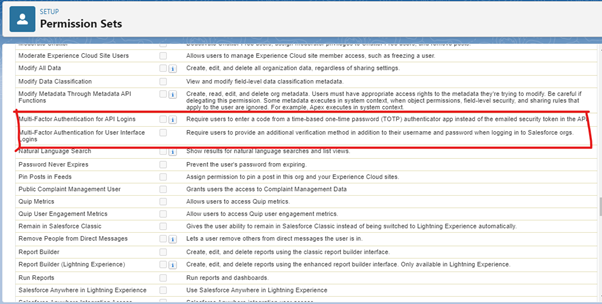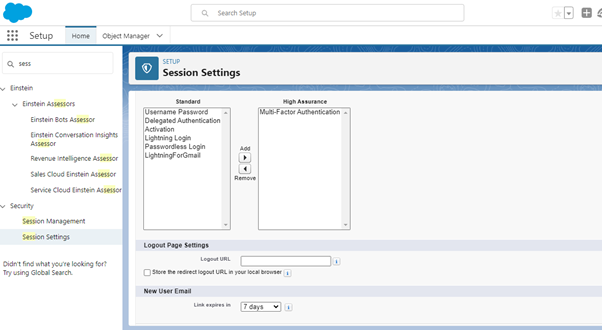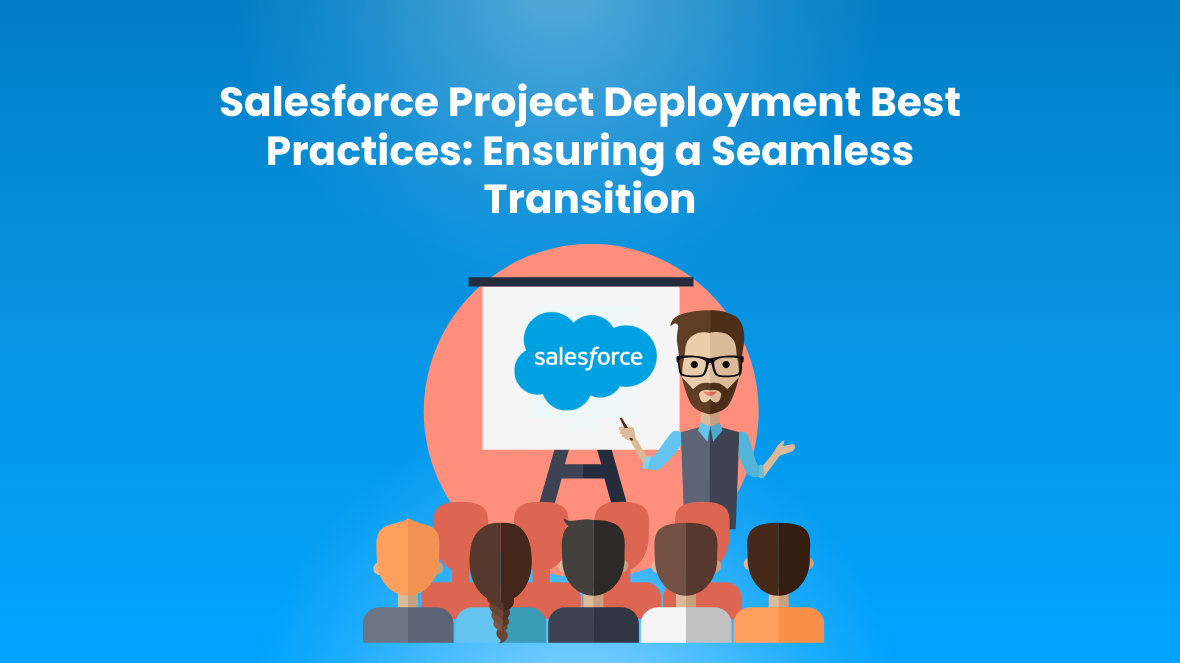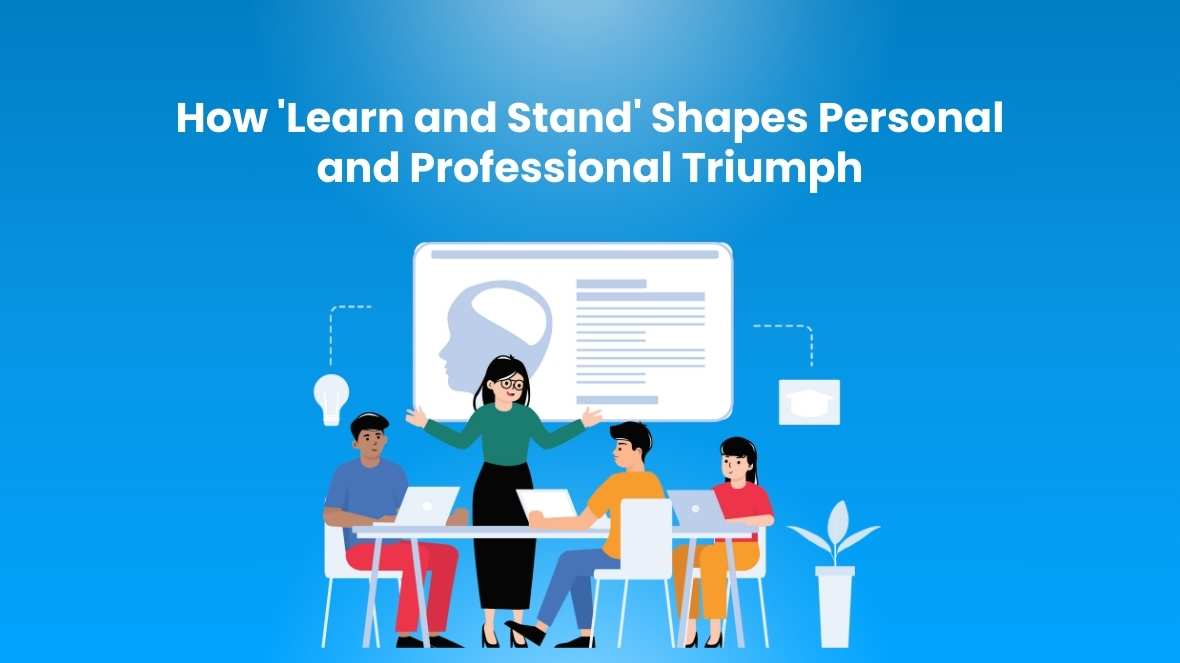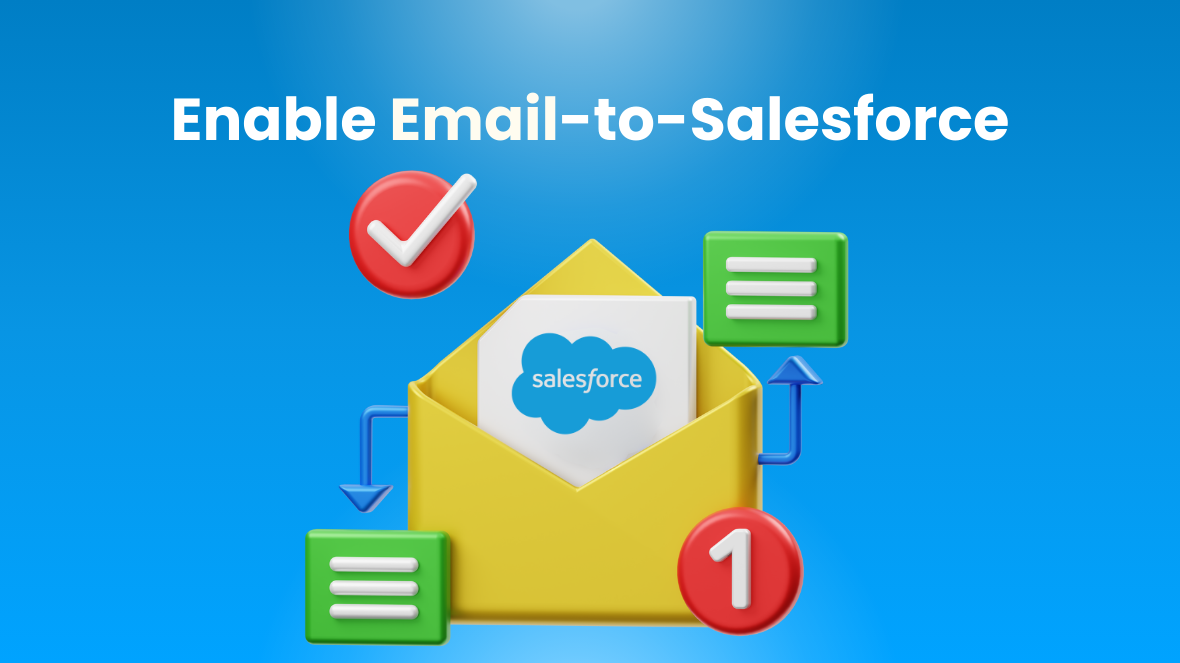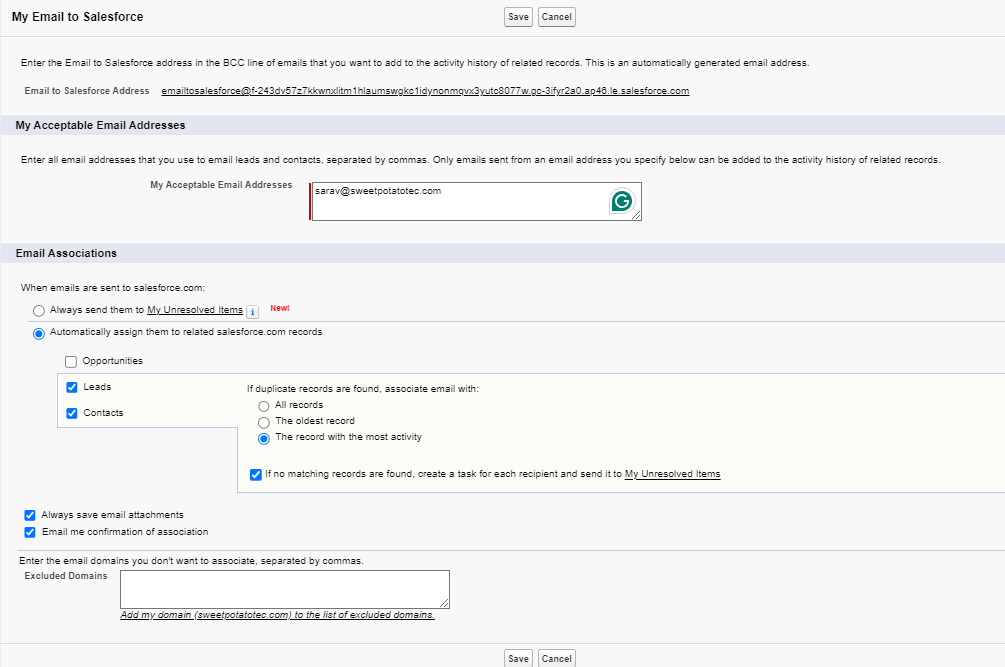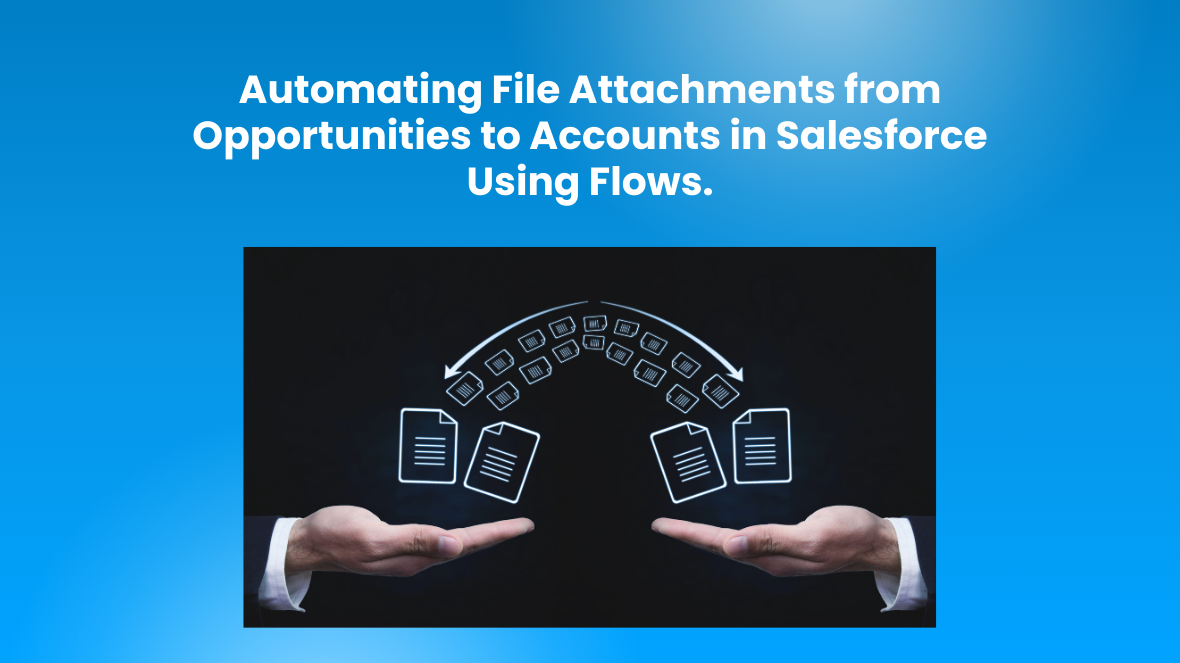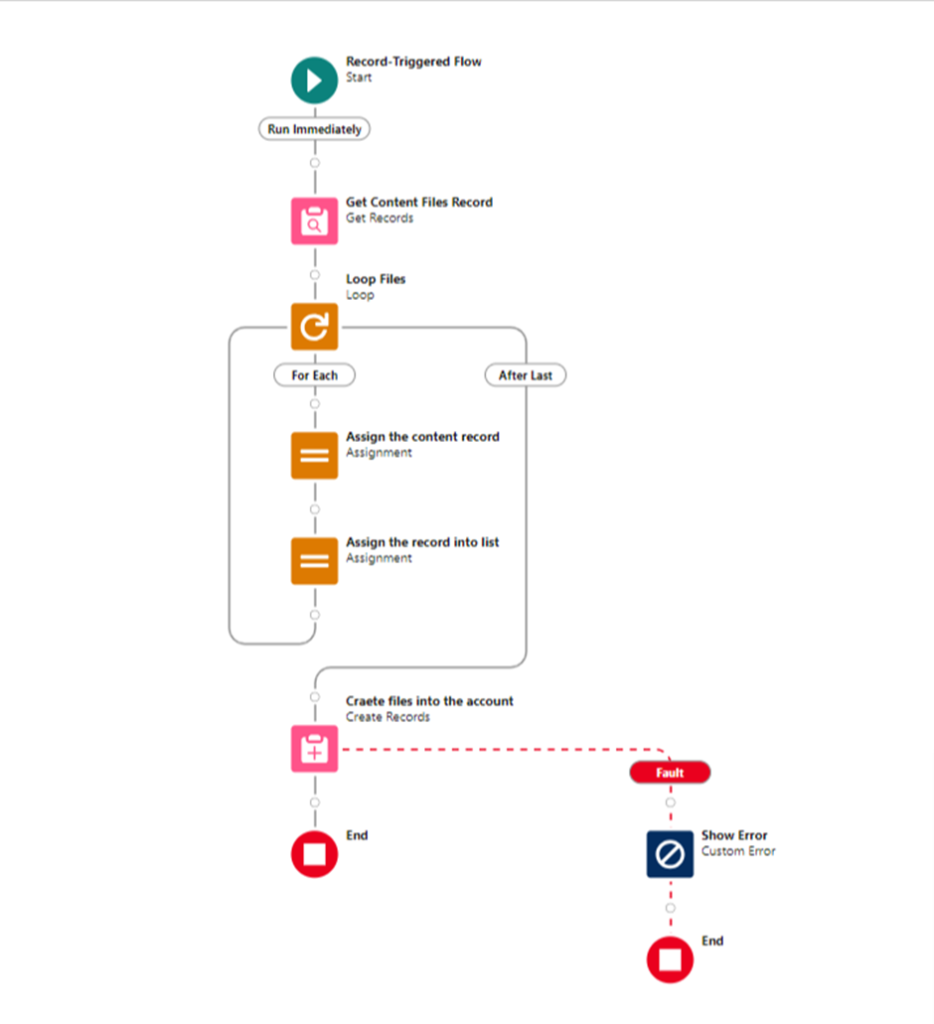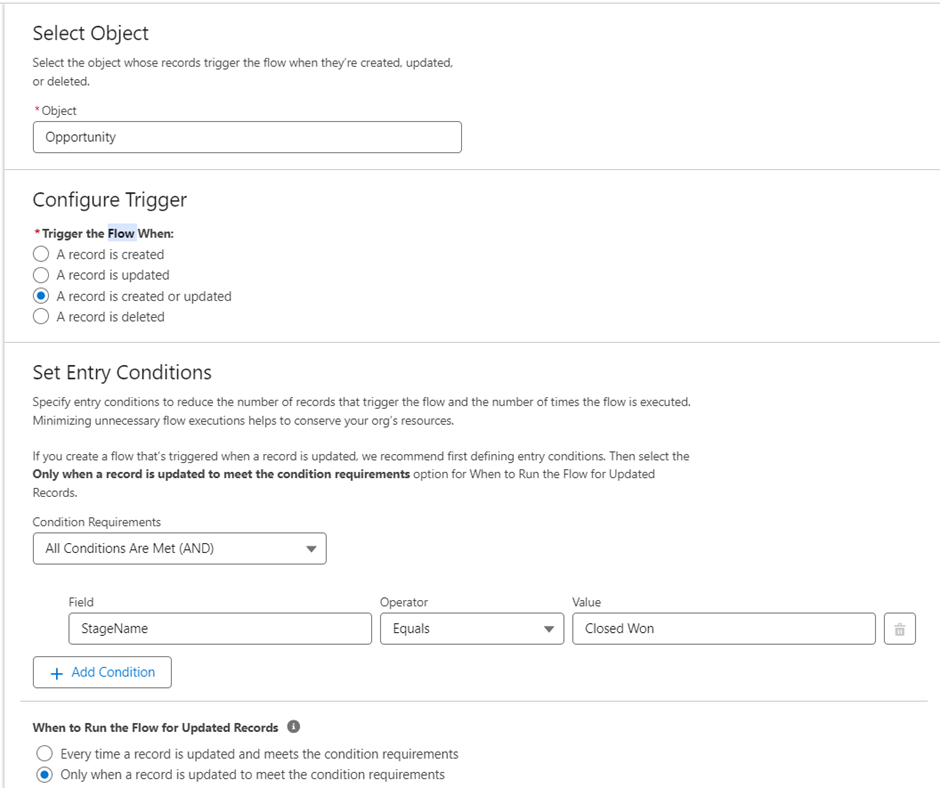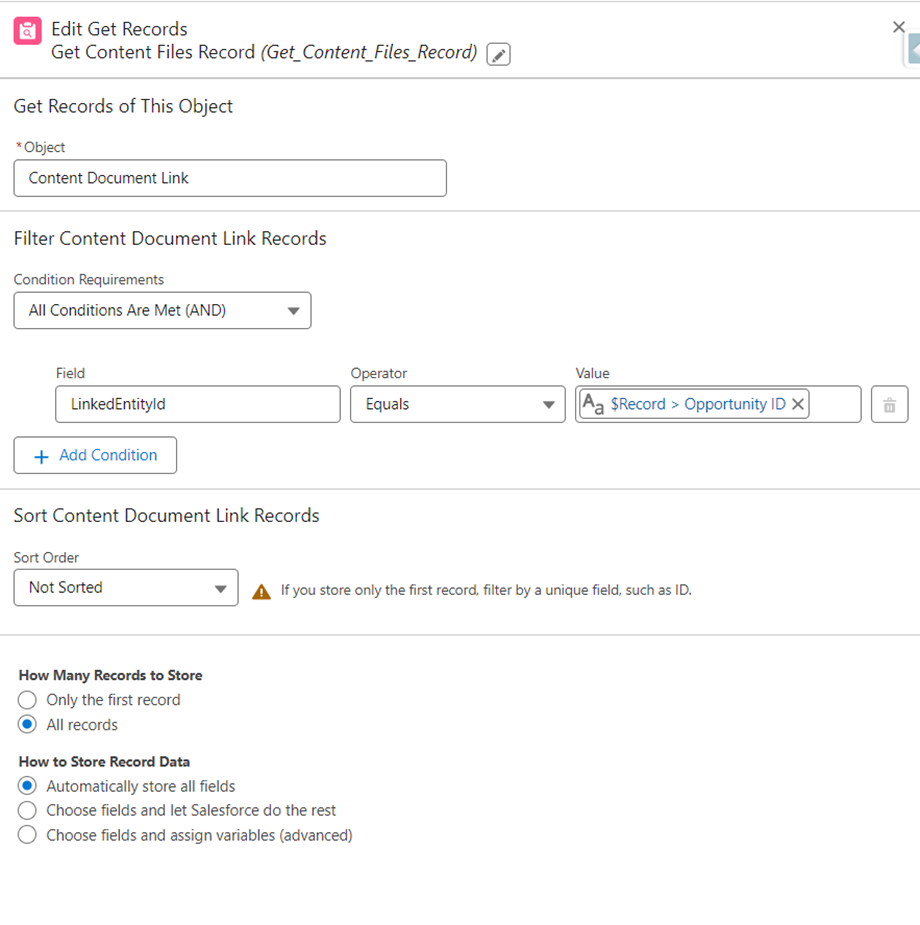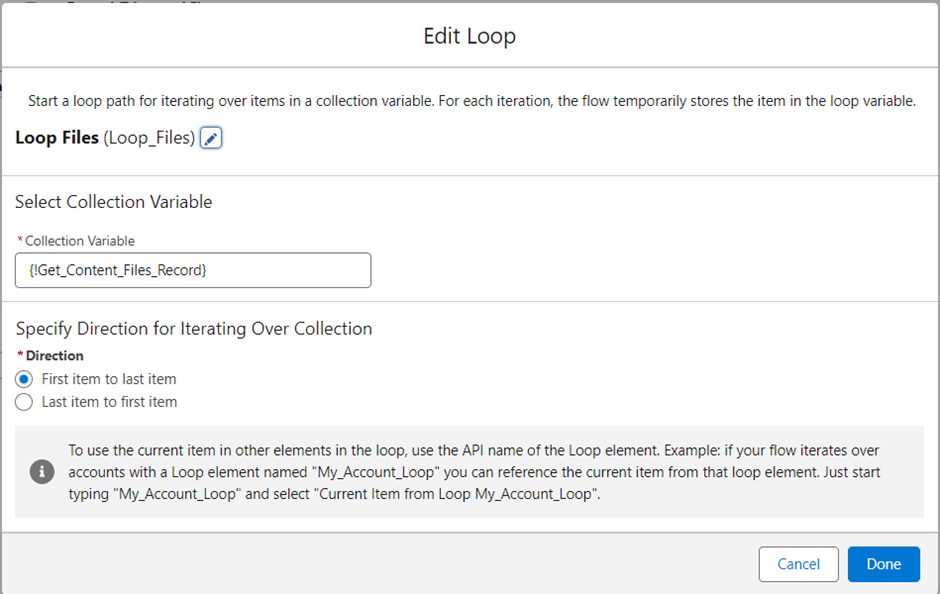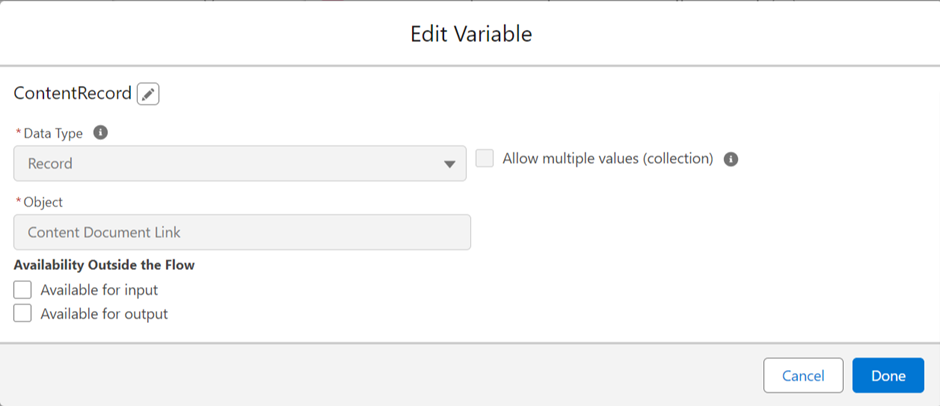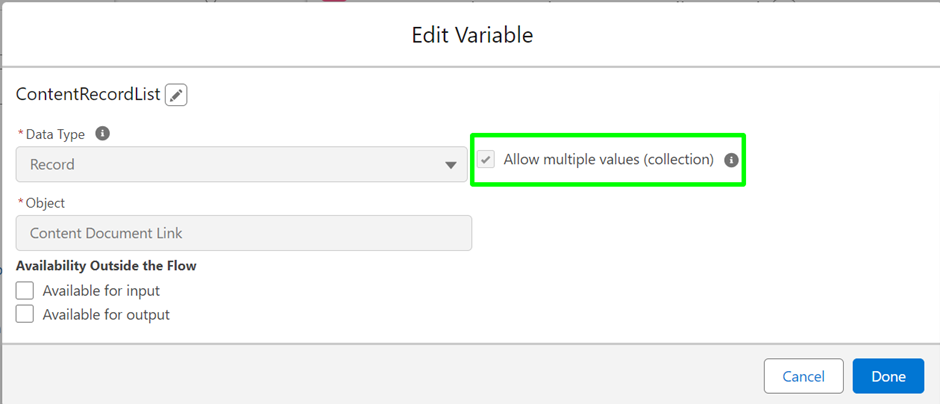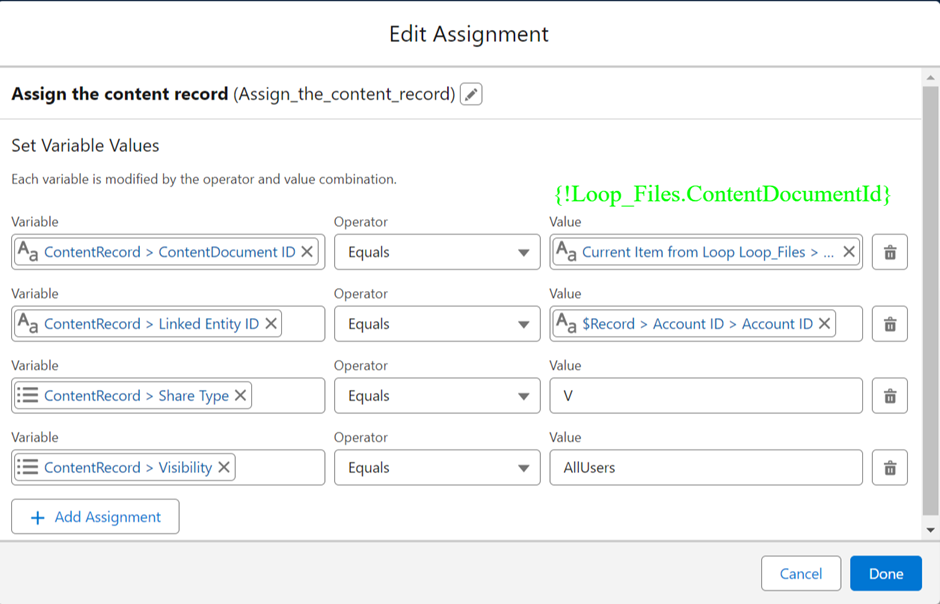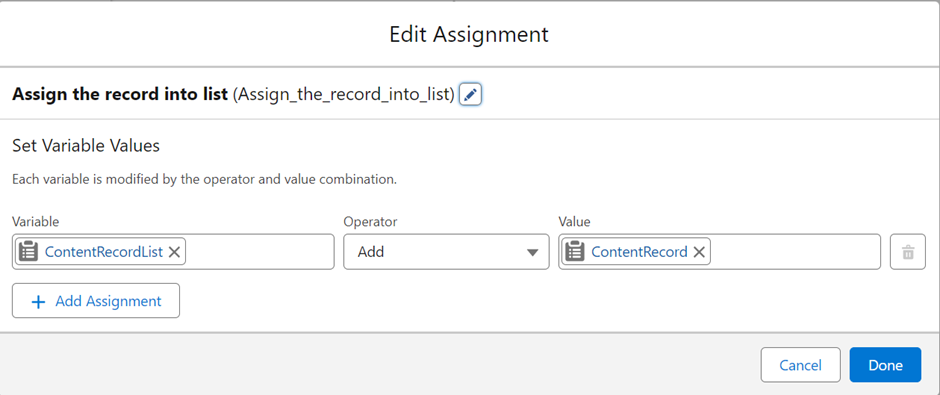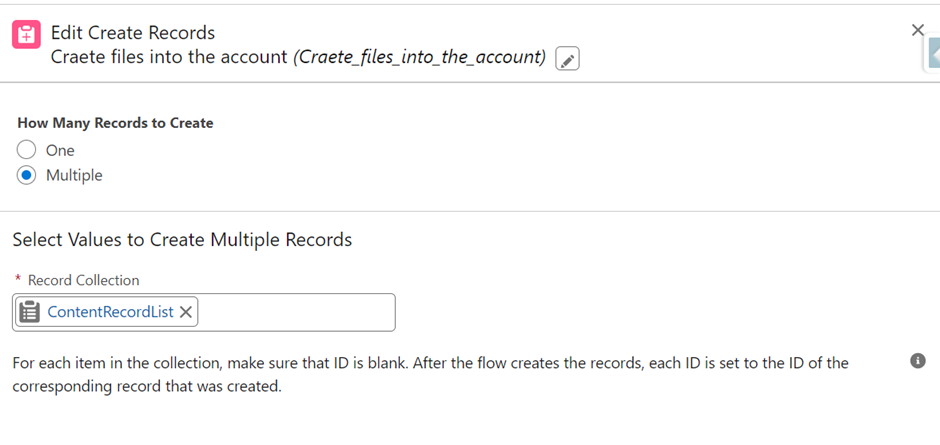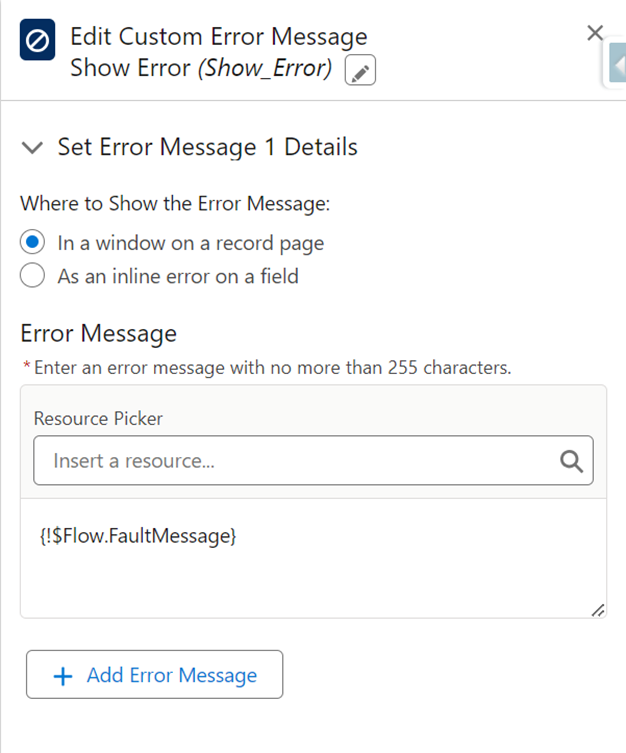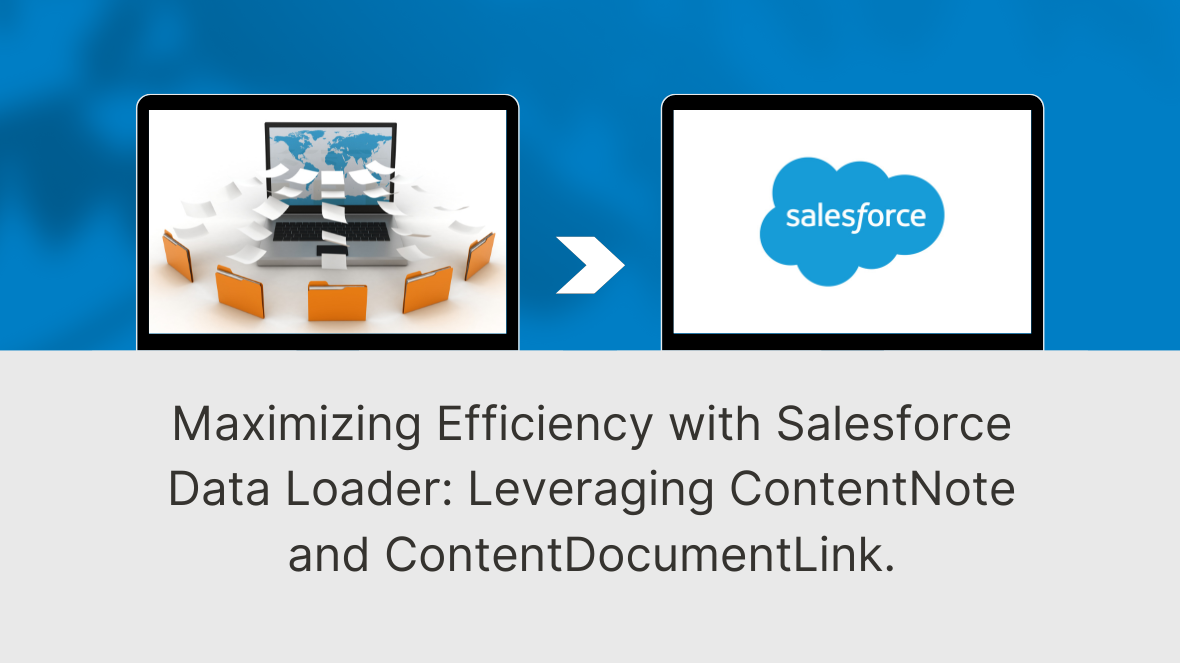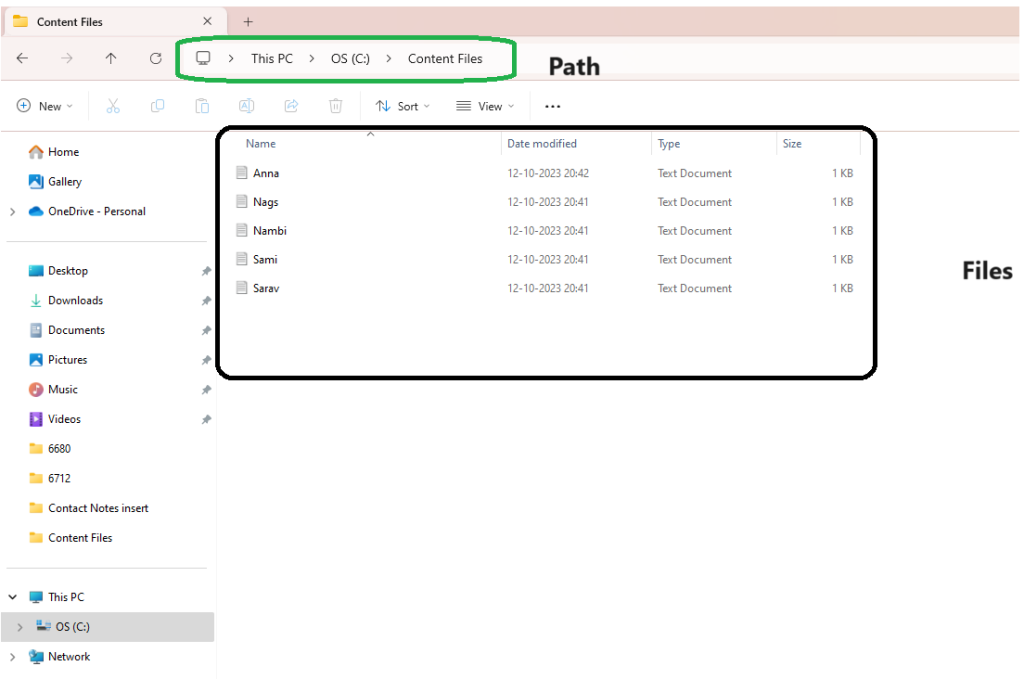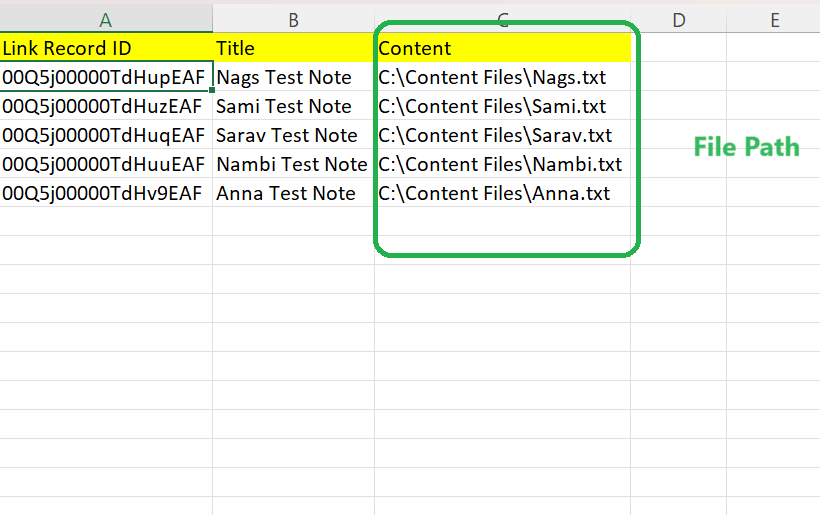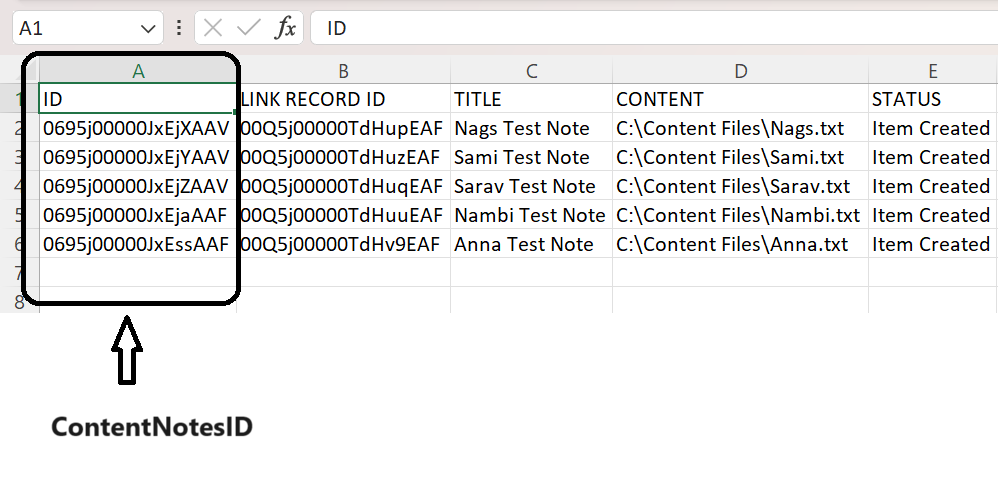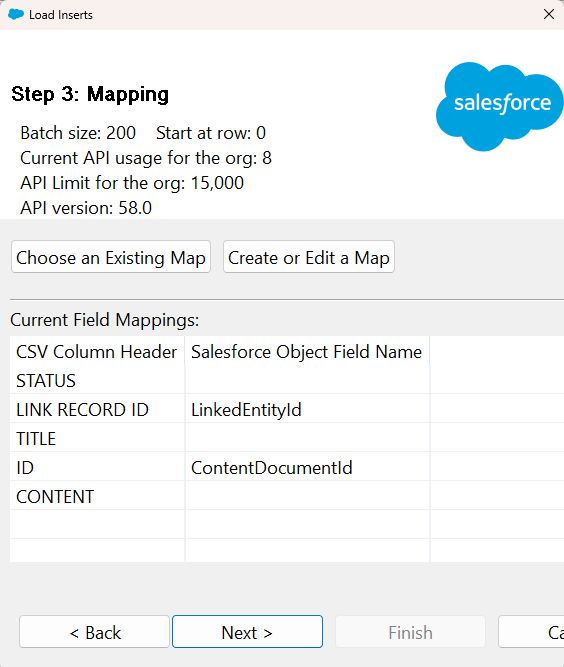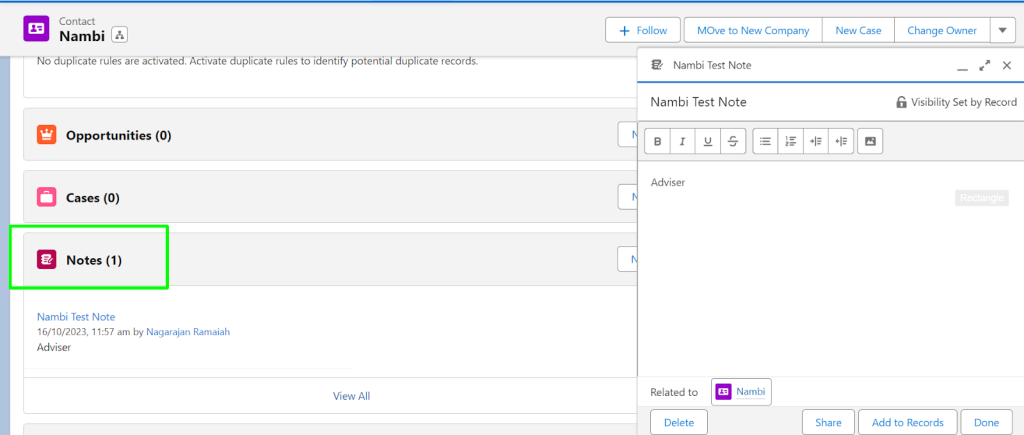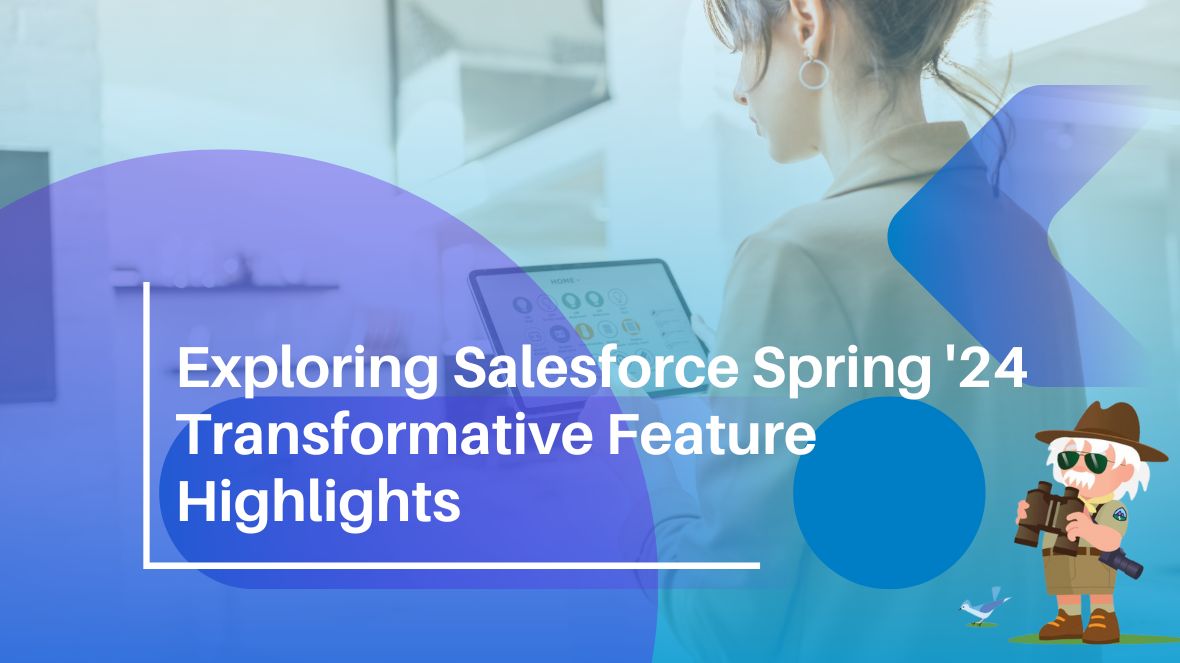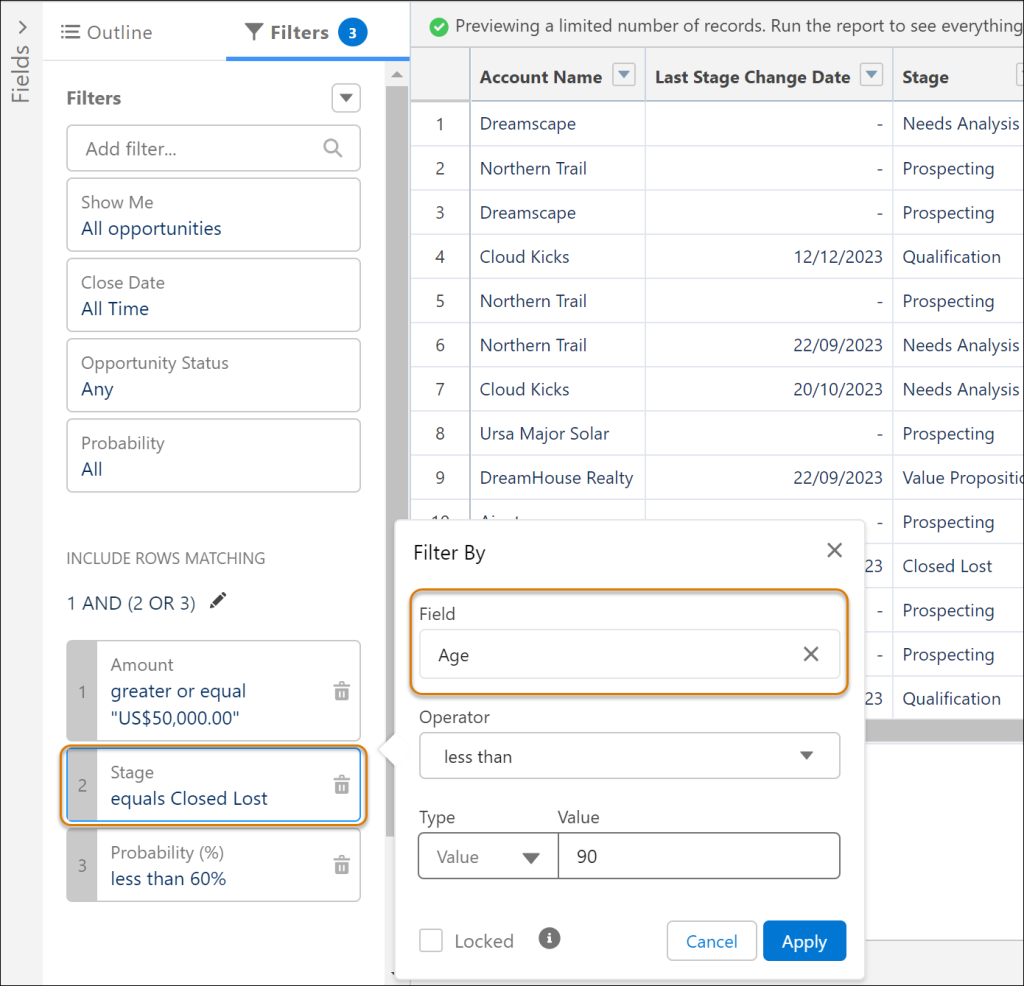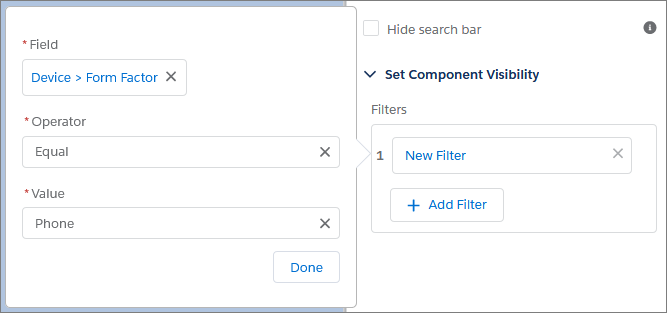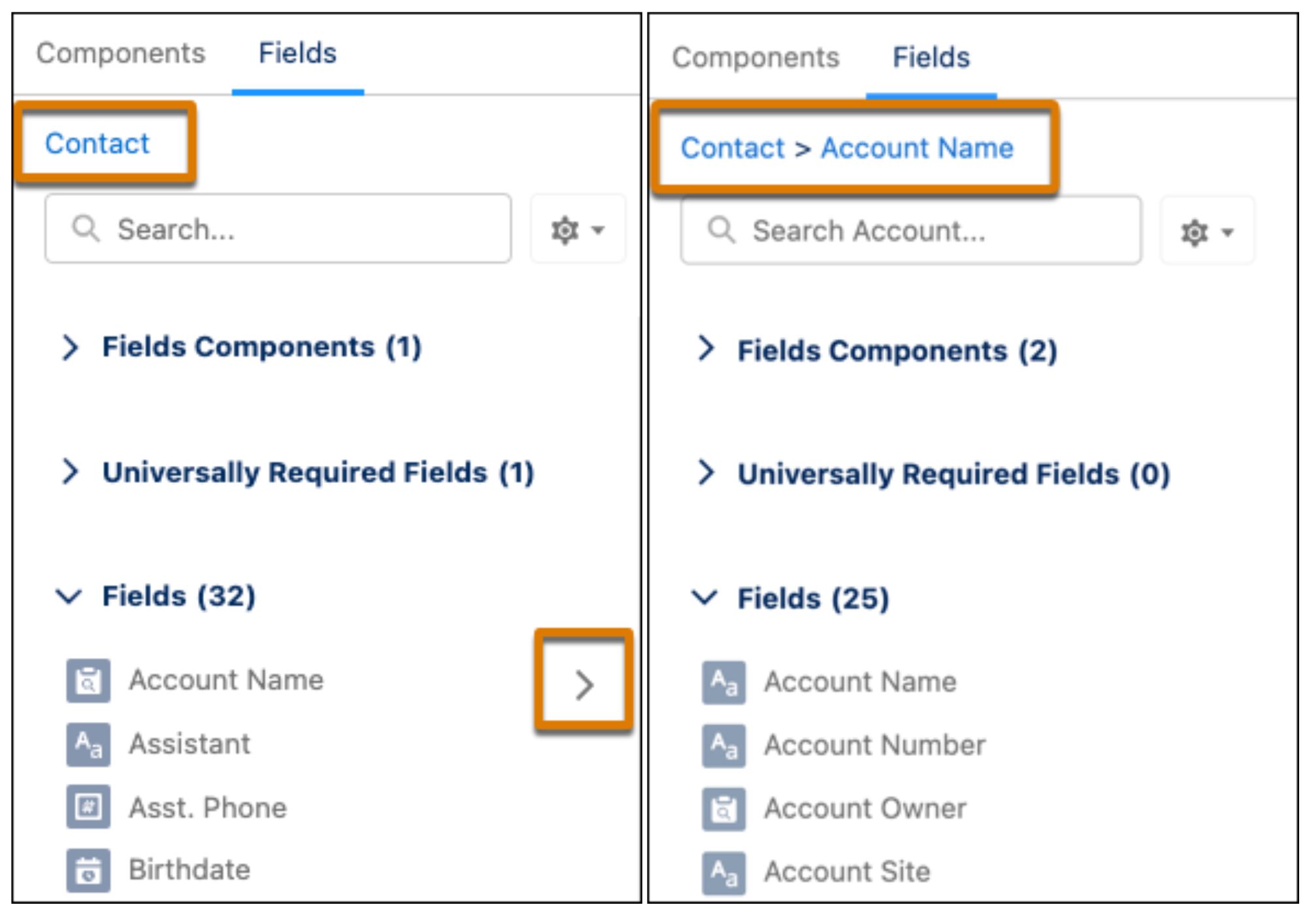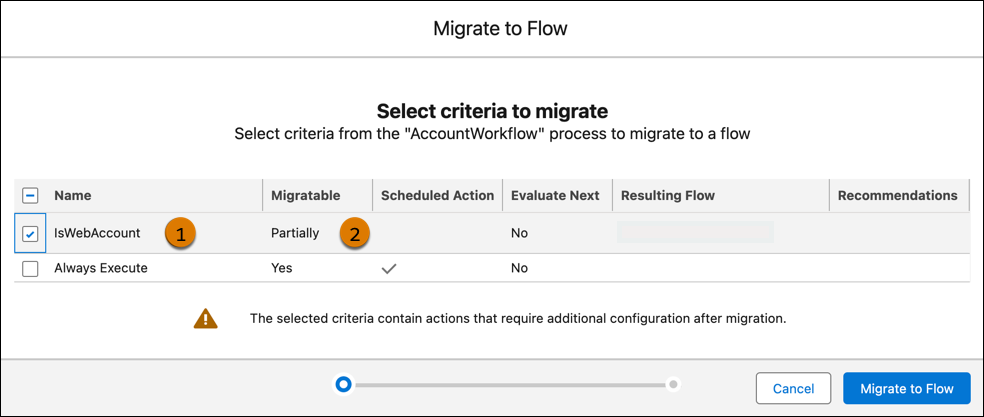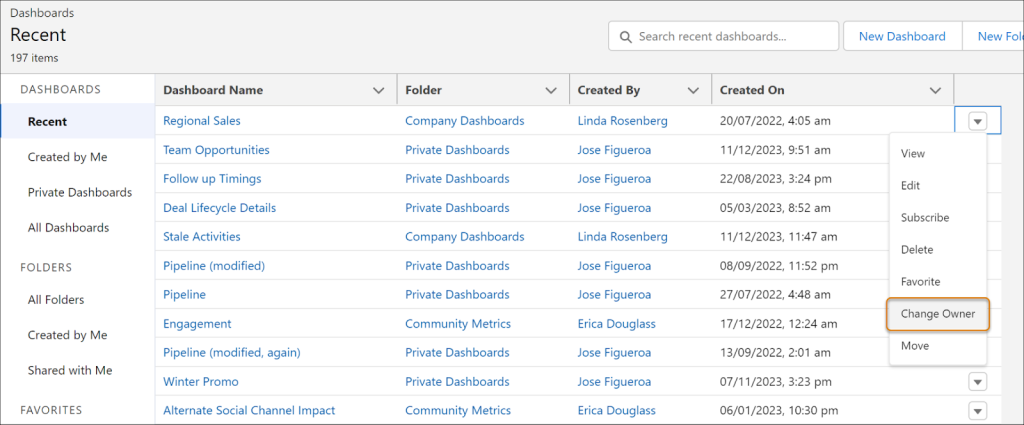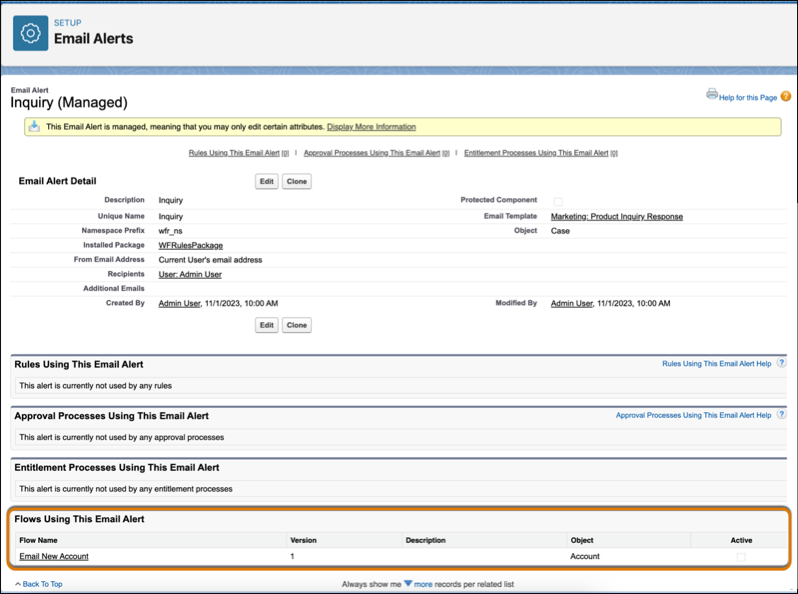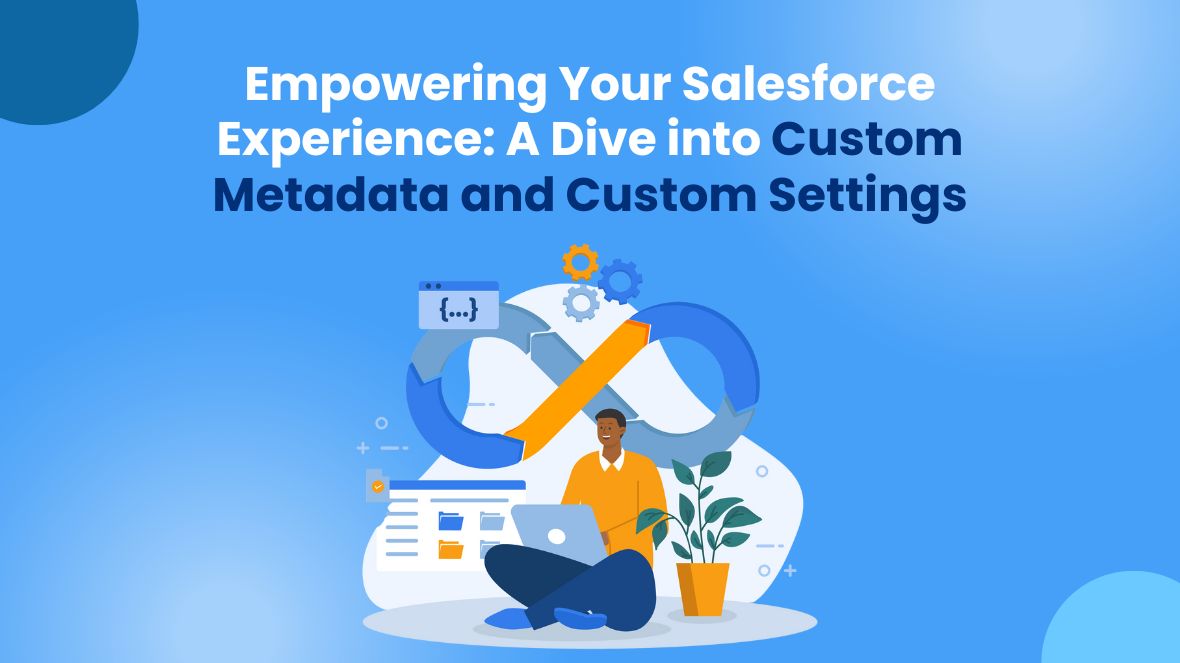In today’s fast-paced business environment, efficiency and agility are key to staying competitive and meeting customer expectations. Salesforce, the world’s leading CRM platform, offers a suite of powerful tools and features designed to streamline business operations and enhance productivity. Among these tools, Salesforce Standard App Consoles stand out as versatile solutions that empower organizations to optimize workflows, drive collaboration, and deliver exceptional customer experiences. Let’s explore how Salesforce Standard App Consoles can elevate your business operations:
What Are Salesforce Standard App Consoles?
Salesforce Standard App Consoles are pre-built, customizable applications tailored to specific business functions or industries. These consoles provide a unified, intuitive interface that consolidates relevant data, tools, and processes, allowing users to perform their tasks more efficiently and effectively. Whether you’re managing sales leads, providing customer support, or overseeing marketing campaigns, Salesforce Standard App Consoles offer a seamless and cohesive experience.
Key Benefits of Salesforce Standard App Consoles:
1. Streamlined Workflows:
Standard App Consoles are designed to streamline common business processes, enabling users to complete tasks more efficiently. By consolidating relevant information and tools within a single interface, these consoles minimize the need for navigating between multiple applications or screens, saving time and reducing complexity.
2. Enhanced Collaboration:
With Salesforce Standard App Consoles, collaboration among team members is seamless and intuitive. Features such as Chatter, Salesforce’s built-in collaboration platform, allow users to communicate, share insights, and collaborate on projects in real time, fostering a culture of teamwork and innovation.
3. Customization and Flexibility:
While Salesforce Standard App Consoles come with pre-configured layouts and functionalities, they are highly customizable to meet the unique needs of your business. Administrators can easily modify page layouts, add custom fields, and integrate third-party applications to tailor the console to specific workflows and requirements.
4. Real-Time Insights and Analytics:
Standard App Consoles provide users with access to real-time data and analytics, empowering them to make informed decisions and take timely action. Dashboards and reports offer valuable insights into key performance metrics, sales forecasts, and customer trends, enabling organizations to identify opportunities and address challenges proactively.
5. Mobile Accessibility:
Salesforce Standard App Consoles are accessible on any device, including desktops, laptops, tablets, and smartphones. This mobile accessibility ensures that users can stay connected and productive whether they’re in the office, on the go, or working remotely, enabling business continuity and flexibility.
Examples of Salesforce Standard App Consoles:
1. Sales Console:
The Sales Console is tailored to sales professionals and provides a unified view of leads, opportunities, accounts, and contacts. It streamlines the sales process from lead generation to deal closure, enabling sales teams to prioritize leads, track progress, and collaborate effectively.
2. Service Console:
The Service Console is designed for customer support teams and offers a comprehensive view of cases, customer interactions, and knowledge articles. It enables support agents to resolve customer issues quickly, deliver personalized service, and maintain high levels of customer satisfaction.
3. Marketing Console:
The Marketing Console is geared towards marketing professionals and provides insights into campaigns, leads, and marketing performance. It enables marketers to create, execute, and analyze marketing campaigns, track ROI, and optimize marketing efforts to drive business growth.
Conclusion:
Salesforce Standard App Consoles are powerful tools that enable organizations to optimize workflows, enhance collaboration, and deliver exceptional customer experiences. By leveraging the capabilities of these consoles, businesses can streamline operations, drive productivity, and achieve their strategic objectives with confidence. Whether you’re in sales, customer service, marketing, or any other role, Salesforce Standard App Consoles empower you to work smarter, faster, and more efficiently, driving success in the digital age.achieve our business goals, and stay ahead of the competition in today’s dynamic marketplace.