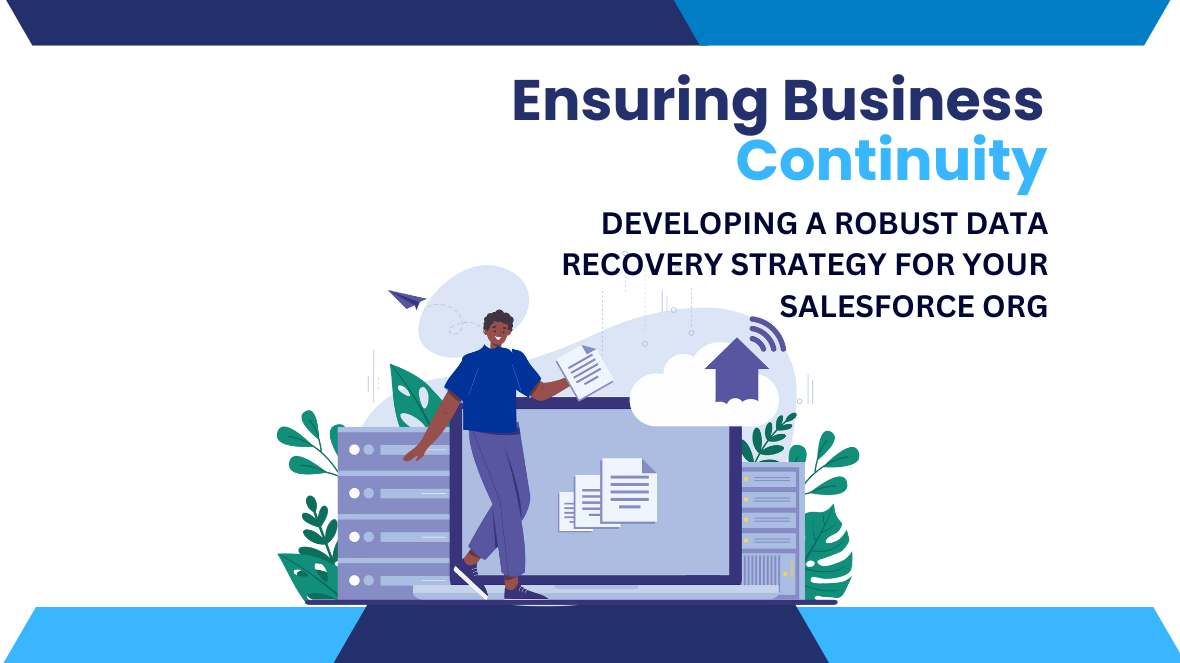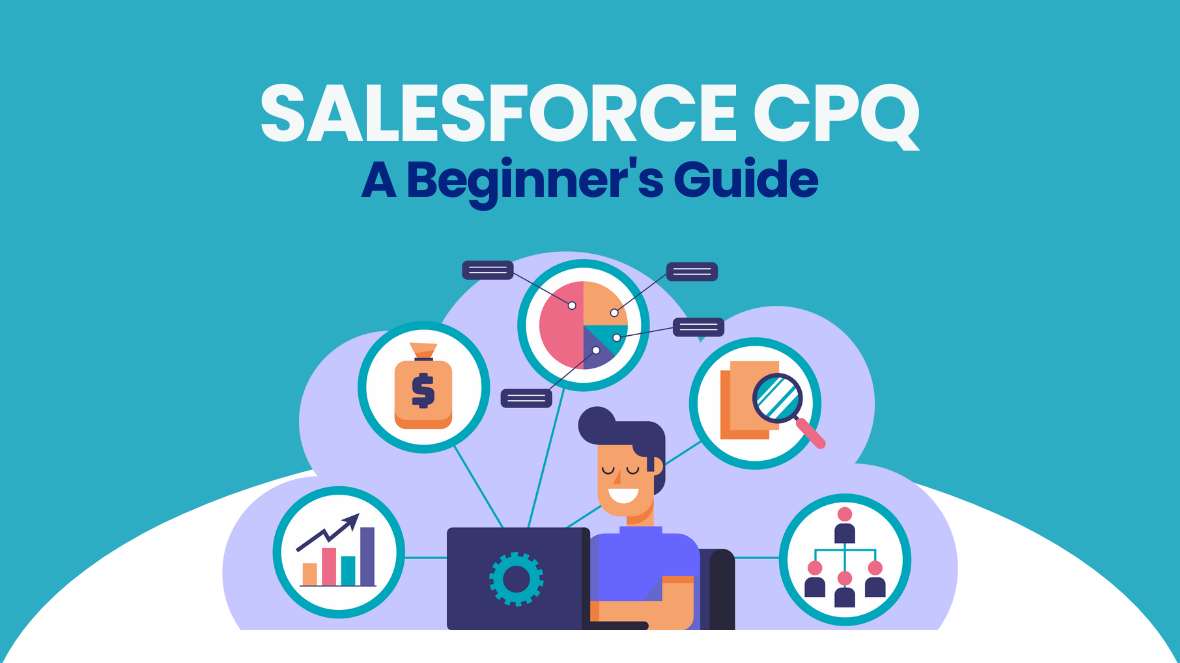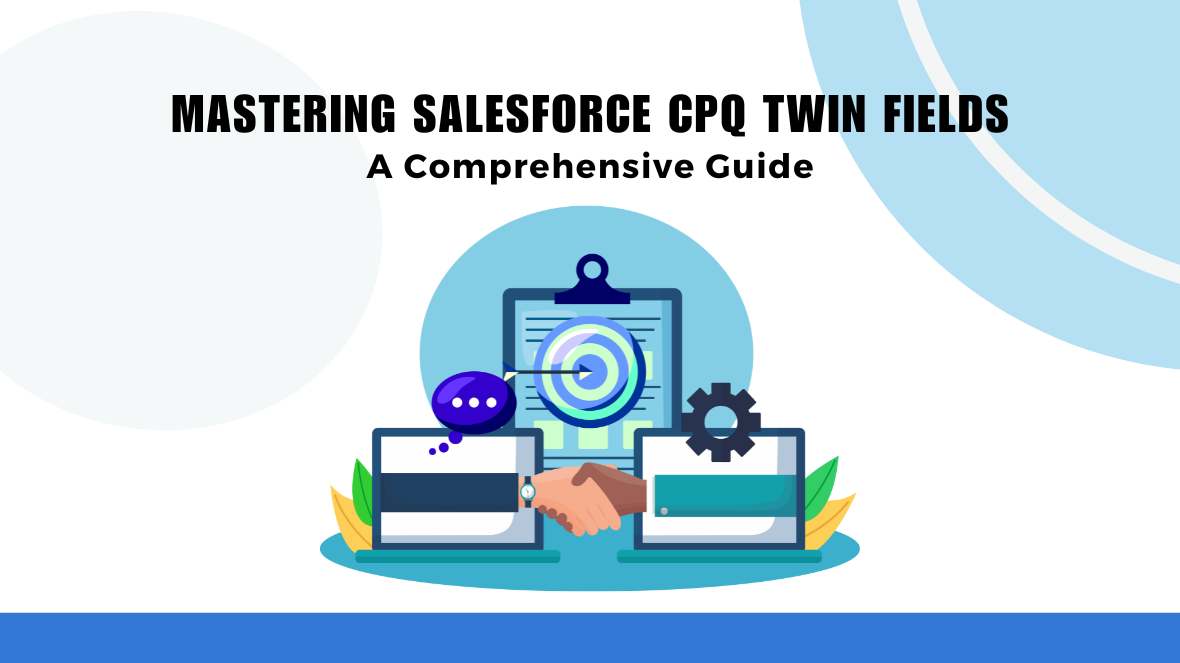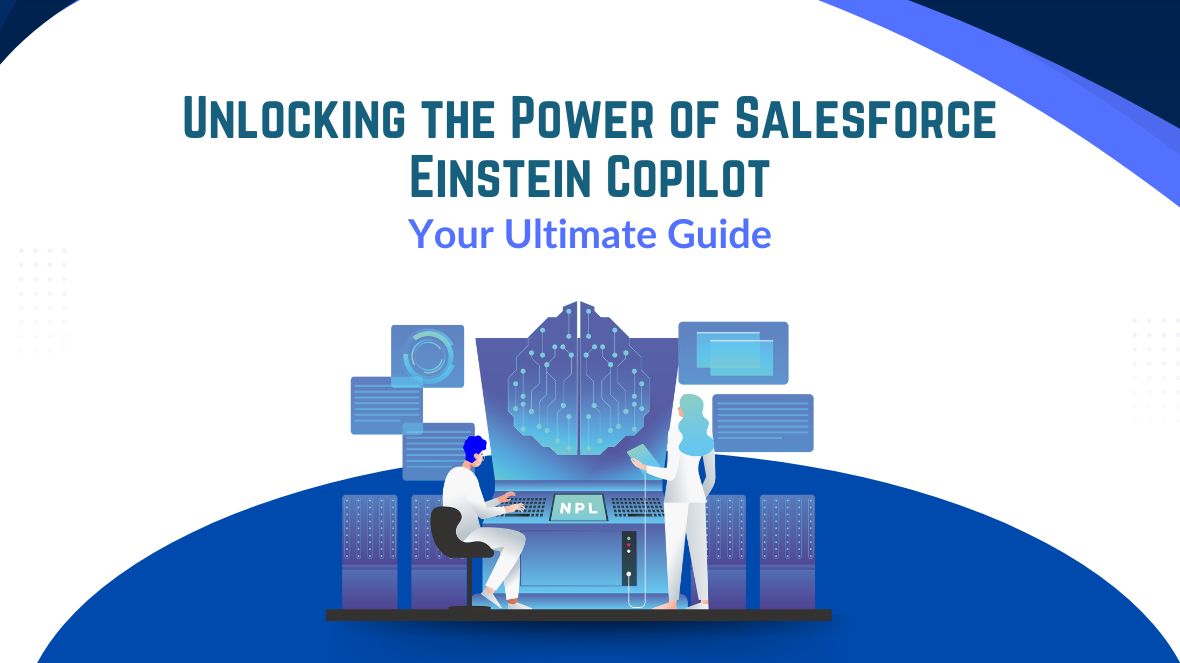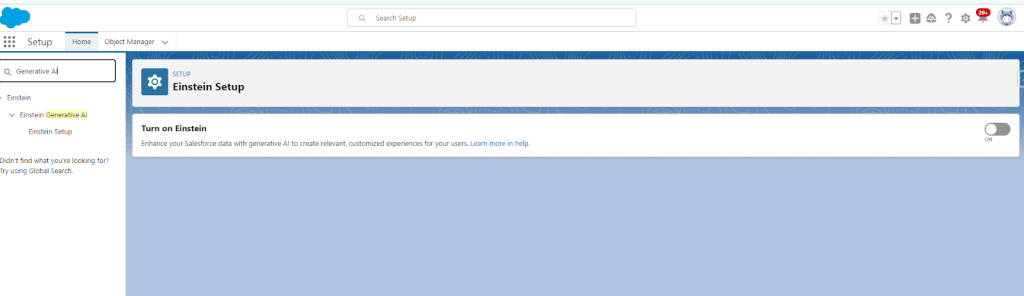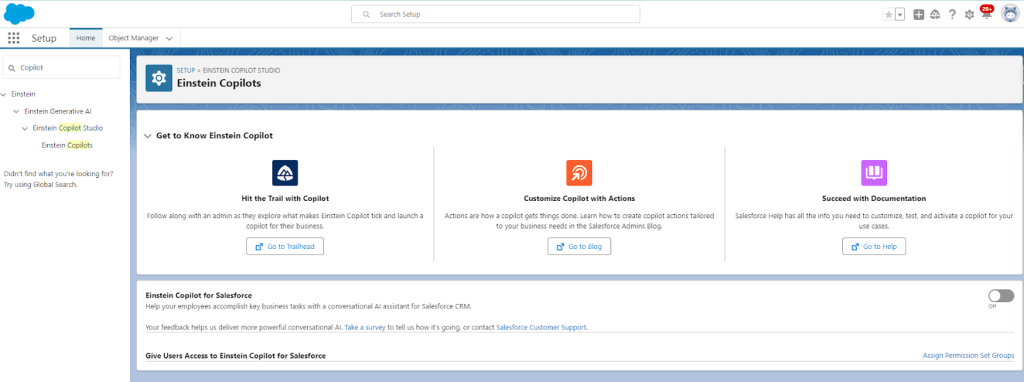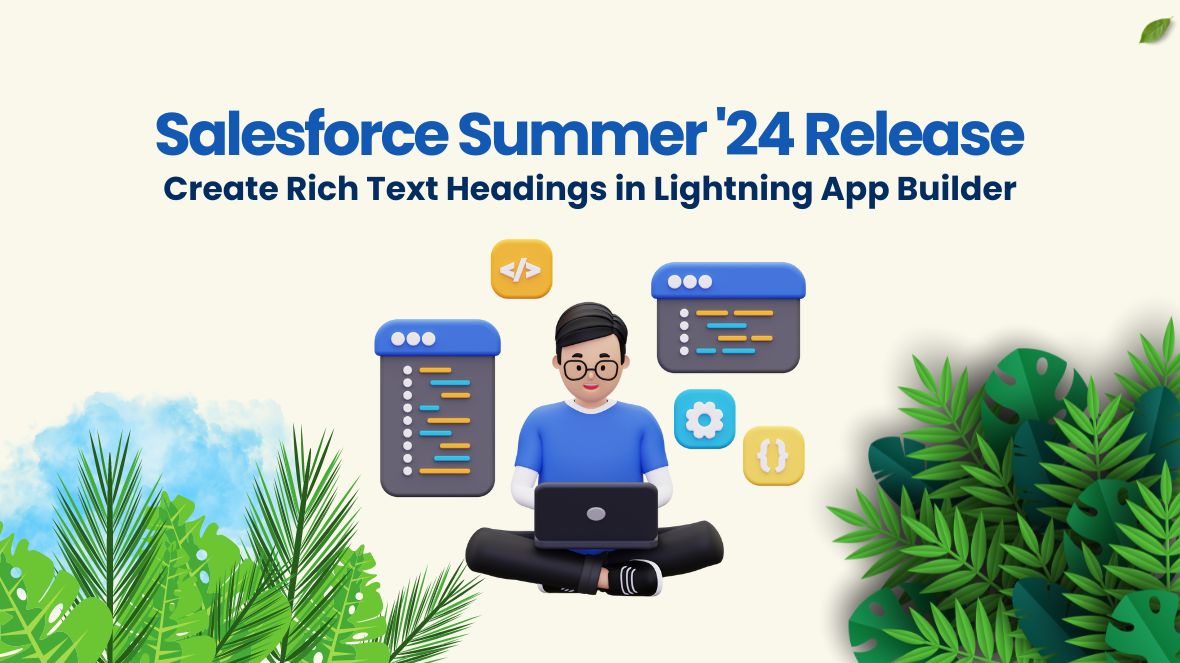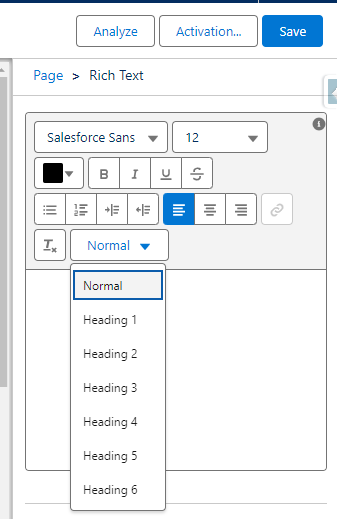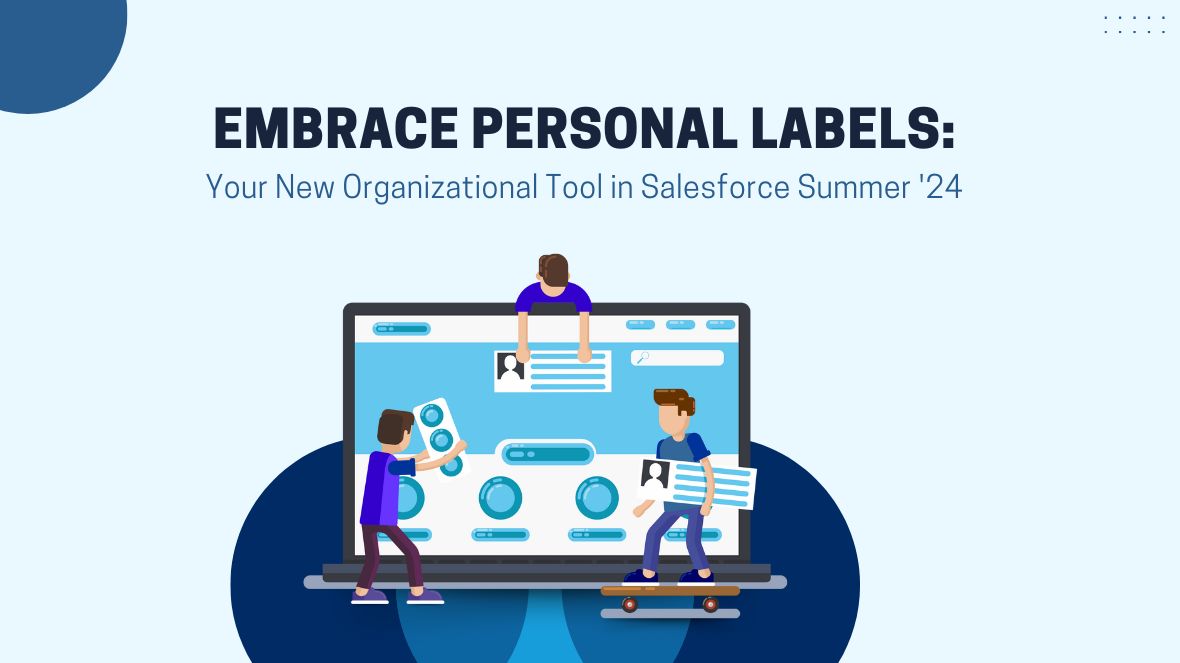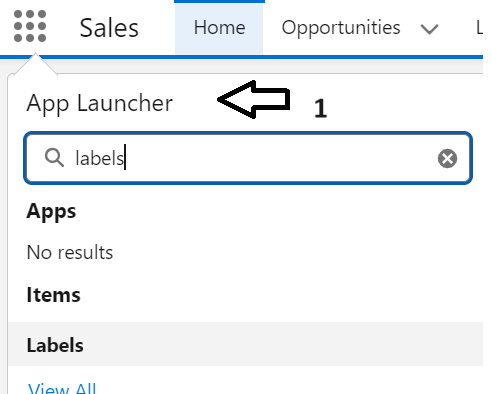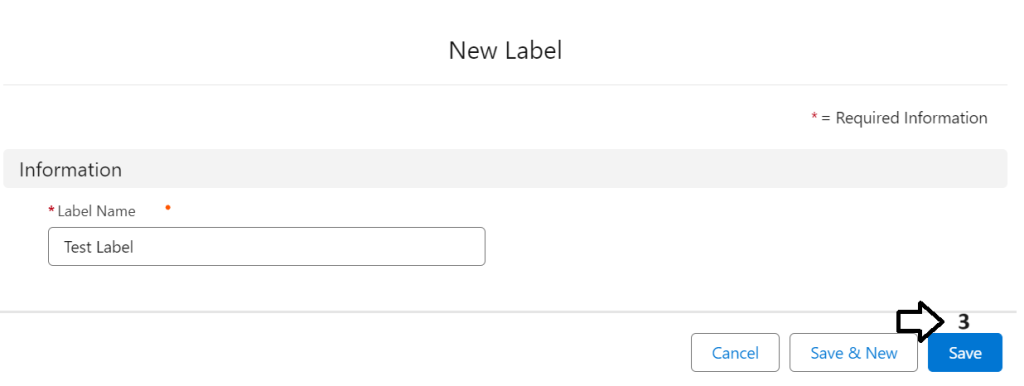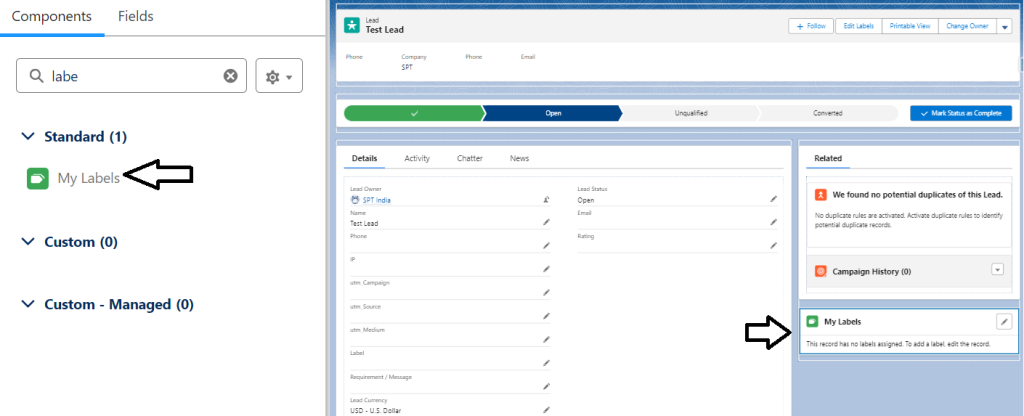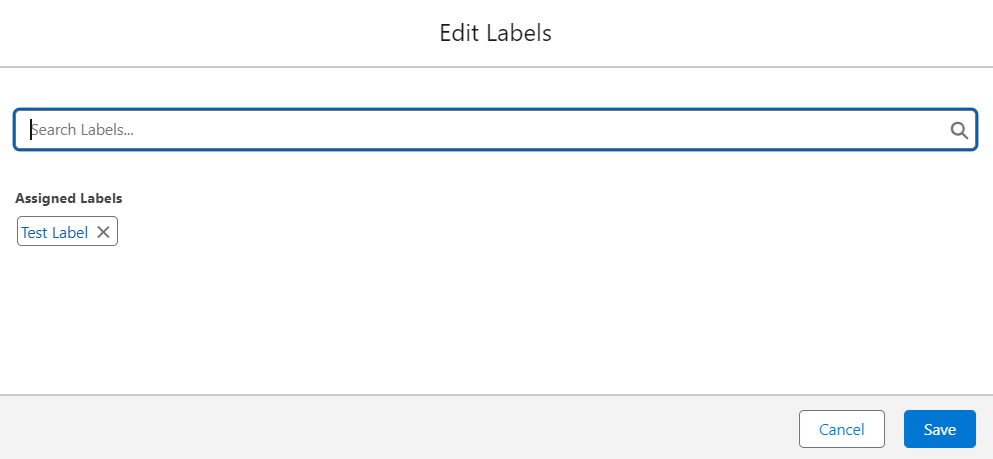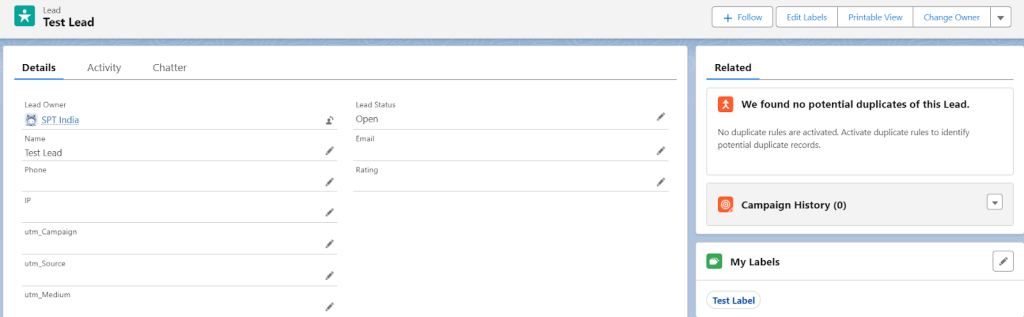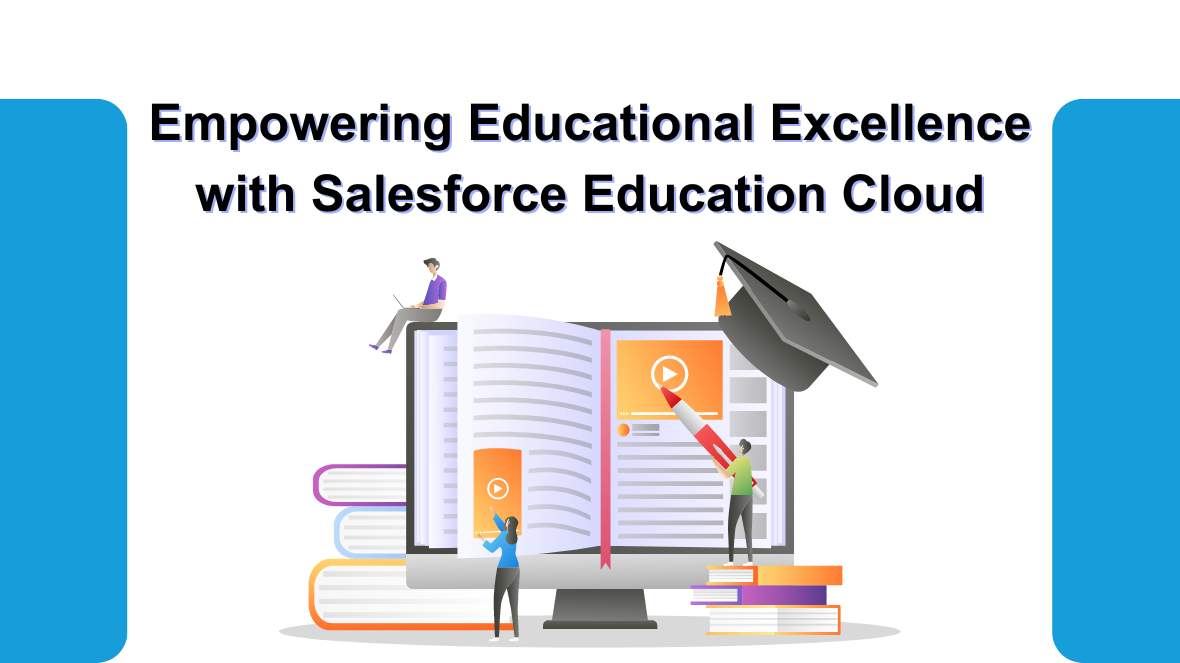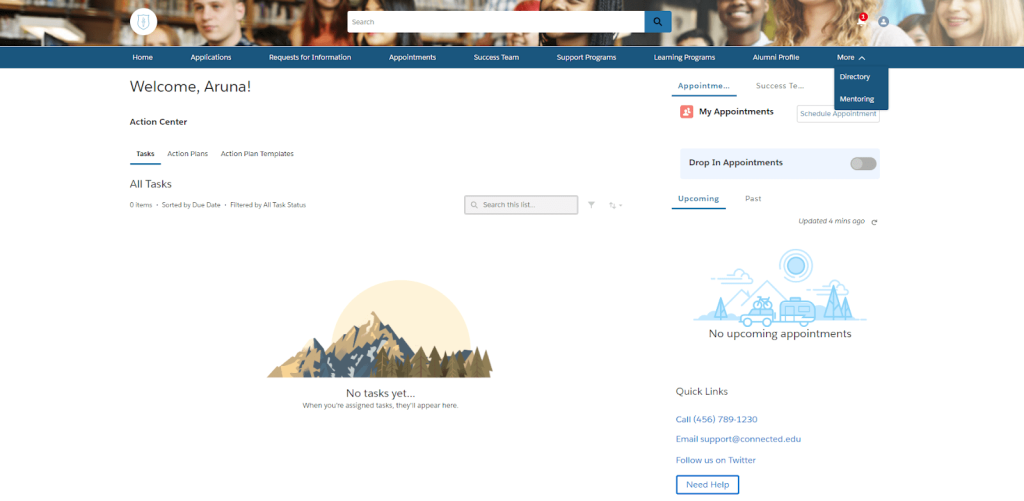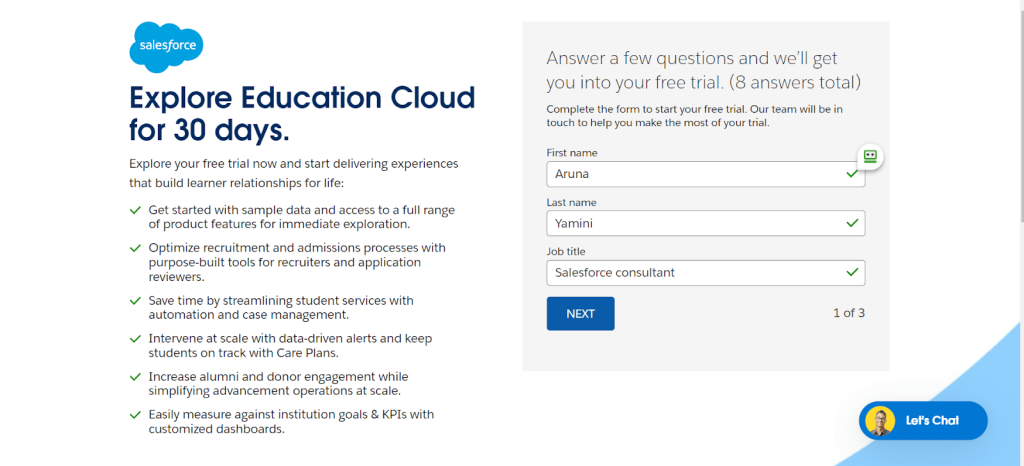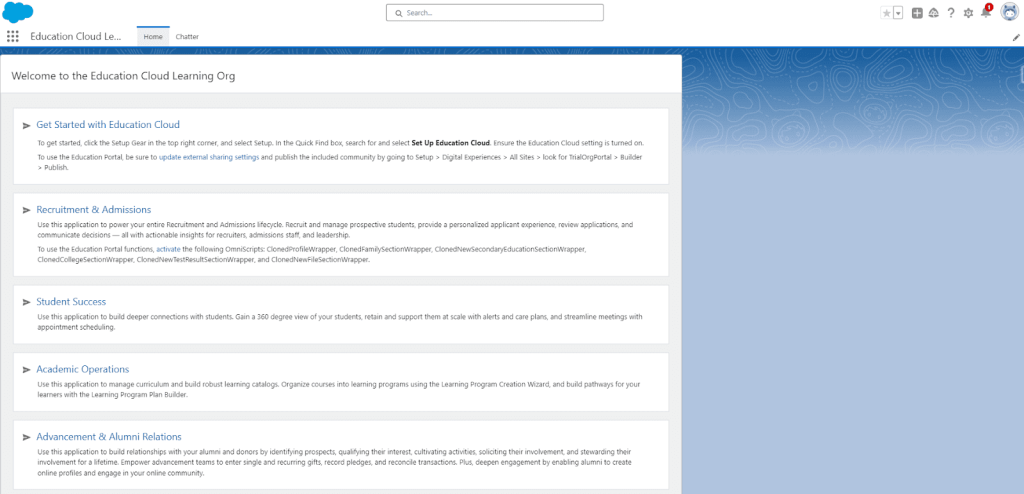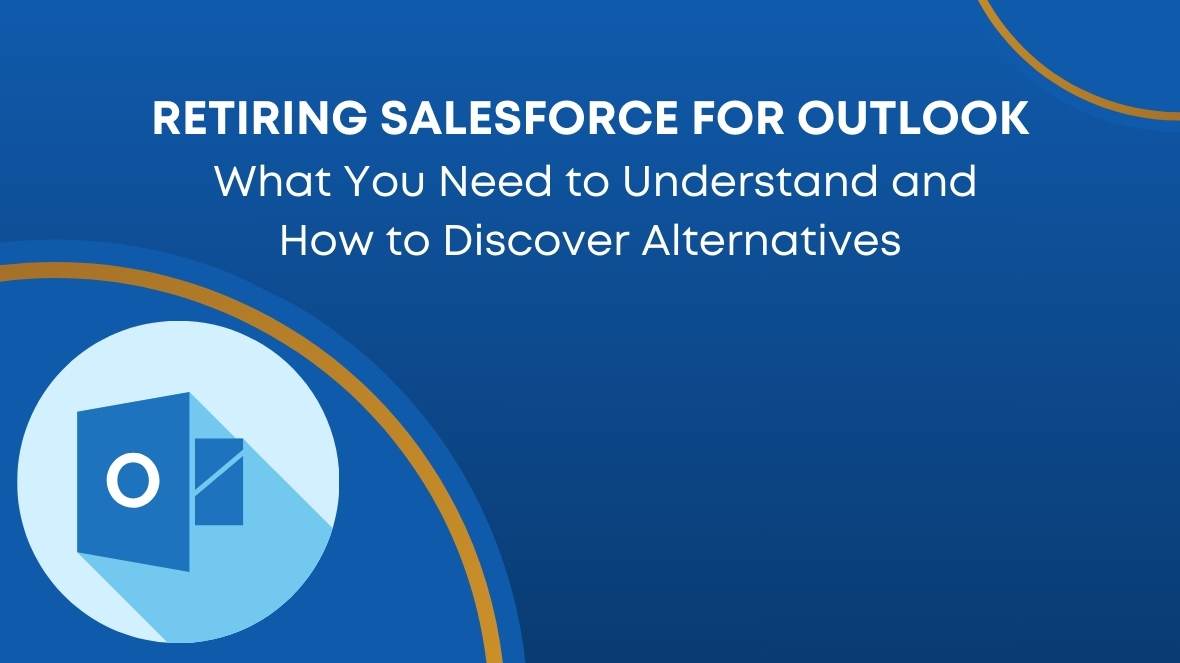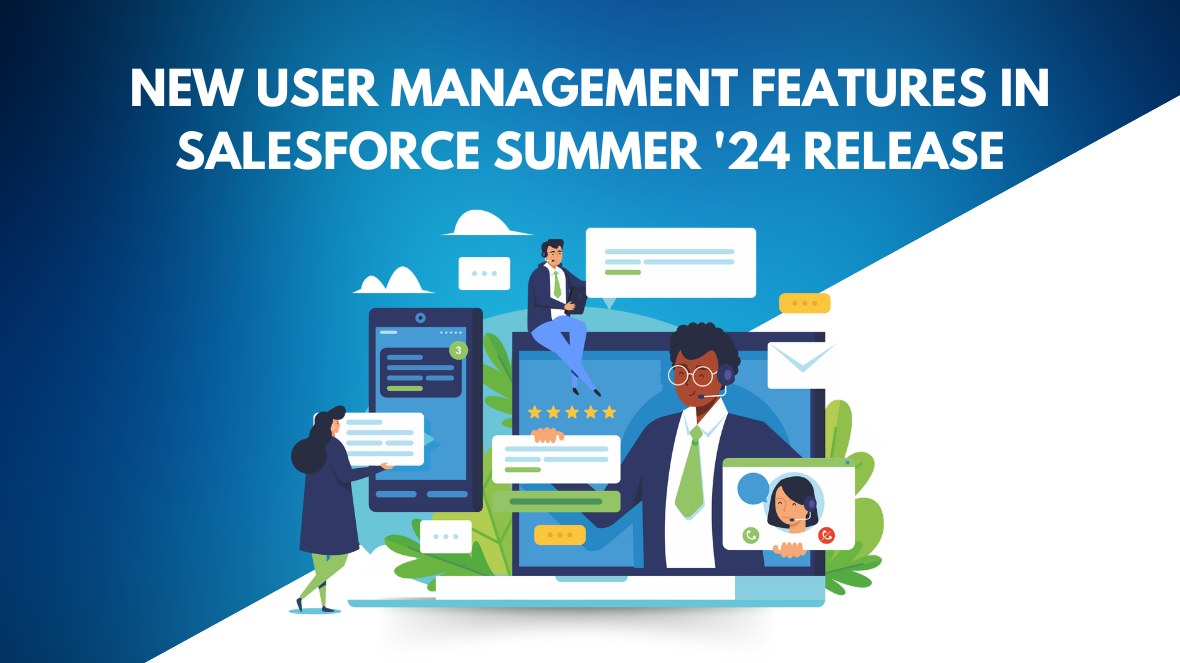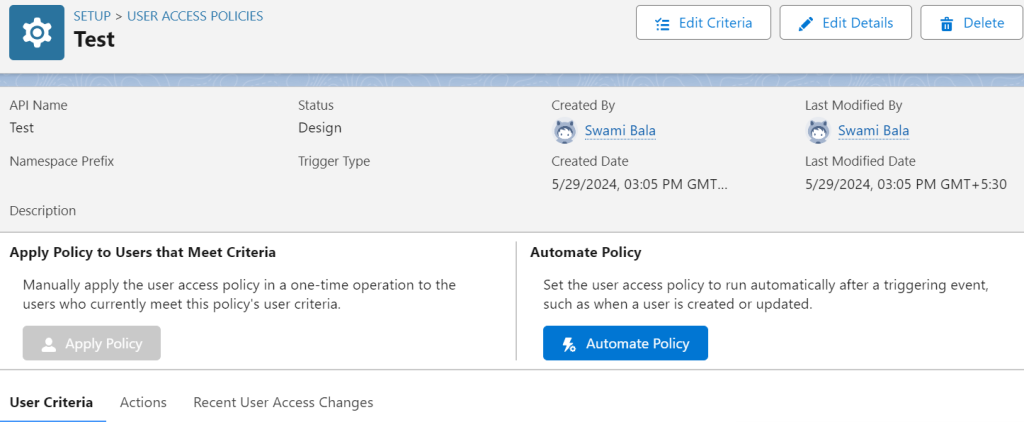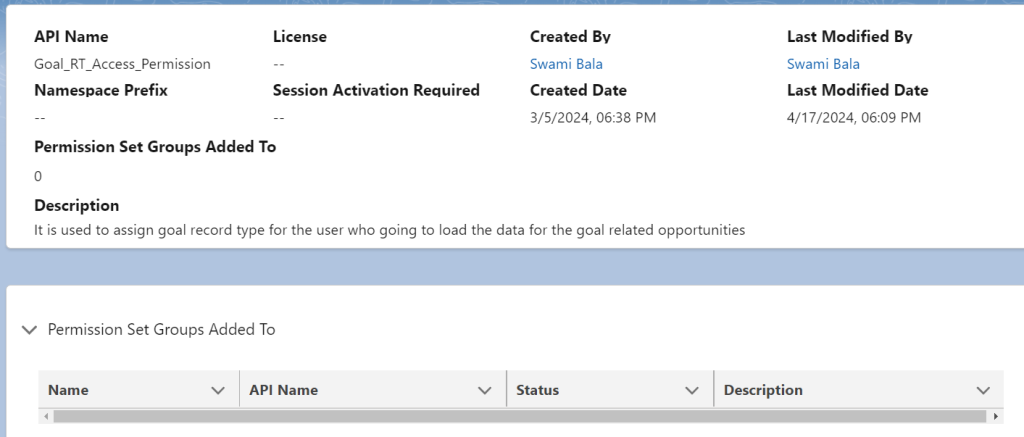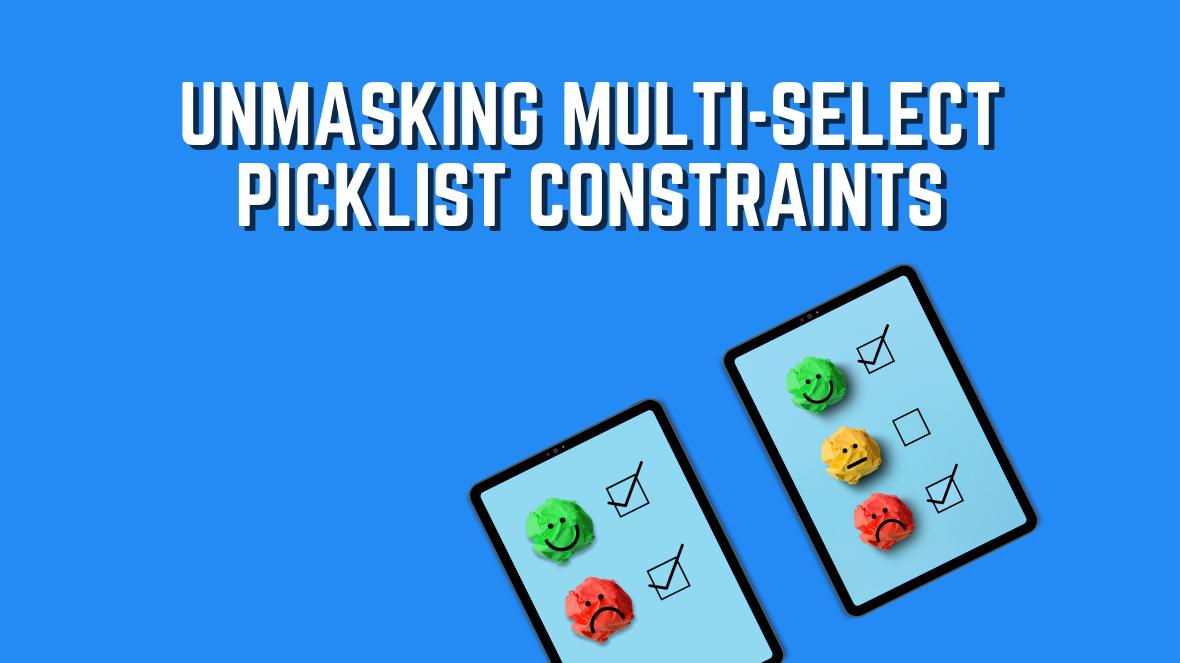In today’s digital era, data is a crucial asset for businesses. Salesforce, being one of the leading Customer Relationship Management (CRM) platforms, houses a vast amount of critical data for organizations worldwide. Ensuring this data is protected and can be recovered in the event of a disaster is paramount. Crafting a robust data recovery plan is essential not only for compliance purposes but also for the overall resilience of your organization. In this blog, we will explore the key steps to creating an effective data recovery plan for your Salesforce org and review the backup solutions available.
Understanding the Importance of a Data Recovery Plan
A data recovery plan is a strategic approach that outlines the processes and technologies needed to restore data in the event of a loss. The significance of a comprehensive data recovery plan includes:
- Compliance: Adhering to regulatory requirements such as GDPR, HIPAA, and others mandates having a solid data recovery strategy.
- Business Continuity: Ensuring that your business operations can continue with minimal disruption in case of data loss.
- Data Integrity: Protecting the integrity and accuracy of your data.
- Reputation Management: Avoiding the potential damage to your company’s reputation due to data breaches or losses.
Key Components of a Salesforce Data Recovery Plan
- Assessment of Current Backup Solutions
- Evaluate existing backup mechanisms within Salesforce.
- Identify any gaps in your current backup strategy.
- Understand Salesforce’s native backup options and limitations.
- Define Recovery Objectives
- Recovery Point Objective (RPO): Determine the maximum acceptable amount of data loss measured in time.
- Recovery Time Objective (RTO): Define the target time you can tolerate to restore the data.
- Data Backup Strategies
- Automated Backups: Use Salesforce’s native tools or third-party solutions to automate backups.
- Full Backups: Regularly perform full backups of your Salesforce data.
- Incremental Backups: Conduct incremental backups to capture only the changes since the last backup, saving time and storage.
- Data Encryption and Security
- Ensure that your backups are encrypted to protect sensitive information.
- Implement robust access controls to prevent unauthorized access to backup files.
- Regular Testing and Validation
- Periodically test your backup and recovery processes to ensure they work as expected.
- Validate the integrity of your backups to confirm they can be restored correctly.
- Documentation and Training
- Document every step of your data recovery plan.
- Provide training for your team to ensure they understand the recovery procedures.
- Continuous Improvement
- Regularly review and update your data recovery plan to adapt to new risks and changes in your Salesforce org.
- Stay informed about new features and tools offered by Salesforce that can enhance your data recovery strategy.
Salesforce Native Backup Solutions
Salesforce offers several native backup solutions, each with its own set of features and limitations:
- Data Export Service
- Description: Allows you to manually export your Salesforce data on a weekly or monthly basis.
- Features: CSV files of your data are sent to a secure location from where you can download them.
- Limitations: Manual process; lacks automated real-time backups.
- Data Loader
- Description: A client application for bulk import, export, update, or deletion of data.
- Features: Supports scheduling and automation via command-line interface.
- Limitations: Requires manual setup and scripting for automated processes.
- Salesforce Shield
- Description: Advanced set of security and compliance tools, including Event Monitoring, Field Audit Trail, and Platform Encryption.
- Features: Enhanced data retention and audit capabilities.
- Limitations: Requires an additional license; primarily focused on compliance and security rather than backup and recovery.
- Weekly Export
- Description: Similar to the Data Export Service but provides a weekly backup.
- Features: Can be scheduled to run automatically.
- Limitations: Data is exported weekly, which might not be sufficient for organizations needing more frequent backups.
Third-Party Backup Solutions
In addition to Salesforce’s native options, many organizations opt for third-party solutions to enhance their data recovery capabilities. These solutions often offer more comprehensive features:
- OwnBackup
- Description: Comprehensive cloud-to-cloud backup and recovery solution.
- Features: Automated daily backups, rapid restore capabilities, compliance reporting, and data comparison.
- Benefits: Provides granular recovery options and robust compliance features.
- Spanning Backup for Salesforce
- Description: Enterprise-grade backup solution for Salesforce data.
- Features: Automated daily backups, point-in-time recovery, and easy data restores.
- Benefits: User-friendly interface, detailed reporting, and reliable backup processes.
- CloudAlly
- Description: Offers automated daily backups and data recovery for Salesforce.
- Features: Includes backups for Salesforce data, metadata, and Chatter feeds.
- Benefits: Secure storage, easy restoration, and compliance support.
- Datto Backupify for Salesforce
- Description: Provides automated, continuous data protection.
- Features: Includes daily automated backups, quick restore options, and secure data storage.
- Benefits: Comprehensive protection and fast recovery times.
- Flosum Backup and Recovery
- Description: Backup solution designed specifically for Salesforce environments.
- Features: Offers daily automated backups, granular recovery options, and encryption.
- Benefits: Seamless integration with Salesforce, strong security features.
Conclusion
Crafting a data recovery plan for your Salesforce org is not just about compliance; it’s about safeguarding your business’s most valuable asset—its data. By assessing your current backup solutions, defining clear recovery objectives, implementing robust backup strategies, ensuring security, regularly testing and validating your plan, and continuously improving your processes, you can build a resilient data recovery framework. Additionally, considering third-party solutions can further enhance your data protection measures. Ultimately, a well-crafted data recovery plan will provide peace of mind, knowing that your Salesforce data is secure and can be quickly restored in the event of a loss.